2 vlan group setting – Planet Technology FNSW-2400S User Manual
Page 17
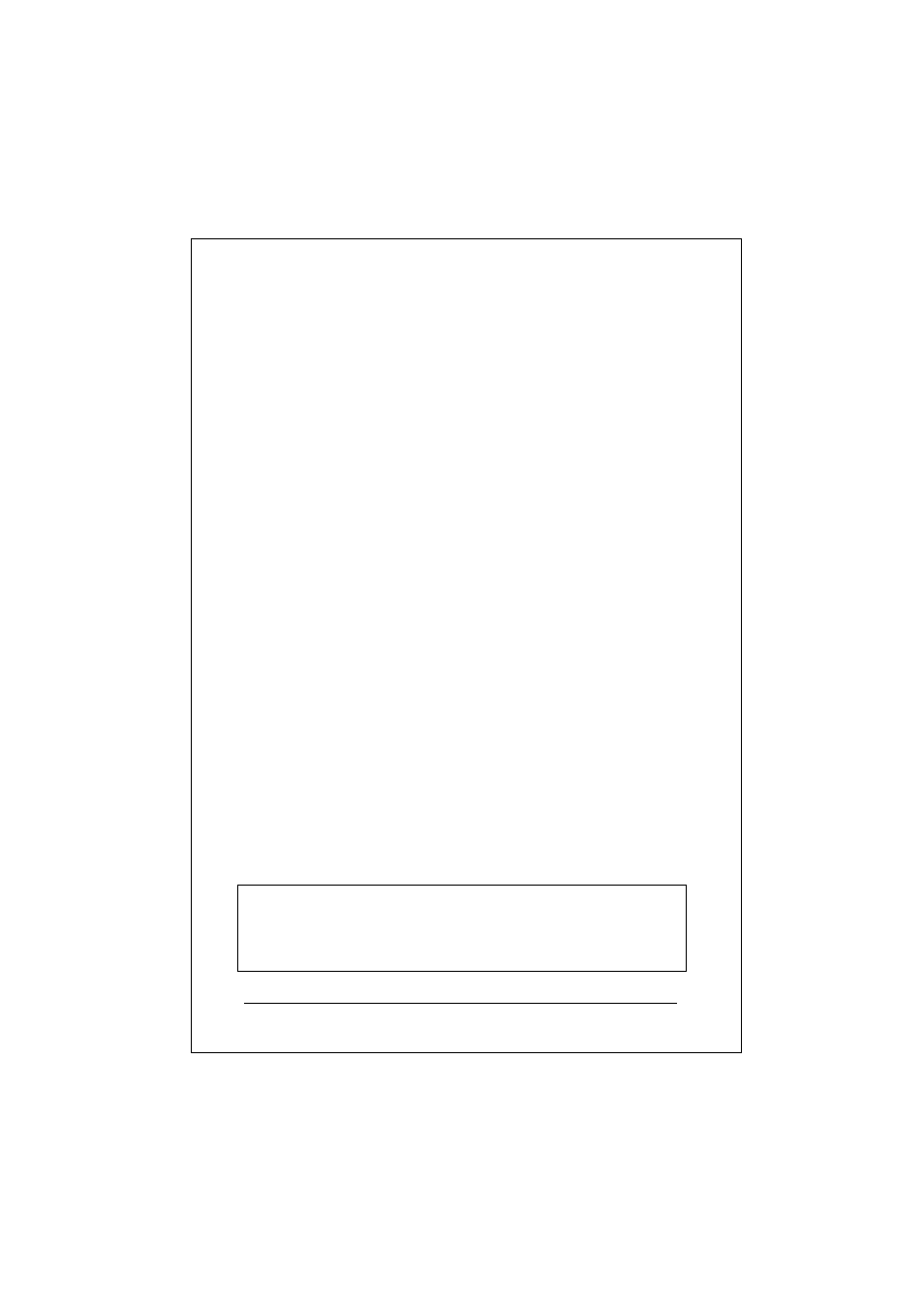
FNSW-16/2400S User’s Guide
17
Default:
No Trunk Group in the device.
Note:
As soon as trunk port enabled, the ports will be grouped as
followings:
2-port Trunk:
1
st
group: 1, 3, 5, 7, 9, 11, 13, 15, 17, 21, 23
2
nd
group: 2, 4, 6, 8, 10, 12, 14, 16, 18, 19, 20, 22, 24
4-port Trunk:
1
st
: 1, 5, 9, 13, 17, 21
2
nd
: 2, 6, 10, 14, 18, 22
3
rd
: 3, 7, 11, 15, 19, 23
4
th
: 4, 8, 12, 16, 20, 24
Once trunk-port enabled, your are free to connect the Switch to any 3
rd
party’s standard switch with two links or four links without fears of
network looping. The trunks will two or four times the bandwidth
between the Switch to the connected switch.
After trunk-port enabled, please make the links directly and be sure to
make the connection successfully or the group users may fail to
access the network resource.
Note:
Please make sure the switch that your Smart Switch is going to
connect to is “Trunking” disabled. That is, either the Smart Switch
or any 3
rd
party switch can turn on the “trunking” at a time.
4.2.2 VLAN Group Setting
Entry:
Select “2” from sub menu, press “ENTER”
PORT 01 02 03 04 05 06 07 08 09 10 11 12 13 14 15 16 17 18 19 20 21 22 23 24
VLAN1 X X X X X X X X X X X X X X X X X X X X X X X X
VLAN2
VLAN3
VLAN4
(1)Set VLAN(2)Save/Exit(3)Exit>>
