Polycom PENNNET 650 User Manual
Page 3
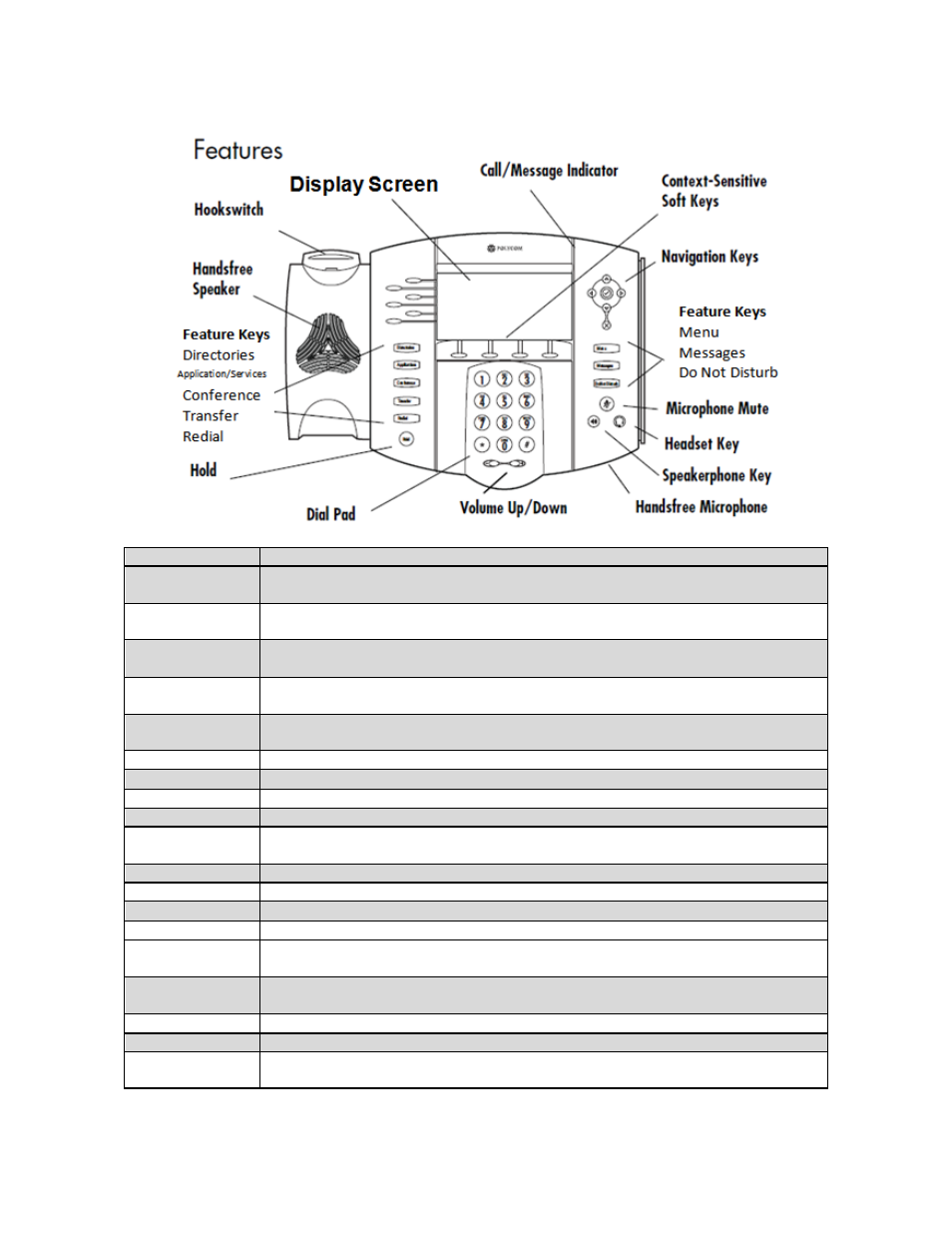
PennNet Phone: Polycom 650 Quick Guide
3
Button
Description
Display screen
View standard phone information such as time, date, total number of missed calls, and select
various softkeys.
Call/Message
Indicator
Shows thin red light when you have a message waiting.
Lines/Speed Dial
Keys
Use for additional telephone lines or one-touch dialing to frequently called numbers. The 6
buttons on the left of the display screen.
Softkeys
Activate various features and functions. Softkeys change depending on the calling feature or
option selected. The 4 buttons below the display screen
Navigation Arrows
Scroll through menu options, and when the phone is idle, use to view call lists and to access the
Speed Dial Information List.
Menu
Activate features for basic phone settings, such as ring tone and backlit display.
Messages
One-touch dialing to access voice mail.
Do Not Disturb
Prevents the telephone from ringing. Calls divert to voice mail, if activated.
Directories
Access Contact Directory and Calling Lists (Missed, Received, Placed calls).
Application/Services *
Access the Penn Online Directory, Yahoo weather, and Yahoo news. *On some handsets the
key is labeled Applications on others Services the function is the same.
Conferences
Create a three-way conference call.
Transfer
Transfer a call with (consult) or without (blind transfer) speaking to the person to receive the call.
Redial
Redial the last phone number dialed.
Hold
Place a caller on hold.
Microphone Mute
Toggle the microphone on and off during a conversation. When on t button lights up that is when
callers can’t hear you.
Headset
Listen hands-free by inserting the plug of the headset into the headset jack and then toggling the
Headset key on or off.
Speakerphone
Toggle the speakerphone off and on.
Volume
Adjust the volume during a conversation.
Dial Pad
Use the 12 keys for dialing and to enter both alphabetic and special characters in the Contact
Directory.
