PORT Noteworthy Slim Line CD/DVD User Manual
Page 8
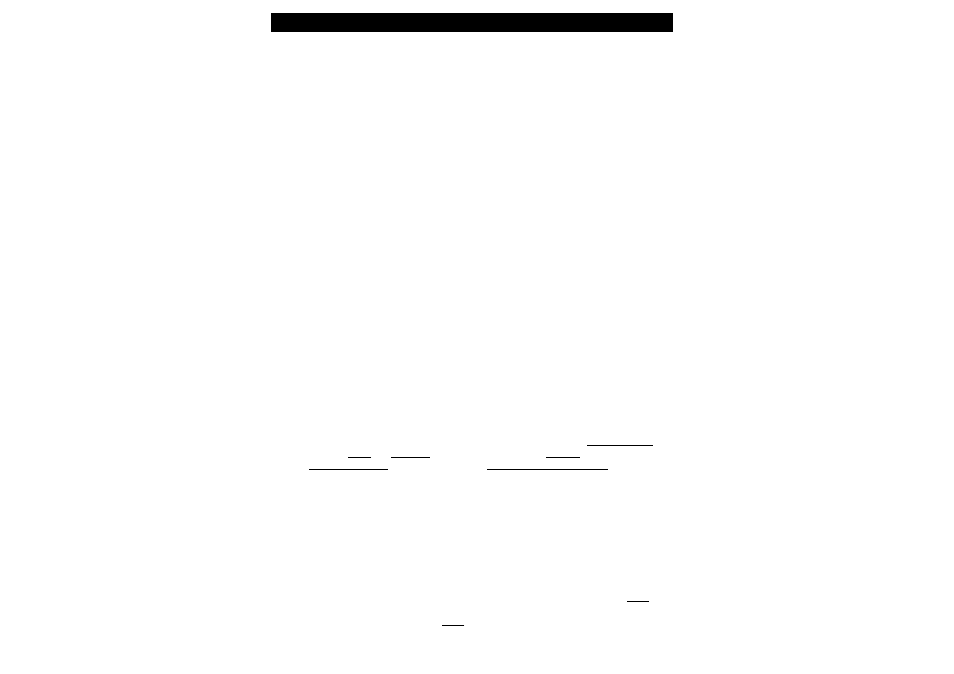
8
PORT-Noteworthy Slim Line CD/DVD
Power display mode of the PORT DVD
The LED-Display of the PORT DVD blinks when the drive either is powered by the
AC Adapter or by the Notebook. The LED-display blinks also, when the power
supply of the computer is not sufficient. Operation is not possible.
Switch positions and drive operation
With the switch "PC" (5), the type of power supply can be selected. Please note
the points in the Section Device Description on page 7.
The tray for the media opens after pressing the eject button (3) on the front
side of the device (abt 1cm), and thereafter fully opend per hand to change
the media.
Should you wish to insert or remove a media when the drive is not in stand-
by mode, you can unlock the tray by inserting a bent-open paper clip, or a
similar pointed object, into the emergency eject hole (see page 7) until you
feel resistance (a light touch does it). When pulling out the paper clip, the
tray is unlocked and can be fully opened by hand.
C
HAPTER
3: Software installation
3.1
Software installation under Windows 95/98
After connecting your PORT DVD for the first time, Windows 95/98 will inform
you that new hardware has been found.
Note: If Windows 95/98 does not display this message, check whether your
computer's PCMCIA slot has been properly set. Open the "Control Panel" by
clicking "Start" - "Settings" Double-click the icon "System" and select the tab
"Device Manager". Under the entry "PCMCIA plug connection" ensure that
the driver for your PCMCIA slot has been installed and activated and that no
device conflict is displayed.
Please observe the various installation procedures described below for diffe-
rent Windows versions.
Windows 98
1. Insert the PORT DVD disk containing the Windows 95/98 software.
2. Plug the PCMCIA Cable into any PCMCIA slot of your computer.
3. The dialog box "Add New Hardware Wizard" appears. Click on "Next".
4. The next dialog box shows the standard command "Search for the best driver
for the device". Click on "Next".
