PORT Noteworthy Slim Line CD/DVD User Manual
Page 13
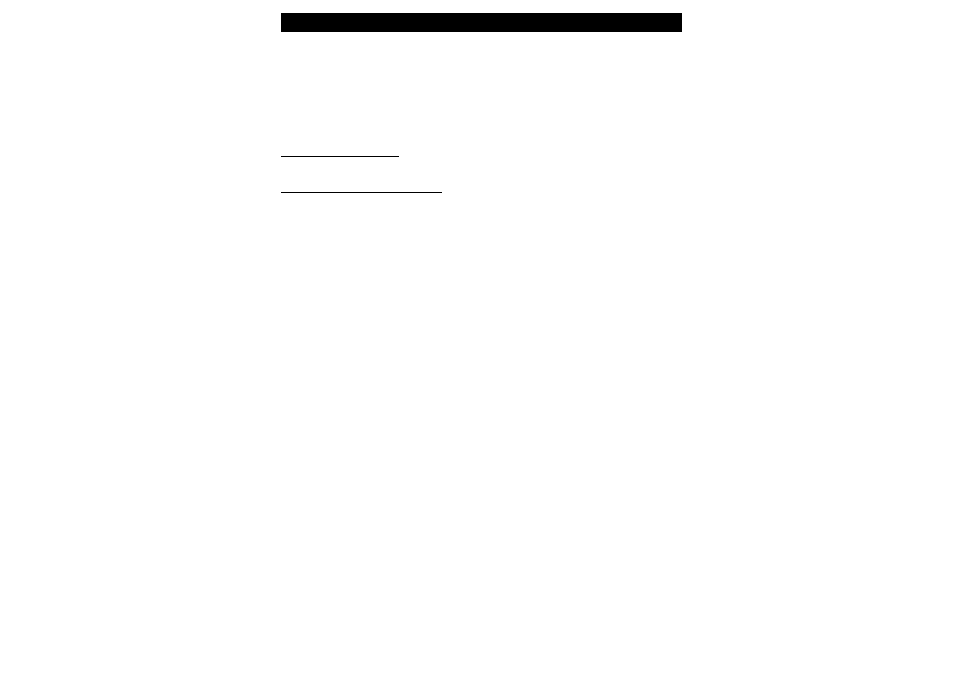
13
Daily use of the PORT DVD
C
HAPTER
5: Reference Section
General problems
If you still have problems getting your PORT DVD drive to function properly
then please check the following:
Hardware requirements:
Does your system meets the hardware requirements? (see page 4)
Connecting the PORT DVD device:
Is the PCMCIA Cable correctly connected to your computer and the PORT
DVD device? Check if the Cable is plugged in correctly. The cable must be
firmly seated!
Is the drive getting power? Determine if the medium can be ejected and if
the device is getting power when the system boots.
If the PORT DVD is not connected to AC power and you are having
power problems or problems finding the DVD drive unit, first try to
use the PORT DVD with the AC Adapter. Stop the PCMCIA Card and
remove from the Notebook. Connect the AC Adapter and set the switch
to DC. Re-install the PCMCIA Card into the Notebook.
If the computer locks up when the software is installed or when running
software from the disc:
Do not use memory manager such as QUEMM
Turn off the computers power management
If there is no sound, check if
the headphones/speakers are correctly connected
the cable is damaged
the volume is up
the audio software is installed
