Install the sla5520 – Philips SLA5520 User Manual
Page 11
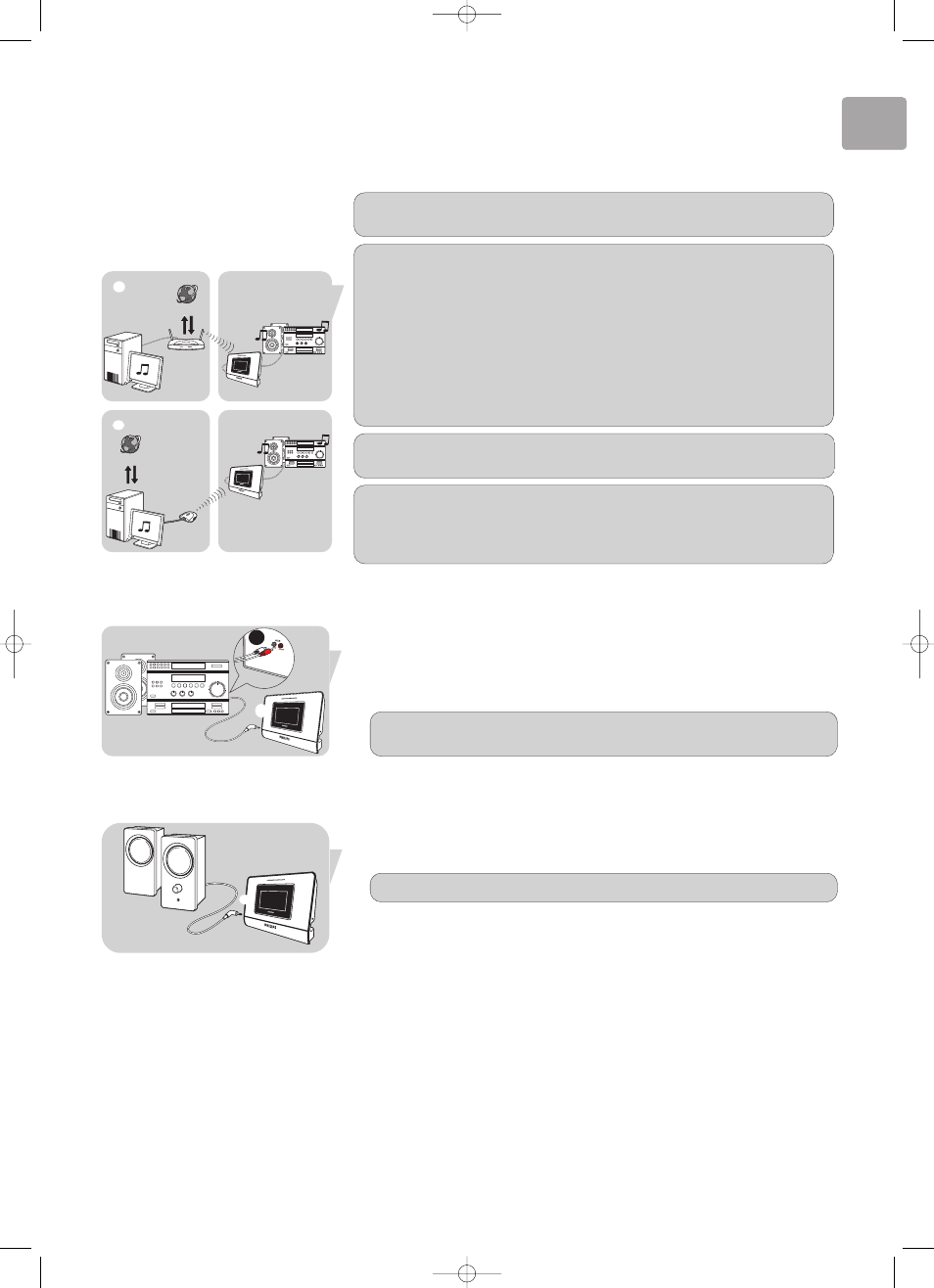
EN
11
Install the SLA5520
Connect audio cable
Either - to audio system
1 Take the supplied audio cable (f).
2 Plug the 1/8˝ mini-jack to the Audio port of the SLA5520.
3 Plug the stereo RCA connectors to the left and right inputs
of the audio system.
4 Switch on the audio system.
5 Select correct input on the audio system.
Or - to separate active speakers
1 Take the audio cable that is connected to the speakers.
2 Plug the 1/8˝ mini-jack to the Audio port of the SLA5520.
3 Switch on the speakers.
Make sure to use a convertor if the 1/8˝ mini-jack is not available.
Make sure to use an input on the audio system. See it’s user manual for
details.
Make sure the security settings do not prohibit the SLA5520 to connect to the
network.
The security type (WPA, WEP or none) and the security code (several characters)
can be entered during the configuration of the SLA5520.
Make sure the computer is connected to your wireless network. The computer
may be connected via cable or wirelessly to the base station (router).
If you do not own a wireless network: create a wireless network.
Either (1), preferred – Install a Base Station (router).
Or (2), to create a direct link between the PC and the SLA5520 – Install a
Wireless Adapter in Point to point (Ad-Hoc) mode. See it’s user manual for details.
For best performance, use Philips Wireless Base Station for preferred scenario.
For best point to point performance, use Philips Wireless USB adapter for PC’s.
For best point to point performance, use Philips Wireless Notebook adapter for
notebooks.
See www.philips.com for details.
Make sure the wireless network is active.
Make sure the wireless network operates in 802.11b and/or 802.11g mode.
➋
➋
3
➊
INTERNET
INTERNET
➋
SLA5520_Eng*.qxd 04-07-2005 13:39 Pagina 11
