Frequently asked questions – Polaroid DVR-0900 User Manual
Page 35
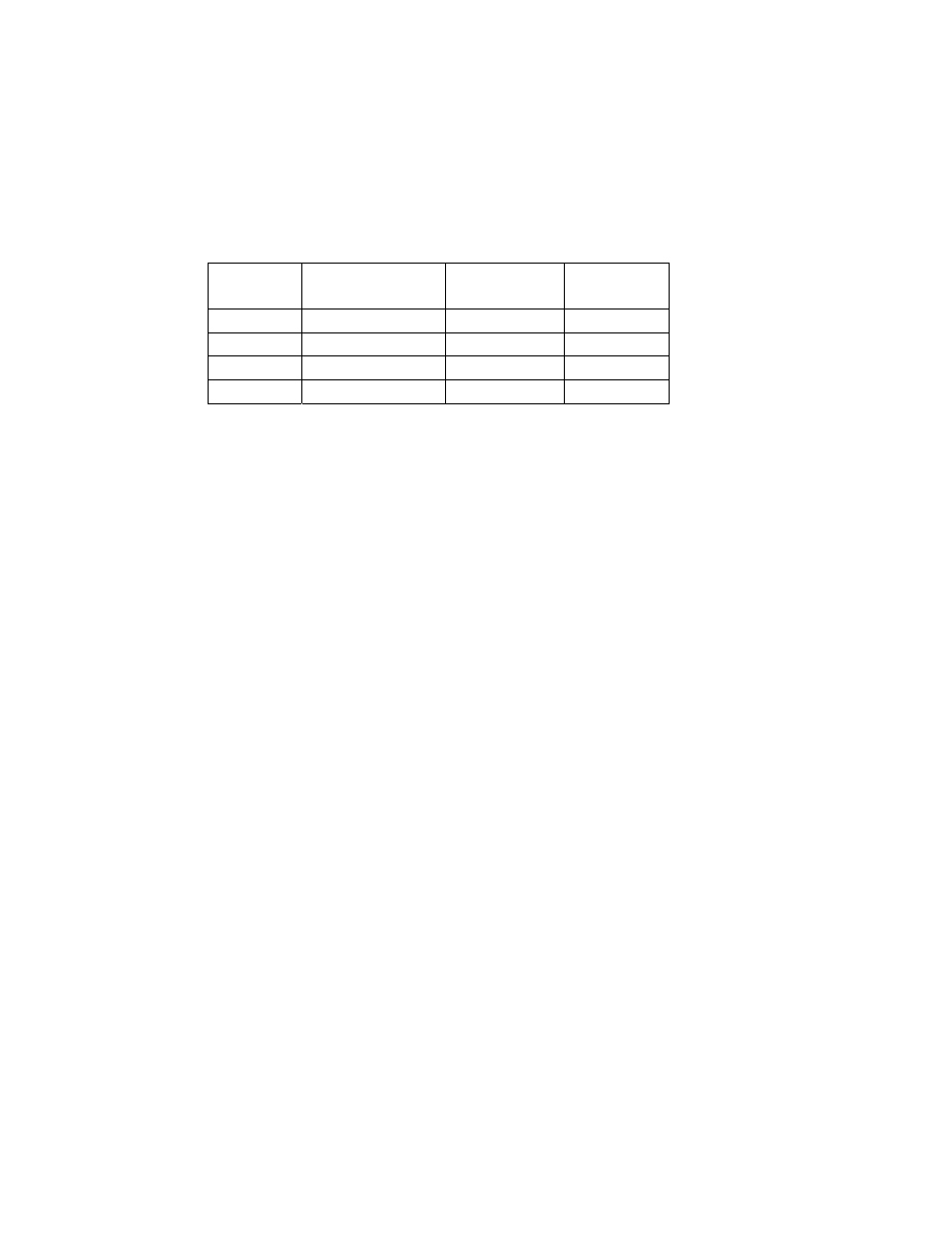
- -
35
Frequently Asked Questions
1. How many shows can I record on a DVD?
a. The total number of shows that can be recorded onto a DVD disc directly depends on the selection
of the quality of the recording. See chart below: Keep in mind; disc recording times vary slightly
from DVD to DVD.
Recording
quality
Recording
pels Bit rate per
second
Recording
time
Best
720x480 MPEG2
8 Mbit/s
70 min
High
720x480 MPEG2
6 Mbit/s
90 min
Medium
544x480 MPEG2
4 Mbit/s
133 min
Basic
352x480 MPEG2
2.2 Mbit/s
231 min
2. The recorder is stopping and starting recording. What’s wrong?
a. If you receive a “Closing” message followed by a “Recording” message, it indicates the recorder has
run into a flaw on the disc. You’ll need to use a different disc to complete the recording. Always be
sure to use the highest quality discs. We recommend the following:
i. DVD+RW: Use Hewlett Packard®, TDK®, Memorex® or Maxell®
ii. DVD+R: Use Hewlett Packard®
3. How do I record video from my Camcorder onto a DVD?
a. Open drop down panel on the front left hand side of your Polaroid DVD player (under power button)
b. Plug in color coded composite cords
c. Turn on your camcorder and your Polaroid DVR
d. On the Polaroid DVD player remote control
i. Press
the
SETUP button
ii. Move the curser to the “Watch TV” option on the screen by using the arrow buttons on the
remote control.
iii. Press
the
ENTER button
iv. Press
the
SOURCE button on the remote control until you see Video 2 on your TV monitor
v. Press
the
PLAY button on your camcorder
vi. Press
the
REC button on the remote control
4. How do I edit a disc?
a. With the disc in the Polaroid DVR, press the STOP button on the remote control twice
b. Using the arrow keys on the remote move the curser to the “Play/Edit Disc” option
c. Press
the
ENTER button
d. Using the down arrow, select “Edit Disc”
e. Press
the
ENTER button
f. A menu with for options will appear
i. Format
Disc
ii. Erase
Disc
iii. Finalize
Disc
iv. Rename
Disc
g. Choose the Erase Disc option if you want to delete everything from the disk.
5. When searching for channels I don’t get anything. What’s wrong?
