Helpful hints, No power, No picture – Polaroid DVR-0900 User Manual
Page 33: Distorted picture, No sound
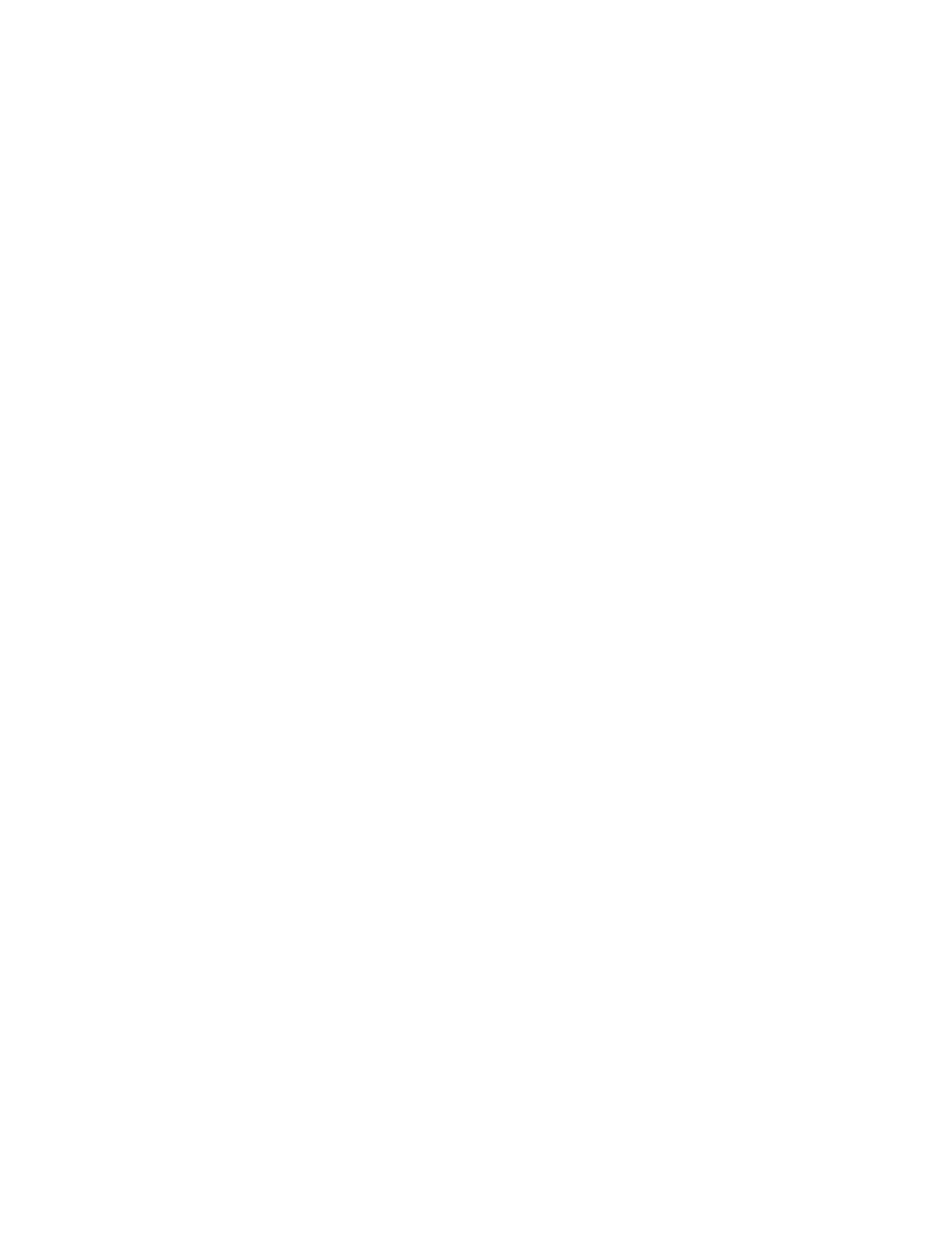
- -
33
Helpful Hints
If you are having problems with your product, check this list of problems and possible solutions before
requesting service. You may be able to solve the problem yourself. If you need to call a customer service
representative, please know the model number and serial number of your product before you call. You can find
this information on the rear of the product. Also, please take a moment to identify the problem you are having,
and be prepared to explain this to the representative. If you believe the representative will need to help you with
operations, please stay near the product. Our representatives will be happy to assist you.
No Power
Press the ON/OFF switch on the front of the DVD Recorder to turn on the DVD Recorder.
Connect the supplied power cord securely to the AC power jack on the rear of the DVD-Recorder. Connect
the power cord firmly to an AC power outlet. Use only the supplied power cord.
Make sure the AC outlet has power by trying another appliance in the same outlet.
No Picture
Make sure the TV power is on.
Check the video cables. Make sure the cable(s) are fastened securely to the Recorder and the TV.
Set your TV to the correct Video In channel. These channels are usually near channel 00. Or, you may have
a button on the TV remote control that selects an Auxiliary or A/V IN channel. See your TV owner’s manual for
details. Or, change channels at the TV until you see the Recorder’s background picture on the TV screen. You
only need one video connection between the DVD Recorder and the TV.
Distorted Picture
Check the disc for fingerprints. Clean the disc with a soft cloth, wiping from the center to the edge in a straight
line.
Sometimes a small amount of picture distortion may appear. This is not a malfunction. The picture is
distorted; the picture is black and white during playback.
TVs have a color system standard, usually NTSC in the United States. If the disc’s color system is different
than your TV’s color system, the picture may be distorted or colorless.
The Recorder cannot record in color if the TV channel or source is not providing color. In some situations,
programs that are broadcast in black and white cannot be recorded.
Distorted Sound During Playback Through Your Stereo System
Do not connect any cables from the DVD-Recorder to the Stereo’s “PHONO IN” jack.
Do not connect a digital jack on the Recorder (DIGITAL AUDIO OUT - OPTICAL or COAX) to an analog jack
on the Stereo. (Analog audio jacks are usually labeled as such and are usually red and white.)
No Sound
Check the audio connections. Remember, you only need one audio connection. Make sure cables are
connected firmly to all equipment.
Select another channel, sound source, or Auxiliary station at your Stereo or TV. See your Stereo’s manual or
TV’s manual for details. Or, just continue selecting the different sound sources or modes on the Stereo or TV
until you hear sound from the disc that is in the DVD-Recorder.
Check your Analog output settings or Digital output settings. Make sure you choose the right setting; based
on what equipment you connected to the DVD Recorder.
Make sure your Analog output settings or Digital output settings match the capabilities of your Stereo Receiver
or TV.
