Do not disturb setting, About do not disturb, Turning on do not disturb - vsx 7000 – Polycom vsx 7000 Series User Manual
Page 15: Turning off do not disturb - vsx 7000, Turning on/off do not disturb - viewstation fx
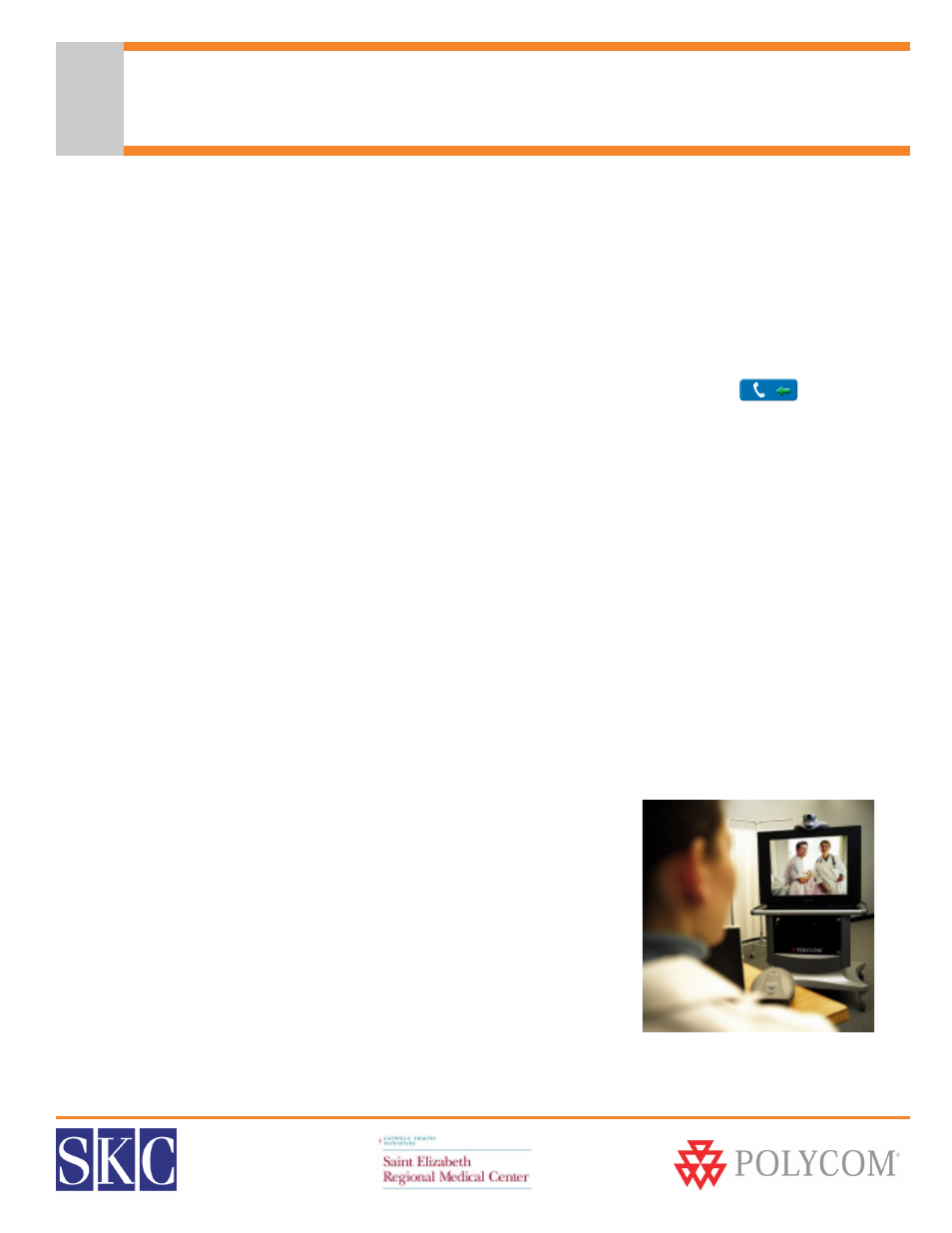
SERMC Contact: Tad Hunt (402) 219-7378 [email protected] SKC Contact: (800) 882-7779 [email protected]
15
Do Not Disturb Setting
About Do Not Disturb
By default, your Polycom video conferencing system will automatically accept incoming video calls. This can
be changed by your system administrator, or you can utilize the Do Not Disturb setting. When you have your
Polycom unit set to Do Not Disturb, callers will hear a busy signal when trying to connect with your system,
and you will not receive an on-screen notification of any incoming call attempts.
Turning On Do Not Disturb - VSX 7000
• Push the Home button on the remote control
• In the lower right hand corner, select the blue button with an arrow and phone
• Select “ON” to set the Do Not Disturb setting
• While Do Not Disturb is turned on, an icon will appear in the lower right corner of your monitor
• This icon will disappear when Do Not Disturb is turned off
Turning Off Do Not Disturb - VSX 7000
• Push the Home button on the remote control
• In the lower right hand corner, select the blue button with an arrow and phone
• Select “OFF” to end the Do Not Disturb session
• Callers will again be able to dial in and connect to your video conferencing system
Turning On/Off Do Not Disturb - ViewStation FX
• Push the Home button on the remote control, or the back button on older remotes
• This will open the Main Screen
• Select “System Info”
• Select “User Setup”
• Arrow to the “Auto Answer Point to Point” menu.
• The drop down menu selections are yes, no, and do not disturb.
Yes will auto answer any incoming call
No will give you a pop-up to manually accept a call
Do Not Disturb will not alert you to any incoming calls; far
sites will get a “busy” signal
