Sharing pc content, Visual concert accessory, Connecting a laptop or pc – Polycom vsx 7000 Series User Manual
Page 12
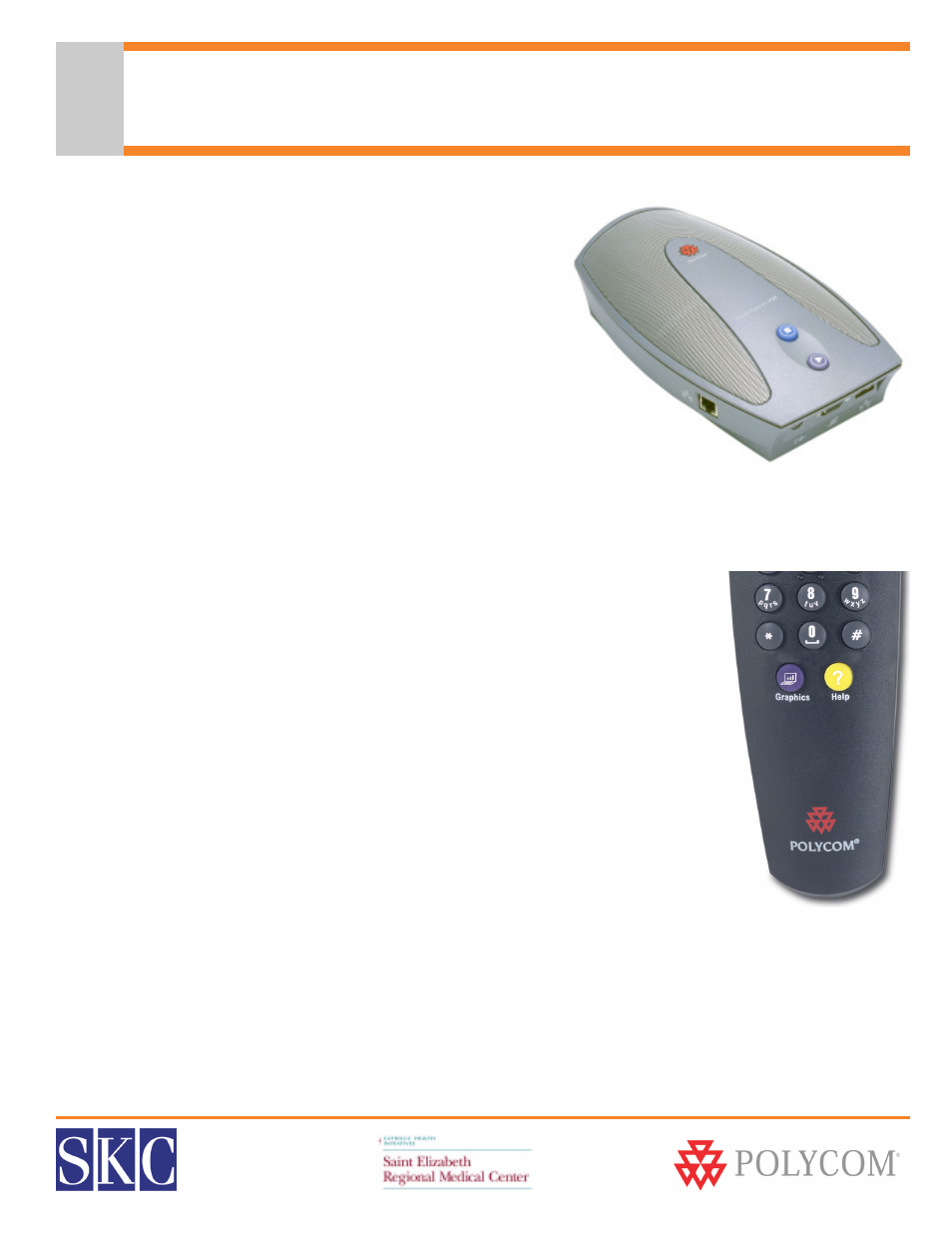
SERMC Contact: Tad Hunt (402) 219-7378 [email protected] SKC Contact: (800) 882-7779 [email protected]
12
Sharing PC Content
Visual Concert Accessory
The Visual Concert FX and the Visual Concert VSX People +
Content accessory connects a laptop or desktop PC to the
Polycom unit, letting you share live PC graphics during a
videoconference. It can sit on your conference table or be
mounted under the table or in a cabinet. It connects to the mic
port on the back of the video codec, with the mic pod(s)
connecting to the Visual Concert accessory.
Connecting a Laptop or PC
Connect the PC to the Visual Concert cable through the PC
Audio, LAN and VGA ports on the computer. When finished
presenting, you can disconnect the cable without any harm to your computer, open documents, or open
programs.
To Send PC Content
• Make sure your laptop is set up to share from the VGA out port
• Press the purple Play button on the Visual Concert
• You can also press the purple Graphics button on the remote
• Your video feed will be replaced with live graphics from the connected PC
• Far sites will view your PC content while the Visual Concert is activated
To Stop PC Content & Return to Video Conference
• Press the blue Stop button on the Visual Concert
• You can also press the purple Graphics button on the remote
• Your video feed will resume
• The content on your PC will not be affected or changed by the Visual Concert
