Multipoint video calls, Multipoint plus software upgrade, Adding a site to a multipoint call – Polycom vsx 7000 Series User Manual
Page 10: Disconnecting a site in a mulitpoint call, Using the address book to store a multipoint call, Using an external bridge
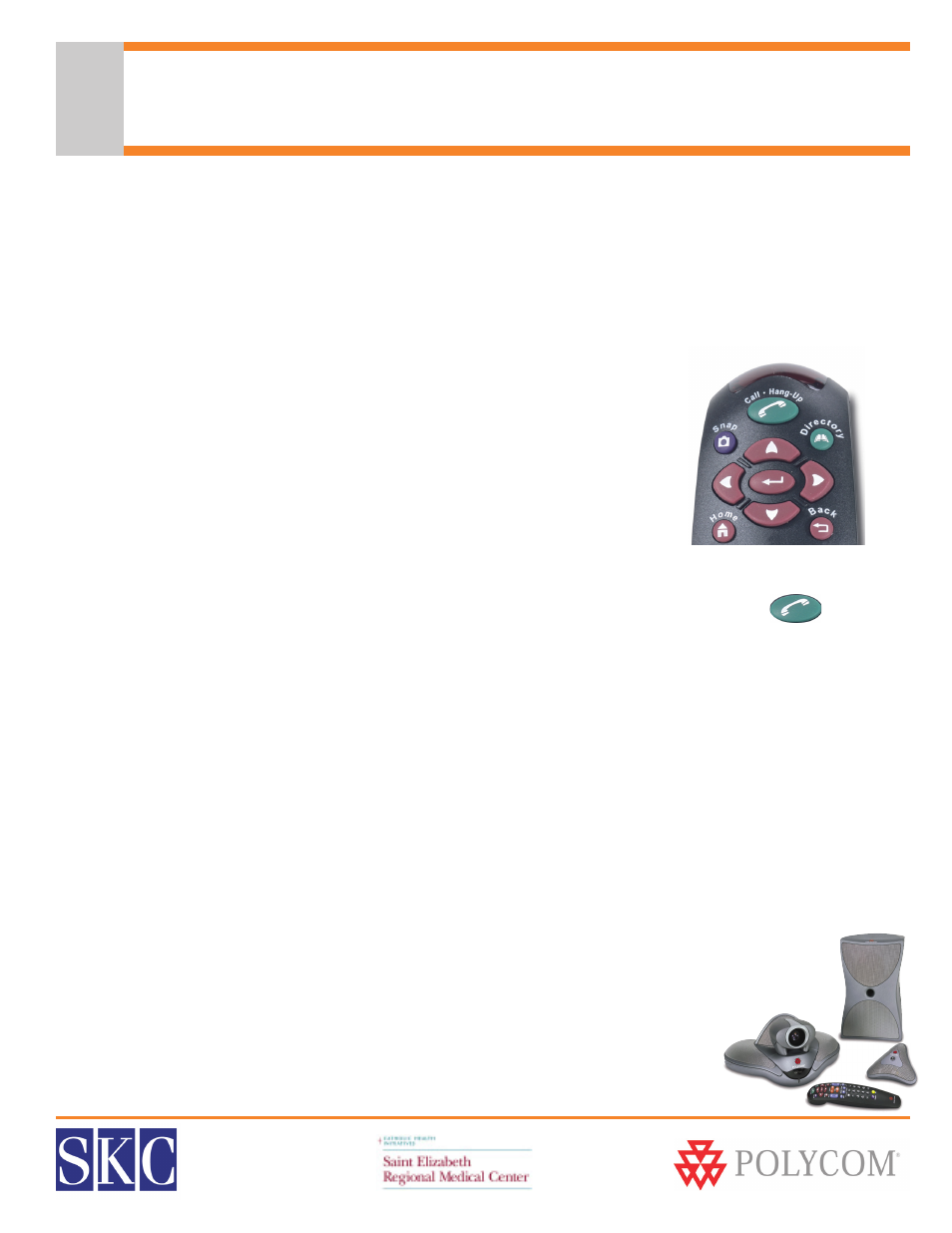
SERMC Contact: Tad Hunt (402) 219-7378 [email protected] SKC Contact: (800) 882-7779 [email protected]
10
MultiPoint Video Calls
MultiPoint Plus Software Upgrade
The Polycom unit has a built-in 4 port MCU, which is activated with the purchase of a MultiPoint Plus
Software License Key. This license allows you to connect up to three far sites to one conference, and supports
mixed IP and ISDN endpoints. Once you have activated the MultiPoint license in your Polycom unit, it’s easy
to make multipoint calls. You can add particpants at any time during your conference and can disconnect
one, two, or all three at any time.
Adding a Site to a MultiPoint Call
• Call the first site as described on the previous page
• While in a call, press the Green Call - Hang Up button on the remote
• Select “Add Call”
• Dial the number you wish to call, or select it from the address book
• Repeat these steps until all sites are connected
Disconnecting a Site in a MulitPoint Call
While in a MultiPoint call, you can disconnect sites one at a time at any time during the call.
• Press the green Call - Hang Up button
• The disconnect screen will show you the sites connected in the call
• Press the number on the keypad, 1, 2 or 3, that corresponds with the site you want to disconnect
• The system will disconnect the site immediately; there will be no secondary confirmation
• To disconnect the entire call, press the Green Call-Hang Up button twice
Using the Address Book to Store a MultiPoint Call
• Press the Directory button on the remote, or arrow to “Directory” on the home dialing screen
• Select “New”
• Select “MultiPoint”
• Select the participants and speed for the call, and assign a name to the group
• The next time you can select the group by group name from the address book
Using an External Bridge
If you need to connect, or “bridge” more than 4 sites, or if you do not have a MultiPoint
License, you can connect your videoconference over an external bridge. SKC offers a
full range of conferencing services, and can assist you with any bridged conferences
you hold. For more information, call (888) 336-9752, or contact your Hub coordinator,
Tad Hunt, at (402) 219-7378.
