Recording moving images – Proxima ASA MVC-CD1000 User Manual
Page 24
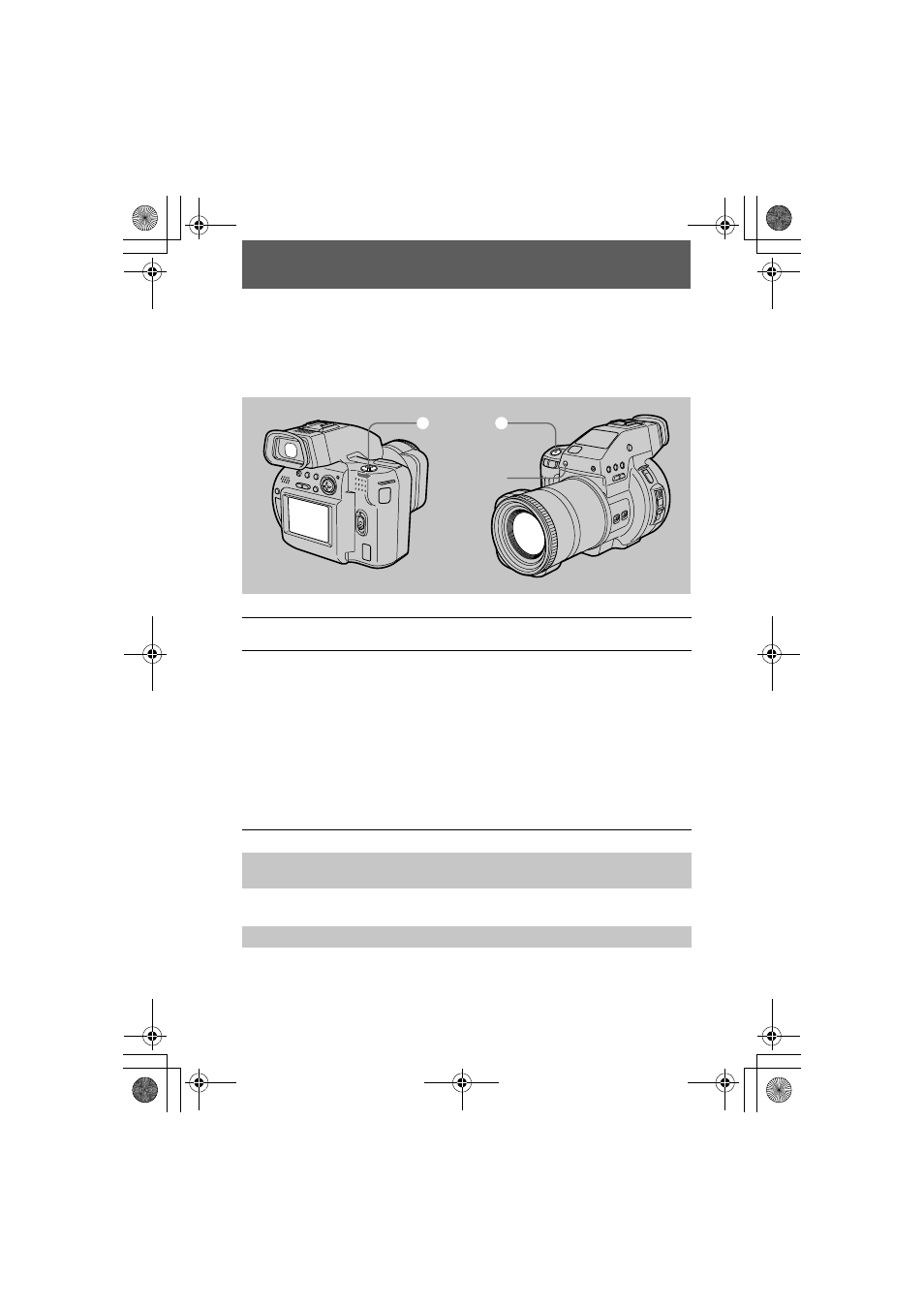
masterpage:Left
filename[D:\MVC-CD1000 kaihan\3062473121\3062473121MVCCD1000UC\02GB-
MVCCD1000UC\04bas.fm]
24
model name1[MVC-CD1000]
[3-062-473-12(1)]
Recording moving images
Moving images with audio are recorded in MPEG format.
To record moving images, slide the POWER switch downward to turn on the power
and insert a disc.
Press DISPLAY to turn on/off the indicators on the LCD screen or on the viewfinder.
These indicators are not recorded. See page 75 for a detailed description of the
indicators.
1
Set the PLAY/STILL/MOVIE selector to MOVIE.
2
Press the shutter button fully down.
“REC” appears on the LCD screen or on the viewfinder, and the image and
sound are recorded on the disc. The recording lamp lights up during recording.
If you press the shutter button momentarily
The image and sound are recorded for 5 seconds. The recording time can be set
to 10 or 15 seconds with [REC TIME SET] in the menu settings (page 44).
If you hold the shutter button down
The image and sound are recorded while the shutter button is held down for up
to 60 seconds. However, when [IMAGE SIZE] in the menu settings is set to [320
(HQ)] or [320×240], the maximum recording time is 15 seconds (page 47).
Adjusting the brightness of the LCD screen, zooming or using the self-
timer
LCD screen or viewfinder indicators during recording
1
2
Recording
lamp
01cov.book Page 24 Wednesday, July 19, 2000 10:33 AM
