Er (19), Ver (19), N (19 – Proxima ASA MVC-CD1000 User Manual
Page 19
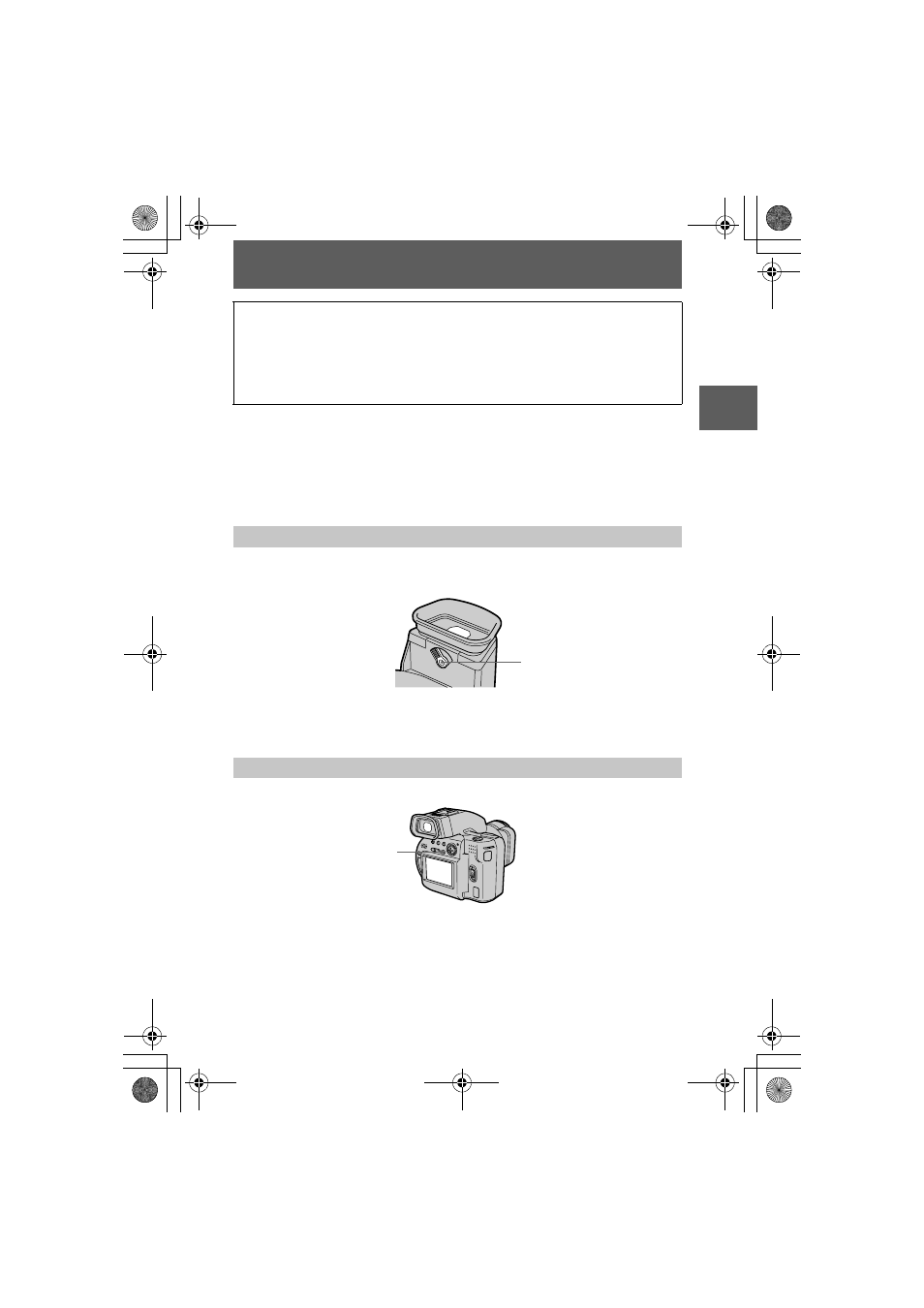
masterpage:Right
filename[D:\MVC-CD1000 kaihan\3062473121\3062473121MVCCD1000UC\02GB-
MVCCD1000UC\04bas.fm]
BBBB
Re
c
o
rd
ing
19
model name1[MVC-CD1000]
[3-062-473-12(1)]
Notes
•
You can delete images recorded on a disc, however, even if you delete images, the disc
remaining space does not increase.
•
When recording bright subjects, the color of the LCD screen or the viewfinder may change
after the AE is locked, however, this will not affect the recorded image.
•
After you change the disc, it may take about ten seconds to get ready for recording.
Adjust the viewfinder adjustment lever until the image appears clearly within the
viewfinder, then record the image.
Note
The viewfinder display is automatically turned off when your face is not near the viewfinder.
Press LCD (ON/OFF) to turn off the LCD screen. The battery life will be longer.
Notes
•
You cannot turn off the LCD screen when the demonstration is being executed (page 46).
•
When both the LCD screen and viewfinder displays are turned off, only the following will
operate: LCD (ON/OFF) button, POWER switch, the PLAY/STILL/MOVIE selector, FOCUS
AUTO/MANUAL switch, STEADY SHOT ON/OFF switch, focus ring, and shutter button.
While the image is being recorded on a disc, the ACCESS
lamp lights. When this lamp is lit, do not shake or strike
the camera. Also, do not turn the power off, not remove
the battery pack/disc, or not open the disc cover.
Otherwise, an image data breakdown may occur or the
disc may become unusable.
Recording images with the viewfinder
To turn off the LCD screen
Viewfinder adjustment
lever
LCD (ON/OFF)
01cov.book Page 19 Wednesday, July 19, 2000 10:33 AM
