Basic operation – Pioneer DJM-900NXS-W User Manual
Page 14
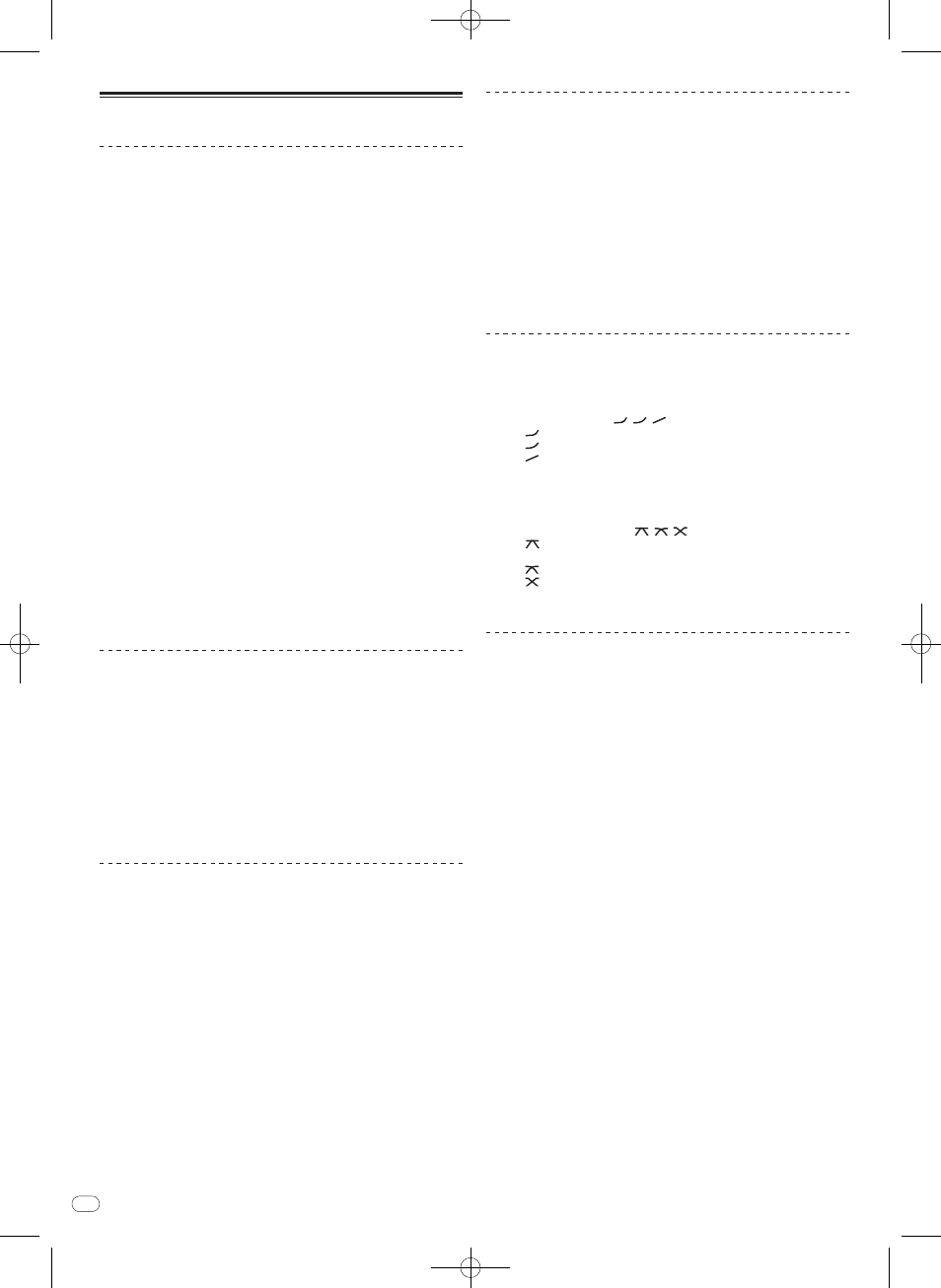
En
14
Basic Operation
Outputting sound
1 Press [POWER] button.
Turn on the power of this unit.
2 Turn the [DIGITAL, CD/ LINE, PHONO, LINE, USB */*] selector
switch.
Select the input sources for the different channels from among the devices con-
nected to this unit.
— [DIGITAL]: Selects the DJ player connected to the [DIGITAL] terminals.
— [PHONO]: Selects the analog player connected to the [PHONO] terminals.
— [CD/ LINE], [LINE]: Selects the cassette deck or CD player connected to the
[LINE] terminals.
— [USB */*]: Selects the sound of the computer connected to the [USB] port.
3 Turn the [TRIM] control.
Adjusts the level of audio signals input in each channel.
The corresponding channel level indicator lights when audio signals are being
properly input to that channel.
4 Set the channel fader to the inner position.
Adjusts the level of audio signals output in each channel.
5 Switch the [CROSS FADER ASSIGN (A, THRU, B)] selector
switch.
Switches the output destination of each channel.
— [A]: Assigns to [A] (left) of the crossfader.
— [B]: Assigns to [B] (right) of the crossfader.
— [THRU]: Select this when you do not want to use the crossfader. (The sig-
nals do not pass through the crossfader.)
6 Set the crossfader.
This operation is not necessary when the [CROSS FADER ASSIGN (A, THRU, B)]
selector switch is set to [THRU].
7 Turn the [MASTER LEVEL] control.
Audio signals are output from the [MASTER1] and [MASTER2] terminals.
The master level indicator lights.
Adjusting the sound quality
Turn the [EQ/ISO (HI, MID, LOW) ] controls for the different
channels.
Refer to Specifications on page 26 for the range of sound that can be adjusted by
each control.
Switching the function of the [EQ/ISO (HI, MID, LOW)]
controls
Switch the [EQ CURVE (ISOLATOR, EQ)] selector switch.
— [ISOLATOR]: Functions as an isolator.
— [EQ]: The equalizer function is set.
Monitoring sound with headphones
1 Connect headphones to the [PHONES] jack.
2 Press the [CUE] button(s) for the channel(s) you want to
monitor.
3 Switch the [MONO SPLIT, STEREO] selector switch.
— [MONO SPLIT]: The sound of the channels for which the [CUE] button is
pressed is output from the headphones output’s left channel, the [MASTER]
channel sound is output from the right channel.
— [STEREO]: The sound of the channels for which the [CUE] button is pressed
is output from the headphones in stereo.
4 Turn the [MIXING] control.
These adjust the monitor volume balance of the sound of channels for which the
[CUE] button is pressed and the sound of the [MASTER] channel.
5 Turn the [LEVEL] control for [HEADPHONES].
The sound of the channels for which the [CUE] button is pressed is output from the
headphones.
! When the [CUE] button is pressed again, monitoring is canceled.
Monitoring the sound of the computer
! Check [Use “LINK MONITOR” of Pioneer DJ Mixers.] at [File] > [Preferences]
> [Audio] in rekordbox beforehand. Also refer to the rekordbox operating
instructions.
1 Connect headphones to the [PHONES] jack.
2 Connect a computer on which rekordbox is installed.
For instructions on connections, see Connecting input terminals on page 8.
3 Selecting the track to be monitored with rekordbox
4 Press the [CUE] button for [LINK].
The track selected with rekordbox is output from the headphones.
! When the [CUE] button is pressed again, monitoring is canceled.
! The same operation as at Monitoring sound with headphones (steps 3 to 5) can
be performed.
Switching the fader curve
Select the channel fader curve characteristics.
Switch the [CH FADER ( , , )] selector switch.
— [ ]: The curve rises suddenly at the back side.
— [ ]: A curve between the ones above and below is set.
— [ ]: The curve rises gradually (the sound gradually increases as the chan-
nel fader is moved away from the front side).
Select the crossfader curve characteristics.
Switch the [CROSS FADER ( , , )] selector switch.
— [
]: Makes a sharply increasing curve (if the crossfader is moved away
from the [A] side, audio signals are immediately output from the [B] side).
— [ ]: Makes a curve shaped between the two curves above and below.
— [ ]: Makes a gradually increasing curve (if the crossfader is moved away
from the [A] side, the sound on the [B] side gradually increases, while the
sound on the [A] gradually decreases).
Starting playback on a DJ player using the fader
(fader start)
When connected to a Pioneer DJ player by LAN cable, such operations as starting
playback on the DJ player can be controlled using this unit’s fader.
Connect this unit and Pioneer DJ player beforehand. For instructions on connec-
tions, see Connecting input terminals on page 8.
For instructions on setting the player numbers of Pioneer DJ players, see About PRO
DJ LINK on page 15.
The fader start function can be switched on and off for all DJ players all at once. For
the switching procedure, see Changing the settings on page 23.
Start playback using the channel fader
1 Set the [CROSS FADER ASSIGN (A, THRU, B)] selector switch to
[THRU].
2 Press one of the [FADER START (1, 2, 3, 4)] buttons.
Select the channel to be started with the fader start function.
3 Set the channel fader to the outermost position.
4 Set the cue on the DJ player.
The DJ player pauses playback at the cue point.
5 Set the channel fader to the inner position.
Playback starts on the DJ player.
! If you set the channel fader back to the original position, the player instanta-
neously returns to the cue point already set and pauses playback (back cue).
Start playback using the crossfader
1 Set the [CROSS FADER ASSIGN (A, THRU, B)] selector switch to
[A] or [B].
2 Press one of the [FADER START (1, 2, 3, 4)] buttons.
Select the channel to be started with the fader start function.
3 Set the crossfader.
Set to the edge opposite the side on which the channel you want to use with the
fader start function is set.
