2 handling your 8570 vehicle-mount computer, 3 using the power adaptor, 4 starting up – Psion Teklogix 8570 User Manual
Page 35: Handling your 8570 vehicle-mount computer, Using the power adaptor, Starting up, Powering up
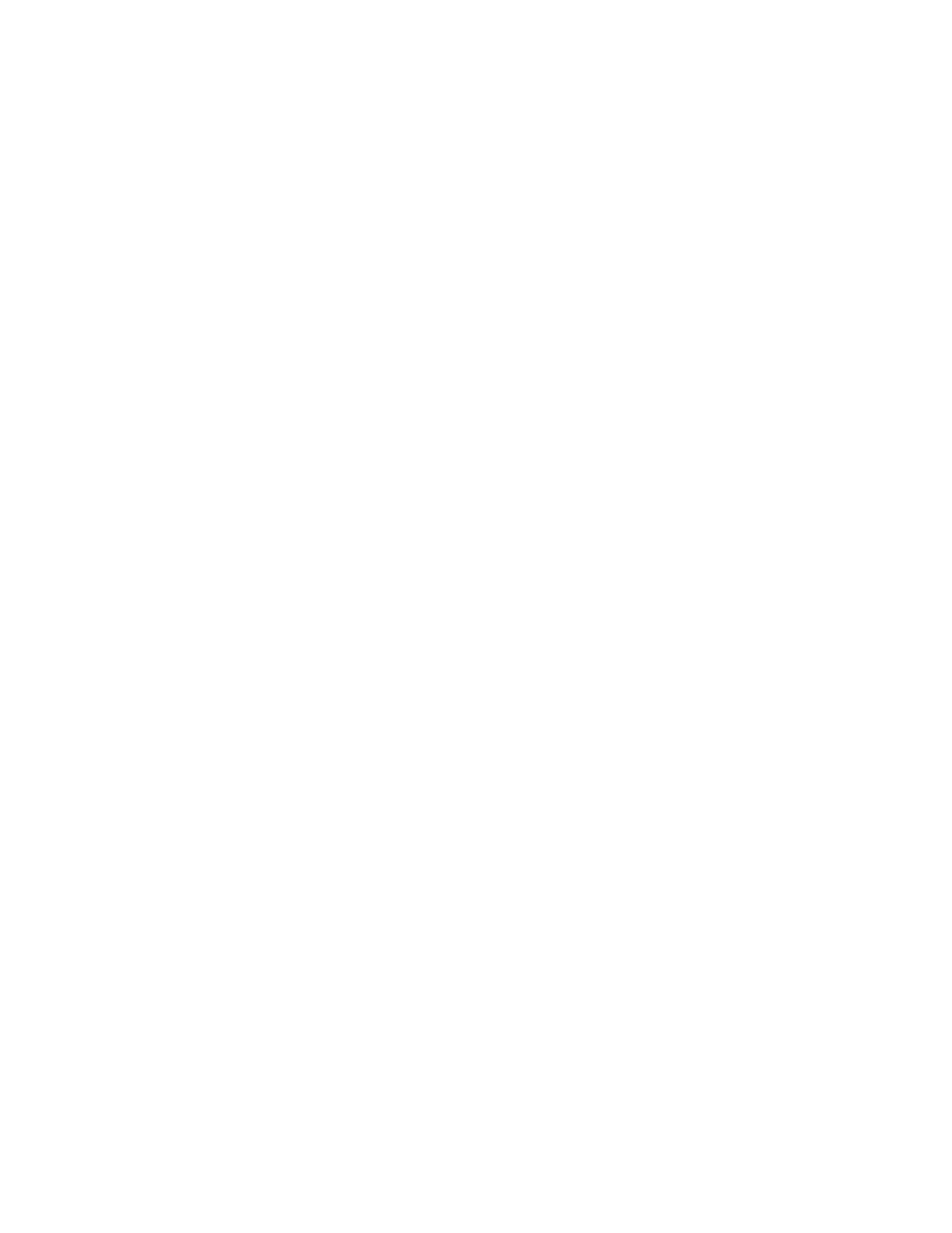
Teklogix 8570 Vehicle-Mount Computer User Manual
21
Chapter 2: Getting Started
Handling Your 8570 Vehicle-Mount Computer
2.3.2 Handling Your 8570 Vehicle-Mount Computer
•
Do not use sharp objects, such as regular pens, pencils, tools, etc., on the
touch screen as they may damage its surface and impair display visibility, or
cause it to be inoperable.
•
Do not poke at the cable gasket, or the water seal will be compromised.
•
Do not misplace the cable gasket inserts, or the computer seal will
be compromised.
•
Do not place heavy objects on top of the unit.
2.3.3 Using The Power Adaptor
AC/DC indoor power adaptors and DC/DC vehicle power adaptors are available for
the 8570 Vehicle-Mount Computer. Use of any other power adaptors may damage
the computer. To connect power to the 8570, connect the appropriate adaptor (AC or
DC) to the power connector at the back of the computer (see Figure 2.1 on page 18).
The power connector is keyed to prevent an improper connection. Secure the AC or
DC adaptor connector to the power connector by mating the connectors and turning
the adaptor connector ring clockwise until it stops.
External power is provided through a three-pin stationary receptacle. When
disconnecting the power adaptor, do not pull or twist the cords. Doing so may result
in the cord malfunctioning and/or the connector being damaged
For instructions on installing DC/DC power connections, please refer to “Power
Options” on page 60.
2.4 Starting Up
Powering Up
In general, when the following steps are taken, the 8570 will be ready for use:
1. Attach the 8570 to a mounting bracket (for installations, see Chapter 4:
2. Connect any accessories to the 8570; e.g. keyboard, scanner, etc.
