3 power-up indication, 0 configure the ip address, 1 connect a pc and log in – Patton electronic Serial G.SHDSL Bridge/Router 3087 User Manual
Page 3: 2 modify the ip address
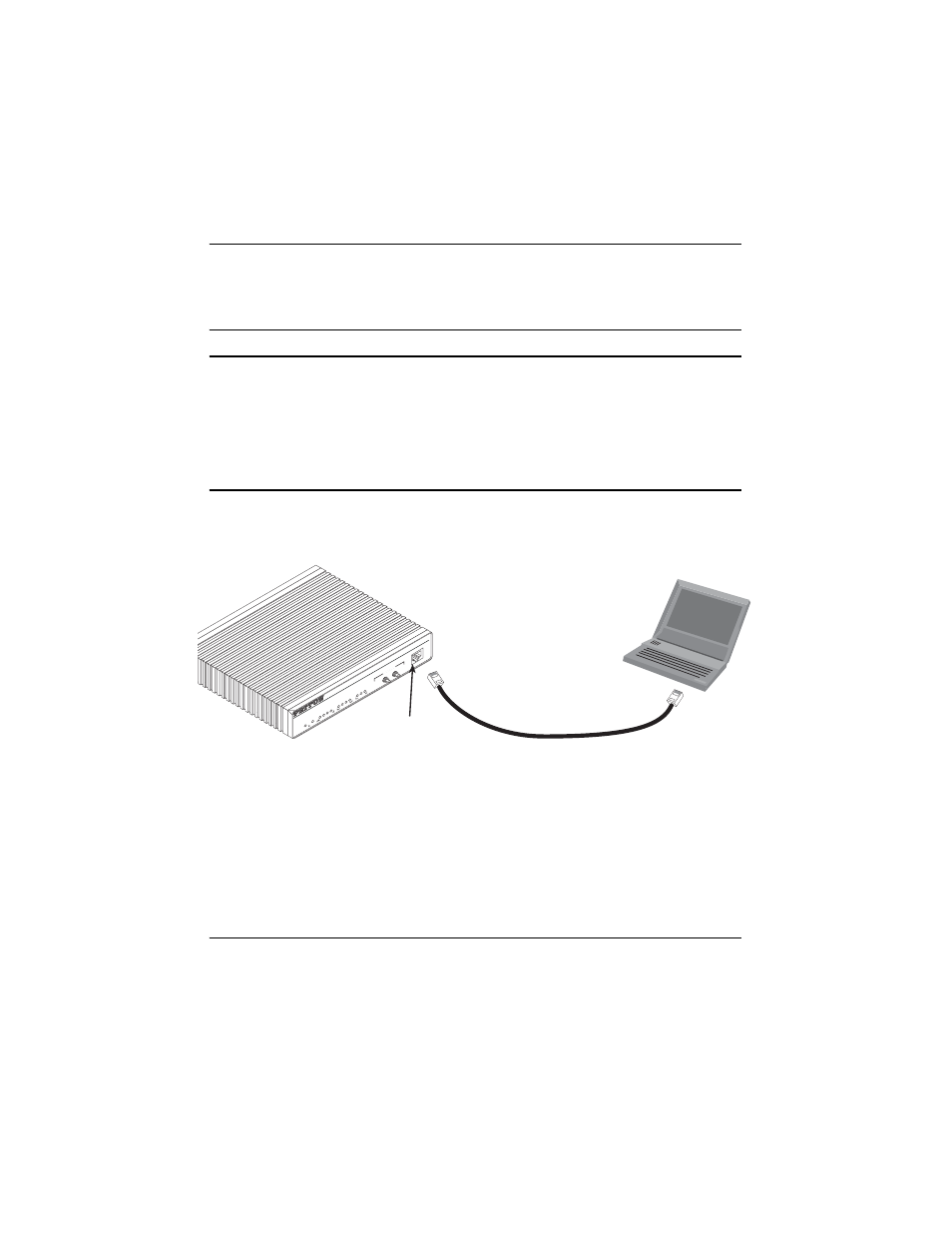
Model 3087 Quick Start Guide
3
3.
Insert the male plug of the AC power cord into an AC power outlet (100–240 VAC)
.
1.3 Power-up indication
The Power LED blinks as the ipRocketLink is powering up. When the Power LED stops blinking and remains lit,
the ipRocketLink is ready for you to configure.
2.0 Configure the IP address
The ipRocketLink is shipped with a factory-configured IP address assigned to the Ethernet LAN port (green out-
line). The address is 192.168.200.10/24. In most cases, you must change the address to be on the same subnet
as your PC, as described in the procedures below. If you are not sure which IP address to use for your installa-
tion, contact your network administrator.
2.1 Connect a PC and log in
1.
Using the included combination RS232/Ethernet cable and DB9-RJ45 adapter, connect a PC’s serial port
to the ipRocketLink’s Console port (see
figure 1
).
Figure 1.
Connecting ipRocketLink to the PC’s serial port
2.
Start a HyperTerminal session on the PC using the settings:
9600 bps, 8 data bits, 1 stop bit, no parity, no flow control
3.
Log in to the ipRocketLink using the factory-default login and password:
Login: superuser
Password: superuser
Login successful
2.2 Modify the IP address
1.
Display current IP interface settings for the ipRocketLink Ethernet LAN port.
fi
ip list interfaces
Connect to Console port
Serial port
PC with
terminal emulator
Power
Console
ipRocketLink
G.SHDSL
Integrated
Access Device
Model 3086
Link
TD
RD
CTS
DTR
WA
N
Sync Serial
Link
100M
Tx
Rx
Ethernet
NS
ER
TM
Status
- 51
1E
- Normal
- 51
1
Test Modes
Local -
Normal -
Remote -
