6 telephone book of the cordless telephone, Saving entry, Edit entry – Philips MAGIC 5 ECO PPF 695 User Manual
Page 19: Deleting an entry, Adding an additional number, Changing the ringer tone, Calling options, Telephone book entries on the device, Telephone book entries of the cordless telephone
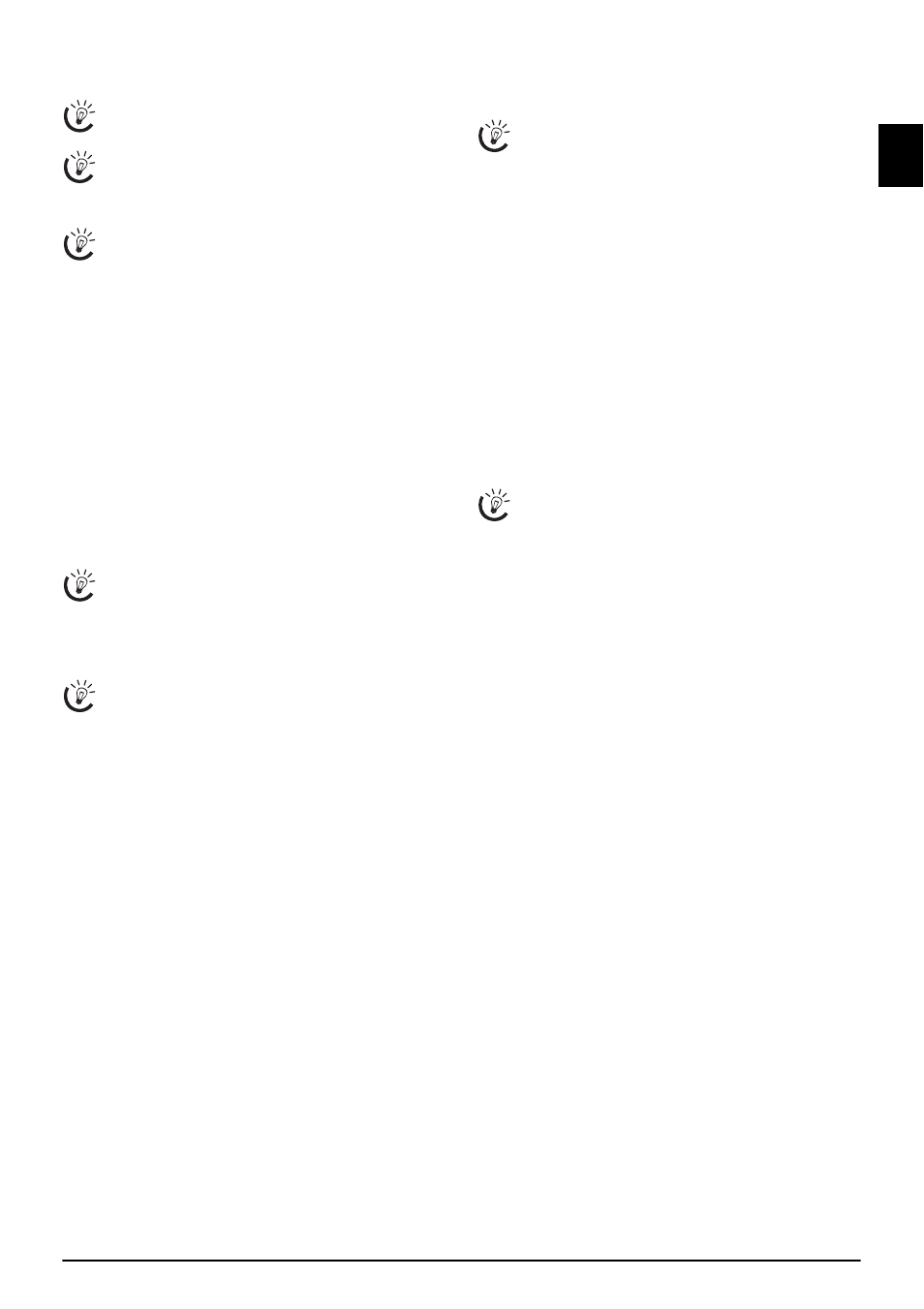
Telephone book of the cordless telephone
19
EN
6 Telephone book of the cordless telephone
Restricted telephone book functions
Deleting and closing
Saving entry
Do not add to device entries
1
Hold
m pressed (for at least two seconds).
2
Using
[ select
.
3
Enter the name. You can enter characters using the nu-
meric keys (see button labels). Enter special characters
using
0 or #. Press and hold the respective key or
press it several times until the desired character appears
on the display.
4
Confirm with
OK.
5
Enter the telephone number.
6
Confirm with
OK.
7
Using
[, select the category for which you would like
to enter a number:
HOME
,
WORK
,
MOBILE
or
FAX
.
8
Confirm with
OK.
Ring Tone
Edit Entry
Do not Edit Device Entries
1
Hold
m pressed (for at least two seconds).
2
Using
[ select the entry which you would like to edit.
3
Press
ô
Option
.
4
Using
[ select
EDIT ENTRY
.
5
Confirm with
OK.
6
Modify the name. Use
C to delete individual charac-
ters.
7
Confirm with
OK.
8
Modify the number.
9
Confirm with
OK.
10
Select a category using
[.
11
Confirm with
OK.
Deleting an entry
1
Hold
m pressed (for at least two seconds).
2
Using
[ select the entry which you would like to de-
lete.
3
Press
ô
Option
.
4
Using
[ select
DELETE ENTRY
.
5
Confirm with
OK.
6
Confirm the deletion with
ô
Yes
.
Adding an additional number
Additional number
1
Hold
m pressed (for at least two seconds).
2
Using
[ select the entry which you would like to edit.
3
Press
ô
Option
.
4
Using
[ select
ADD NUMBER
.
5
Confirm with
OK.
6
Enter the additional number.
7
Confirm with
OK.
8
Select a category using
[.
9
Confirm with
OK.
Changing the ringer tone
Changing the ringer tone
You can assign a separate ring tone to each entry. In this way
you can distinguish between business and personal calls.
CLIP Prerequisite
1
Hold
m pressed (for at least two seconds).
2
Using
[ select the entry which you would like to edit.
3
Press
ô
Option
.
4
Using
[ select
RINGER TYPE
.
5
Confirm with
OK.
6
Select the desired ring tone using
[.
7
Confirm with
OK.
Calling Options
Telephone book entries on the device
1
Press
m.
2
Using
[, dial the desired entry.
3
Press
ô
Option
.
4
Select the desired option using
[. You can have the
details of the entry displayed, call the number, send an
SMS to the number or search for some other entry.
5
Confirm with
OK.
Telephone book entries of the cordless
telephone
1
Hold
m pressed (for at least two seconds).
2
Using
[, dial the desired entry.
3
Press
ô
Option
.
4
Select the desired option using
[. You can have the
details of the entry displayed, call the number, send an
SMS to the number, edit or delete the entry, assign a
special ring tone or add an additional number to the en-
try, search for some other entry or save a new entry.
5
Confirm with
OK.
All functions for the telephone book of the device are
not available to you on the cordless telephone.
Use
C to delete individual characters. Press ’ to
close the menu and return to the starting mode.
You can add entries to the telephone book of the
cordless telephone only.
In some countries and networks the individual ring
tone of an entry only works when the device rings for
the second time. The first ring will be the standard
ring tone.
You can edit the entries on the cordless telephone on-
ly.
If you have added an additional number to an entry,
this entry appears twice in the telephone book. The
symbol of the category appears before the name.
For this function to work, the caller line identifica-
tion (CLIP) must be activated for your telephone
connection (country and network dependent). The
number and name will not be shown if the caller sup-
presses his number.
