Switching silent mode on/off, On monochrome dect, On colour dect – Philips MAGIC 5 ECO PPF 695 User Manual
Page 41: Programmable buttons, Programming the keys, Automatic picking up and hanging up the phone, Switching automatic picking up on/off, Resetting the cordless telephone, Displaying call logs and events, Calling call logs
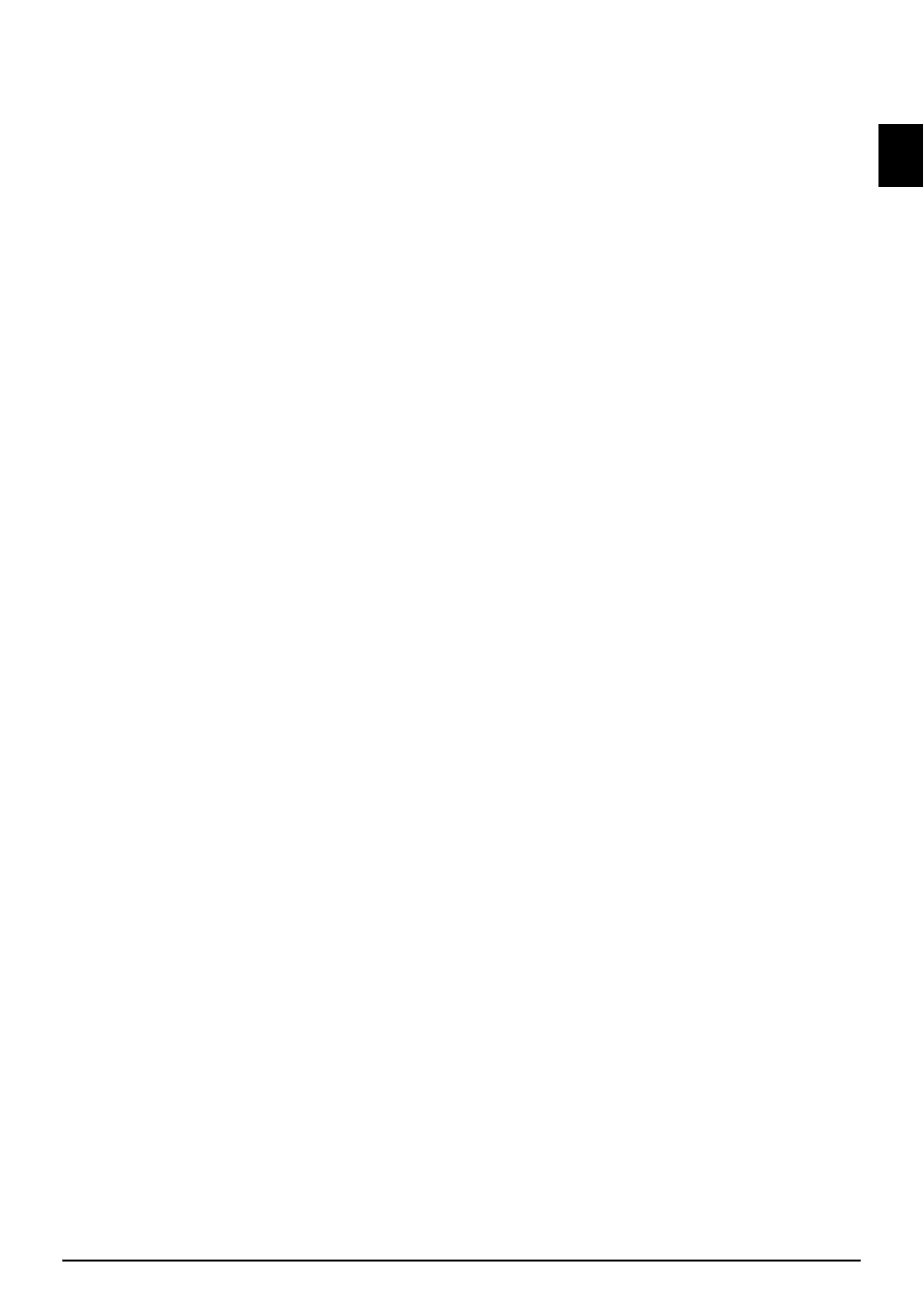
Settings on the cordless telephone
41
EN
7
Using
[, select whether you would like to turn the
button-tones, the notification tone for low battery
charge or the confirmation tone when replacing the
cordless telephone in the charging station on or off.
8
Confirm with
OK.
9
Press
õ
EDIT ENTRY
to switch the function on/off.
10
Confirm with
OK.
Switching silent mode on/off
Silent mode
In the silent mode, all ring tones, alarm tones and button
tones of the cordless telephone are turned off. However,
you can still place a call.
On monochrome Dect
1
Press
[, and using [ select
RINGER TYPE
.
2
Confirm using
OK.
3
Using
[ select
SILENT MODE
.
4
Confirm using
OK.
5
Using
ô select
Yes
to switch on the function. Using
õ select
No
to switch off the function.
On colour Dect
1
Press
[, and using [ to select
PERSONALIS.
.
2
Confirm with
OK.
3
Using
[ select
SECRET
.
4
Confirm with
OK.
5
Using
[ select
SILENT MODE
.
6
Confirm using
OK.
7
Using
ô select
Yes
to switch on the function. Using
õ select
No
to switch off the function.
Programmable buttons
Programmable buttons
Your cordless telephone has two programmable buttons
õ
and
ô, to which you can assign functions for the quick
access. The selected functions appear as display text at the
lower edge of the display.
Press
õ and/or ô to access the function. You can assign
the answering machine functions, silent mode, alarm
clock, timer, keypad lock, number (= specific telephone
number) or redialling to the keys.
Programming the keys
1
Press
[, and using [ select
SETTINGS
.
2
Confirm using
OK.
3
Using
[ select
PROGRAM KEYS
.
4
Confirm with
OK.
5
Press
õ
EDIT ENTRY
to assign a function to the left
programmable key.
6
Select the desired function using
[.
7
Confirm with
OK.
8
Press
õ
EDIT ENTRY
to assign a function to the right
programmable key.
9
Select the desired function using
[.
10
Confirm with
OK.
Automatic picking up and hanging
up the phone
Automatic picking up and hanging up the phone
These functions enable you to accept or end call by picking
up the cordless telephone from the charging station or
placing it back into the charging station respectively.
Switching automatic picking up on/off
1
Press
[, and using [ select
SETTINGS
.
2
Confirm using
OK.
3
Using
[ select
AUTO PICKUP
.
4
Confirm with
OK.
5
Switch the function on/off using
õ
EDIT ENTRY
.
6
Confirm with
OK.
Switching automatic picking up on/off
1
Press
[, and using [ select
SETTINGS
.
2
Confirm using
OK.
3
Using
[ select
AUTO HANG UP
.
4
Confirm with
OK.
5
Switch the function on/off using
õ
EDIT ENTRY
.
6
Confirm with
OK.
Resetting the cordless telephone
Resetting the cordless telephone
With this function you can delete all personal settings such
as ring tones or programmable buttons and the cordless
telephone is reset to factory settings. Saved data remains
intact.
1
On the cordless telephone, press
[, and using [ se-
lect
SETTINGS
.
2
Confirm with
OK.
3
Select with
[
ADVANCED SET.
.
4
Confirm with
OK.
5
Use
[ to select
SET HANDSET
.
6
Confirm with
OK.
7
Use
[ to select
RESET HANDSET
.
8
Confirm with
OK.
9
Confirm the deletion with
ô
Yes
.
Displaying call logs and events
Call logs
The call logs contain the last dialled numbers, incoming
calls and other events (messages, missed calls).
Calling call logs
1
Press
[, and using [
CALLS
select
PERSON-
ALIS.
.
2
Confirm with
OK.
3
Using
[, select from which list you would like to dial
a number.
4
Confirm with
OK.
5
Select the desired number using
[.
6
Press
ô
Option
.
