Symbols in the 'time shift buffer, Navigation in the time shift buffer, Recording on the hdd – Philips HDRW 720/17 User Manual
Page 38
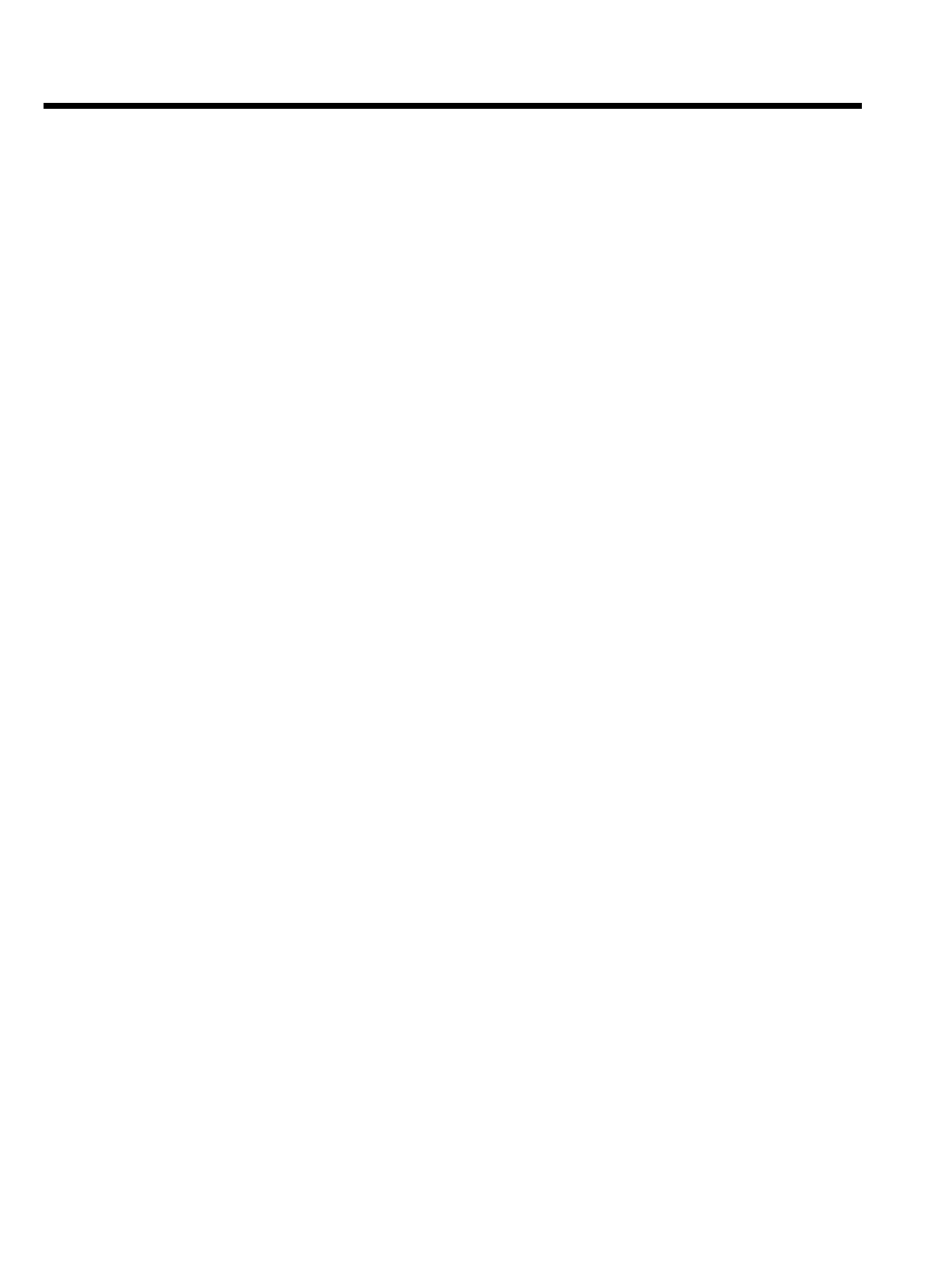
31
Symbols in the 'Time Shift Buffer'
Following symbols can appear in the info bar at the top of the screen in
the 'Time Shift Buffer'. With the INFO button on the remote control
you can also call up this infobar.
Left area
Information about the input signal were displayed here:
'
C' Actual TV show (live picture) from the selected TV channel
'P01' Program/Channel number of the selected TV channel
'ARD' Name of the TV-channel
'
D
' Playback from the HDD
Right area
Information about the current operating status were displayed here:
'
B 16:03:02' Actual (live) picture of the selected TV-channel
( TUNER button)
'
J PAUSE' Playback from the HDD
'
M PAUSE' Still picture
'
H 1/2X' Slow motion forwards
'
G ' Slow motion backwards
'
L ' Fast motion forwards
'
K -4X' Fast motion backwards
Navigation in the time shift buffer
Preparation:
•) Switch on the TV set, and if necessary, select the channel for the DVD
recorder (channel 3 or 4).
•) Switch on the DVD recorder.
1 Press INFO to display the bar of the time shift buffer on the
screen.
2 The following buttons are available:
O
N , O , PLAY G , PAUSE 9 , D , C , JUMP
FWD , JUMP BACK for navigation in the time bar.
O
T/C
Switching between title/chapter for selection using
N ,
O . The top screen line displays either 'TITLE' for selecting
titles or 'CHAPTER' for selecting chapters
O
REC/OTR
n :
- To start a recording that will be stored on the HDD.
- To mark a title that will be stored on the HDD.
- Hold button down to start the recording from the actual
position.
O
Red function button:
- To cancel the marked recording that was set with the
REC/OTR
n button.
- Hold button down to stop the recording at the actual
position.
O
Yellow function button: ('
OVERVIEW')
To display an overview of all content of the time shift buffer.
O
Blue function button:('
MORE INFO'):
To display any additional information for the actual TV show
transmitted by the TV Guide On Screen
™
system.
Recording on the HDD
