Continue, Av in, Playing a disc – Philips - MX3660D User Manual
Page 2
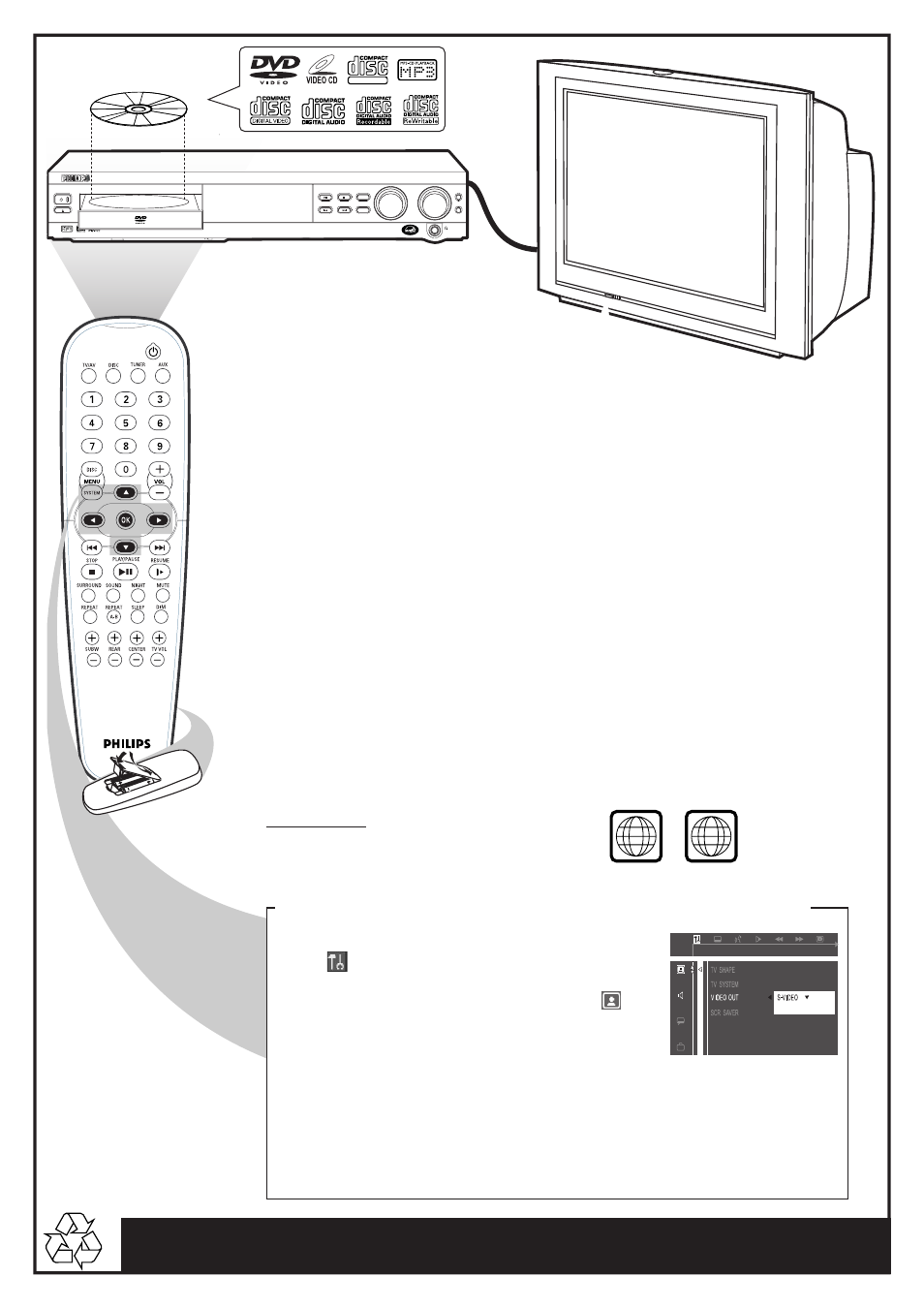
Detailed playback features and additional functions are described in the
accompanying owner’s manual.
continue...
VOLUME
SOURCE
STANDBY-ON
OPEN•CLOSE
PLAY•PAUSE
PREV
NEXT
SURROUND
STOP
BASS
TREBLE
PROGRAM
DVD VIDEO DIGITAL SURROUND SYSTEM
AV IN
SUPER VIDEO
Make sure your DVD system and
TV are connected and turned on!
Playing a disc
1
Press DISC on the remote control.
You can also adjust the SOURCE button on the front panel until “DISC” appears on the display panel.
2
Turn on the TV and select the correct Video In mode.
You should see the blue Philips DVD background screen on the TV (if no disc in the DVD system).
Usually this channel is between the lowest and highest channels and may be called FRONT, A/V IN, or
VIDEO.
Or, you may go to channel 1 on your TV, then press the Channel down button repeatedly until you see the
Video In channel.
Or, your TV remote control may have a button or switch that chooses different video modes.
Do not use channel 3 or 4 on the TV unless you are using an RF modulator.
See your TV manual for more details.
3
Press OPEN•CLOSE
0 on the front of the DVD system and load a disc, then
press the OPEN•CLOSE
0 again to close the disc tray.
Make sure the disc label facing up. For double-sided discs, load the side you want to play facing up.
4
Playback will start automatically. If not, press
ÉÅ button.
If a disc menu appears, use
3 4 1 2 buttons on the remote to make the necessary selection, then press
OK to confirm. Or, use the numeric keypad on the remote to select features. Follow the instructions
given in the disc menu.
5
To stop playback, press STOP
Ç.
Region Codes
DVDs must be labeled for ALL regions or for
Region 1 in order to play on this DVD system.
ALL
1
1)
Press SYSTEM MENU button.
The
icon will be highlighted in the menu bar on the TV
screen.
2)
Press 4 button to select the Picture Setup Menu item
.
3)
Press 2 button to enter the Menu.
4)
Press 4 button to select ‘VIDEO OUT’ and 2 button to enter
the Menu.
5)
Press 34 to select and highlight :
S-VIDEO - if you use the S-Video connection.
PR PB Y/SCART - if you use the Component Video
Pr/Cr Pb/Cb Y
6)
Press OK button to confirm.
DVD system Video Output Selection for Proper Playback
CVBS & S-VIDEO
PR PB Y / SCART
Note: SCART control not
available for use with your DVD
system.
