Software loaded on the vibe, Files loaded on the vibe, Battery level indication – Philips wk10295 User Manual
Page 10
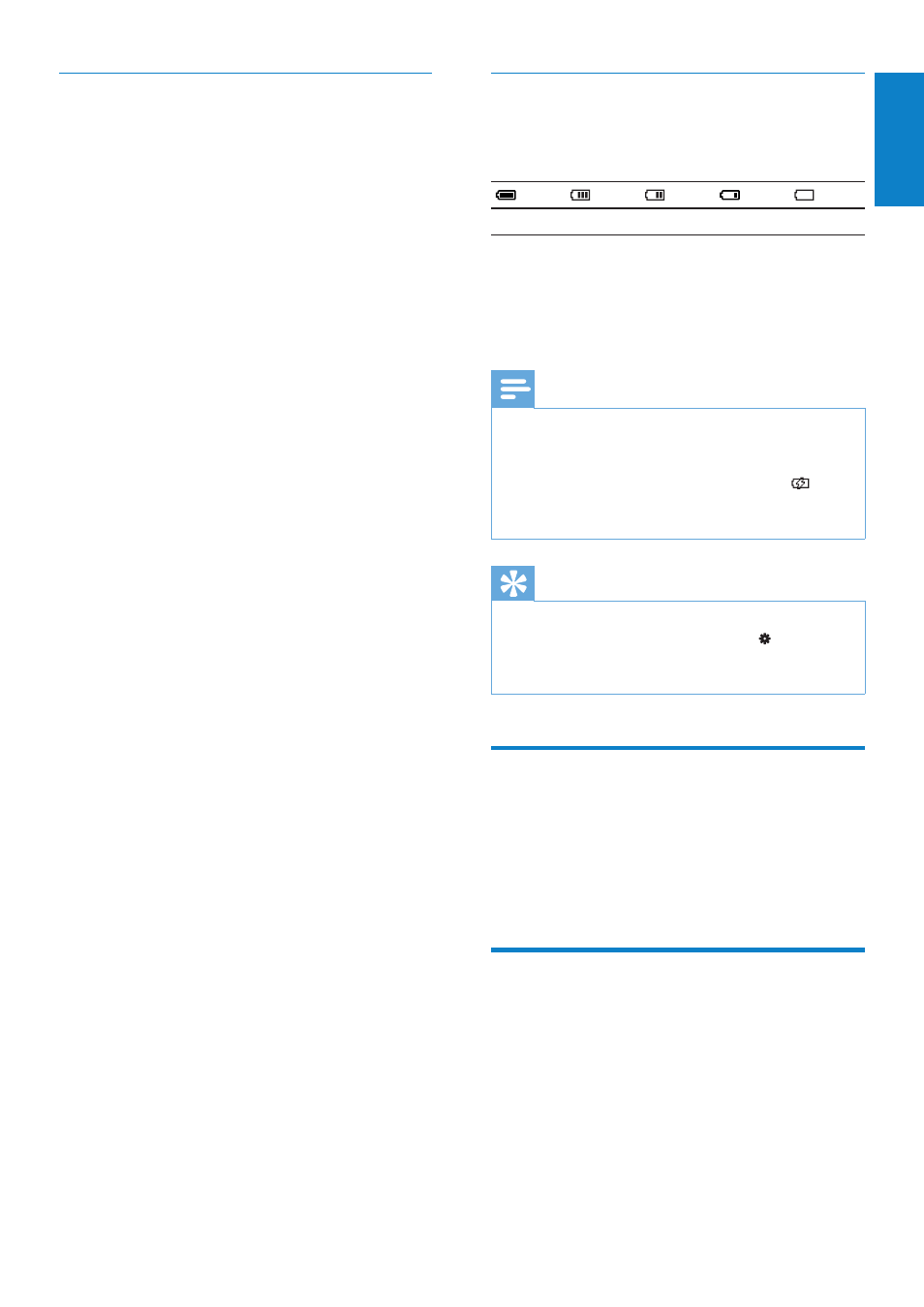
9
English
EN
Install the Philips Songbird software
again (after the first installation)
Important!
The Philips Songbird software installer is
preloaded to VIBE.
To free memory capacity for your media
content on VIBE, the installer file is
automatically deleted during the first
installation process.
If you want to install the software any time
after the first installation, follow these
instructions:
1
Connect VIBE to the computer.
2
Ensure that the computer is connected
to the Internet, and then open Windows
Explorer.
3
In Windows Explorer, right click on VIBE,
and then select the option to install
Philips Songbird.
The computer downloads the installer
»
file from the Internet.
4
Follow the on-screen instructions to
complete the installation.
Battery level indication
The display indicates the approximate levels of
the battery status as follows:
100%
75%
50%
25%
0%
A flashing battery screen indicates
»
that the battery is low. The player
saves all settings and switches off
within 60 seconds.
Note
Rechargeable batteries have a limited number
•
of charge cycles. Battery life and number of
charge cycles vary by use and settings.
The charging animation stops and the
•
icon is displayed when the charging process is
completed.
Tip
You can conserve battery power and increase
•
the play time of VIBE if you go to > [Display
Settings] > [Screen off timer] and ensure that
the shortest timer setting is selected.
Software loaded on the VIBE
VIBE comes with the following software:
• Philips Songbird (helps you update the
firmware of VIBE and transfer your media
files).
Files loaded on the VIBE
The following files are loaded on VIBE:
User Manual
•
Frequently Asked Questions
•
Safety and warranty information
•
Worldwide warranty information
•
