Controlling the rest of your system 12 – Pioneer VSX-1018AH-K User Manual
Page 79
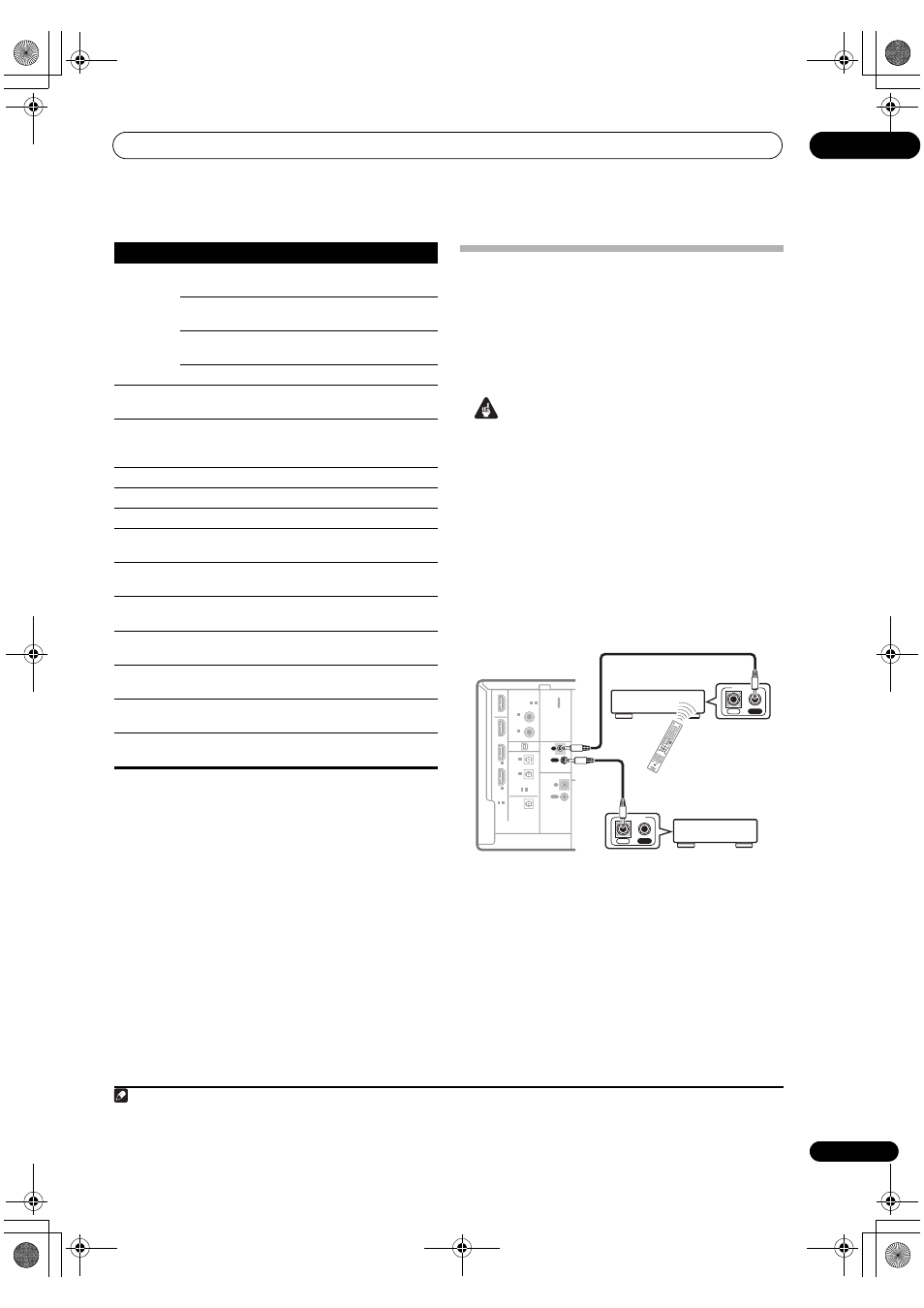
Controlling the rest of your system
12
79
En
Operating other Pioneer components
with this receiver’s sensor
Many Pioneer components have
CONTROL jacks which
can be used to link components together so that you can
use just the remote sensor of one component. When you
use a remote control, the control signal is passed along
the chain to the appropriate component.
1
Important
• Note that if you use this feature,
make sure that you
also have at least one set of analog audio, video or
HDMI jacks connected to another component for
grounding purposes.
1
Decide which component you want to use the
remote sensor of.
When you want to control any component in the chain,
this is the remote sensor at which you’ll point the
corresponding remote control.
2
Connect the CONTROL OUT jack of that component
to the CONTROL IN jack of another Pioneer component.
Use a cable with a mono mini-plug on each end for the
connection.
3
Continue the chain in the same way for as many
components as you have.
ENTER/
CLASS
Chooses the disc.
Multiple CD
player
Use as the
ENTER button.
VCR/DVD/BD
player
Displays the setup screen for DVR
players.
DVR player
Changes sides of the LD.
LD player
TOP MENU Displays the disc ‘top’ menu of a
DVD player.
DVD/BD/DVR
player
MENU
Displays menus concerning the
current DVD or DVR you are
using.
DVD/BD/DVR
player
Pauses the tape.
Cassette deck
Stops the tape.
Cassette deck
ENTER
Starts playback.
Cassette deck
/
Fast rewinds/fast forwards the
tape.
Cassette deck
///
& ENTER
Navigates DVD menu/options.
DVD/DVR
player
CH +/–
Selects channels.
VCR/DVD/DVR
player
AUDIO
Changes the audio language or
channel.
DVD/BD/DVR
player
DISPLAY
Press to display information.
DVD/BD/DVR
player
HDD
Switches to the hard disk controls
when using a DVD/HDD recorder.
DVR player
DVD
Switches to the DVD controls
when using a DVD/HDD recorder.
DVR player
Button(s)
Function
Components
Note
1 • If you want to control all your components using this receiver’s remote control, refer to
Setting the remote to control other components on page 76.
If you have connected a remote control to the
CONTROL IN jack (using a mini-plug cable), you won’t be able to control this receiver using the remote sensor.
• See
Using this receiver with a Pioneer flat panel TV on page 63 if you are connecting a Pioneer flat panel TV.
DIGITAL
ASSIGNABLE
ASSIGN-
ABLE
OPTICAL
CON-
TROL
IR
ZONE2
COAXIAL
HDMI
OUT
OUT
BD IN
2
1
-
ASSIGNABLE
2
1
-
2
1
-
2
IN
(DVR1)
1
IN
1
IN
2
IN
(TV SAT)
1
IN
AU
L
R
L
R
VI
(DVD)
2
IN
(CD)
OUT
OUT
IN
IN
XM IN
CON-
TROL
OUT
IN
IN
OUT
CONTROL
IN
OUT
CONTROL
DV
D
BD
TV
HDM
I
DV
R 1
DV
R 2
CD
XM
SIR
IUS
CD-
R
DI
MM
ER
FM
/AM
INP
UT
MEN
U
T.ED
IT
TOP M
ENU
MU
TE
RETU
RN
iPo
d C
TRL
SETU
P
EXIT
TOOL
S
CATE
GOR
Y
AU
DIO
PAR
AME
TER
VO
L
AUT
O/
DIR
ECT
THX
STA
TU
S
PHA
SE
TV
CTR
L
MAIN
ZON
E 2
HD
D
STE
REO
/
A.L.C
.
DVD
STAN
DARD B
D ME
NU
ADV
SUR
R
CH
TV C
ON
TRO
L
1
2
3
SL
EEP
MC
ACC
IN
PUT
SEL
ECT
GE
NRE
4
5
6
A.A
TT
SBc
h
SR+
7
8
9
CLA
SS
MA
ST
ER
VO
LUM
E
CH
LEV
EL
D.AC
CES
S
0
EN
TER
iPo
d U
SB
REC
EIV
ER
SO
URC
E
ENT
ER
AN
T
AUD
IO
DISP
LAY
MP
X
SIGN
AL S
EL
MEM
CH
REC
EIVE
R
TUN
E
ST
ST
TUN
E
VID
EO
PAR
AME
TER
REC
EIVE
R
VSX-1018AH_KU.book Page 79 Monday, March 10, 2008 4:51 PM
