Fine channel level fine speaker distance, The system setup menu 07, Fine channel level – Pioneer VSX-1018AH-K User Manual
Page 42: Fine speaker distance
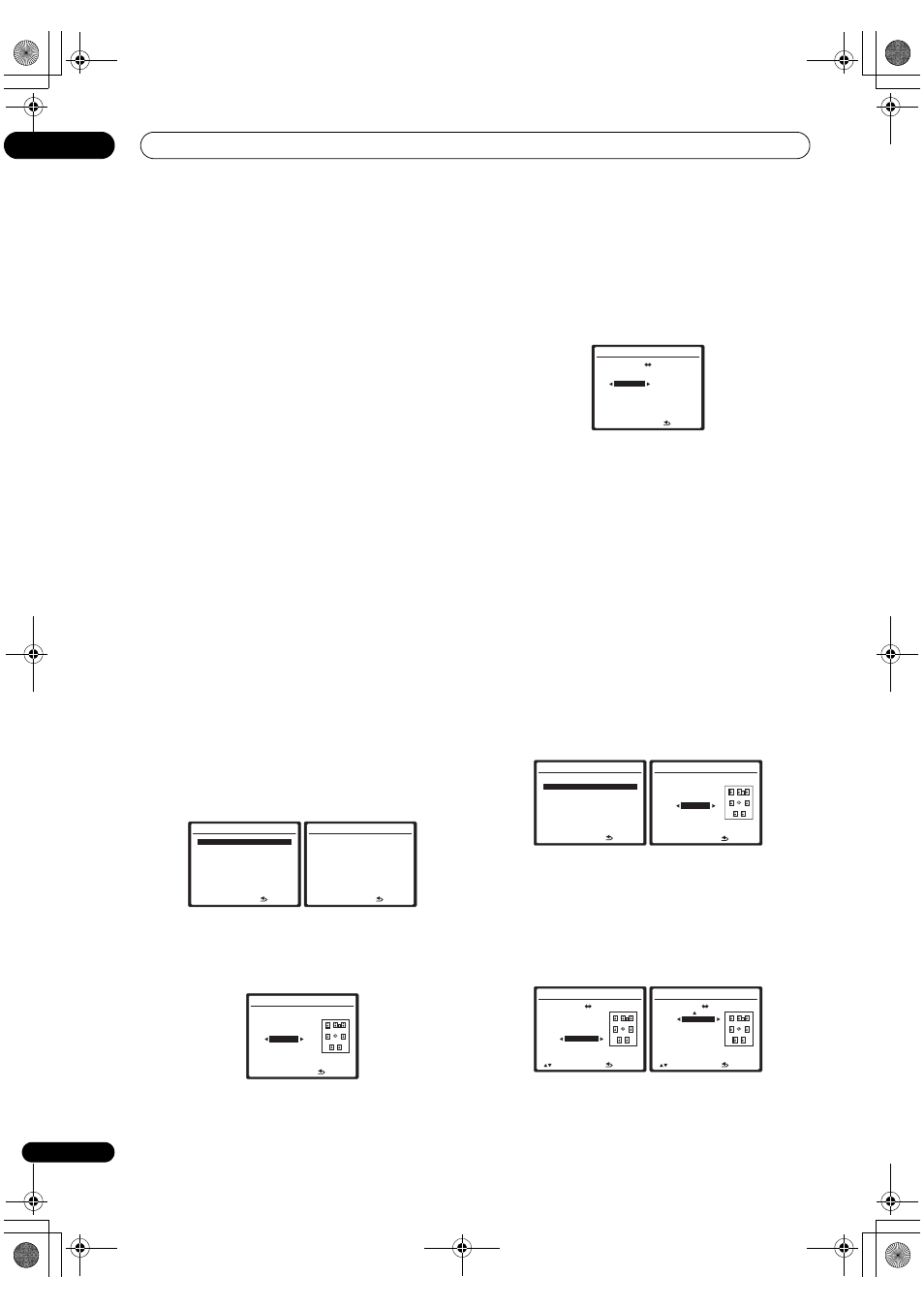
The System Setup menu
07
42
En
2
Select the setting you want to adjust.
If you’re doing this for the first time, you might want to
make these settings in order.
•
Fine Channel Level – Make fine adjustments to the
overall balance of your speaker system (see
Fine
Channel Level on page 42).
•
Fine SP Distance – Make precise delay settings for
your speaker system (see
Fine Speaker Distance on
page 42).
•
Standing Wave – Control overly resonant low
frequencies in your listening room (see
Standing
Wave on page 43).
The last two settings are specifically for customizing the
parameters explained in
Acoustic Calibration EQ Adjust
on page 43:
•
EQ Adjust – Manually adjust the frequency balance
of your speaker system while listening to test tones
(see
Acoustic Calibration EQ Adjust on page 43).
•
EQ Professional – Calibrate your system based on
the direct sound coming from the speakers and make
detailed settings according to your room’s reverb
characteristics (see
Acoustic Calibration EQ
Professional on page 44).
Fine Channel Level
• Default setting:
0.0dB (all channels)
You can achieve better surround sound by properly
adjusting the overall balance of your speaker system. The
following setting can help you make detailed
adjustments that you may not achieve using the
Manual
speaker setup on page 48.
1
Select ‘Fine Channel Level’ from the Manual
MCACC setup menu.
The volume increases to the 0.0 dB reference level.
2
Adjust the level of the left channel.
This will be the reference speaker level, so you may want
to keep the level around
0.0dB so that you’ll have plenty
of room to adjust the other speaker levels.
• After pressing
ENTER, test tones will be output.
3
Select each channel in turn and adjust the levels
(+/–10dB) as necessary.
Use
/ to adjust the volume of the speaker you
selected to match the reference speaker. When it sounds
like both tones are the same volume, press
to confirm
and continue to the next channel.
• For comparison purposes, the reference speaker will
change depending on which speaker you select.
• If you want to go back and adjust a channel, simply
use
/ to select it.
4
When you’re finished, press RETURN.
You will return to the Manual MCACC setup menu.
Fine Speaker Distance
• Default setting:
10’00’’ (all speakers)
For proper sound depth and separation with your system,
it is necessary to add a slight bit of delay to some
speakers so that all sounds will arrive at the listening
position at the same time. You can adjust the distance of
each speaker in 1 inch increments. The following setting
can help you make detailed adjustments that you may
not achieve using the
Manual speaker setup on page 48.
1
Select ‘Fine SP Distance’ from the Manual MCACC
setup menu.
2
Adjust the distance of the left channel from the
listening position.
3
Select each channel in turn and adjust the distance
as necessary.
Use
/ to adjust the delay of the speaker you selected
to match the reference speaker. The delay is measured in
terms of speaker distance from
0’01’’ to 45’00’’.
3.Manual MCACC
:Return
a . Fine Channel Level
b . Fine SP Distance
c
.
Standing
Wave
d . EQ Adjust
e . EQ Professional
3a.Fine Channel Level
:Cancel
Please wait...
20
CAUTION
Loud test tones will
be output.
3a.Fine Channel Level
MCACC : M1.MEMORY 1
Ref.Ch
: L
+0.5dB
ENTER:Next
:Cancel
3a.Fine Channel Level
R
L
L
+0.5dB
R
[
-1.5dB
] SBL [ -9.5dB
]
C
[ +1.0dB ] SBR [
+10.0dB
]
SL
[
-9.5dB ] SW [ -1.5dB
]
SR
[ +10.0dB ]
:Finish
3.Manual MCACC
:Return
a . Fine Channel Level
b . Fine SP Distance
c
.
Standing
Wave
d . EQ Adjust
e . EQ Professional
3b.Fine SP Distance
MCACC : M1.MEMORY 1
Ref.Ch
: L
10 ' 00 "
ENTER:Next
:Cancel
3b.Fine SP Distance
SL
L
L
10 ' 10 "
R
[ 9 ' 11 " ]
C
[ 10 ' 10 " ]
SL
9 ' 08 "
SR
[ 9 ' 09 " ]
:Finish
3b.Fine SP Distance
SBL
SL
SBL
6 ' 02 "
SBR [ 6 ' 03 " ]
SW
[ 12 ' 01 " ]
:Finish
VSX-1018AH_KU.book Page 42 Monday, March 10, 2008 4:51 PM
