Controlling the rest of your system, Controlling the rest of your system 12, Chapter 12 – Pioneer VSX-1018AH-K User Manual
Page 76: Setting the remote to control other components, Selecting preset codes directly, Preset code list
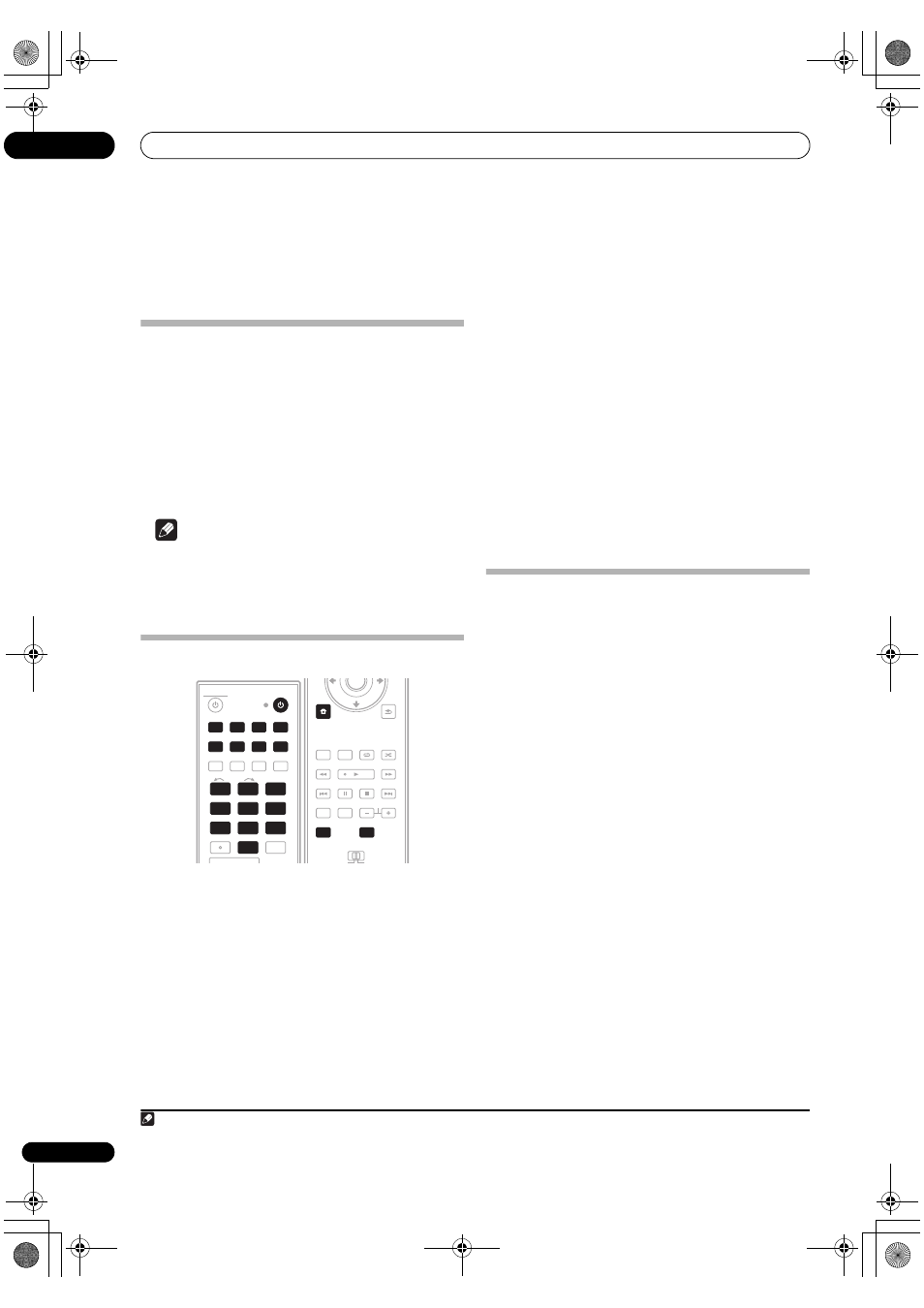
Controlling the rest of your system
12
76
En
Chapter 12:
Controlling the rest of your system
Setting the remote to control other
components
Most components can be assigned to one of the input
source buttons (such as
DVD or CD) using the
component’s manufacturer preset code stored in the
remote.
However, there are cases where only certain functions
may be controllable after assigning the proper preset
code, or the codes for the manufacturer in the remote
control will not work for the model that you are using.
Note
• You can cancel or exit any of the steps by pressing
RECEIVER. To go back a step, press RETURN.
• After one minute of inactivity, the remote
automatically exits the operation.
Selecting preset codes directly
1
While pressing the RECEIVER button, press SETUP.
The indicator on the remote control blinks.
2
Press the input source button for the component
you want to control.
When assigning preset codes to
TV CONTROL, press TV
CTRL here.
The indicator lights up.
1
3
Use the number buttons to enter the 3 digit preset
code (see below).
The indicator blinks for half a second after you input each
digit and shows a long, two second blink once you have
entered a valid code. If the LED blinks three times, it
means an invalid code has been input or an error has
occurred.
4
Repeat steps 1 through 3 for the other components
you want to control.
5
When you’re done, press RECEIVER.
To try out the remote control, switch the component on or
off (into standby) by pressing
SOURCE
. If it doesn’t
seem to work, select the next code from the list (if there
is one).
Preset code list
You should have no problem controlling a component if
you find the manufacturer in this list, but please note that
there are cases where codes for the manufacturer in the
list will not work for the model that you are using. There
are also cases where only certain functions may be
controllable after assigning the proper preset code.
Note
1 You can’t assign the
RECEIVER, FM/AM, iPod USB, XM or SIRIUS buttons.
DVD
BD
TV
HDMI
DVR 1
DVR 2
CD
XM
SIRIUS
CD-R
DIMMER
FM/AM
INPUT
1
2
3
SLEEP
MCACC
INPUT
SELECT
GENRE
4
5
6
A.ATT
SBch
SR+
7
8
9
CLASS
MASTER
VOLUME
CH LEVEL
D.ACCESS
0
ENTER
iPod USB
RECEIVER
SOURCE
1
2
3
4
5
6
7
8
9
0
DVD
BD
TV
HDMI
DVR 1
DVR 2
CD
CD-R
SOURCE
RETURN
iPod CTRL
SETUP
CATEGORY
AUTO/
DIRECT
THX
STATUS
PHASE
TV CTRL
MAIN
ZONE 2
HDD
STEREO/
A.L.C.
DVD
STANDARD
BD MENU
ADV SURR
ENTER
ANT
AUDIO
DISPLAY
MPX
SIGNAL SEL
CH
ST
ST
TUNE
RECEIVER
MEM
RECEIVER
SETUP
TV CTRL
DVD
Manufacturer Code
AKAI 007
DENON 003, 010
GOLDSTAR 014
HITACHI 012
JVC 004
LOEWE 013
MICROSOFT 017 (video game)
PANASONIC 003, 019
PHILIPS 013
PIONEER 000, 003, 009, 018, 020,
021 (BDP), 023 (BDP)
RCA 008, 011
SAMSUNG 005
SHARP 006
SONY 002, 016 (video game)
THOMSON 015
TOSHIBA 001, 022 (HD DVD)
ZENITH 014
LD
Manufacturer Code
KENWOOD 103
MITSUBISHI 100
PANASONIC 105, 106
PHILIPS 104
PIONEER 100, 111
RCA 107
SONY 101
SAT
Manufacturer Code
BELL 208
ECHOSTAR 205
PIONEER 200, 210
PRIMESTAR 206
RCA 201, 203, 209
SONY 202
CD
Manufacturer Code
California Audio labs 304
DENON 309
JVC 303
KENWOOD 310, 311, 321
KODAK 322
MARANTZ 304, 312, 323, 324
MCS 304
MEMOREX 300
NAD 316
ONKYO 307, 308, 320
OPTIMUS 300
PANASONIC 304, 326
PHILIPS 312, 322
PIONEER 300, 348 (SACD)
QUASAR 304
RCA 302, 313, 319
SANYO 313
SONY 301, 316, 317, 318
TEAC 305, 306, 324, 325, 327
THOMSON 319
YAMAHA 314, 315, 328
VSX-1018AH_KU.book Page 76 Monday, March 10, 2008 4:51 PM
