Plantronics Voyager 510 User Manual
Page 8
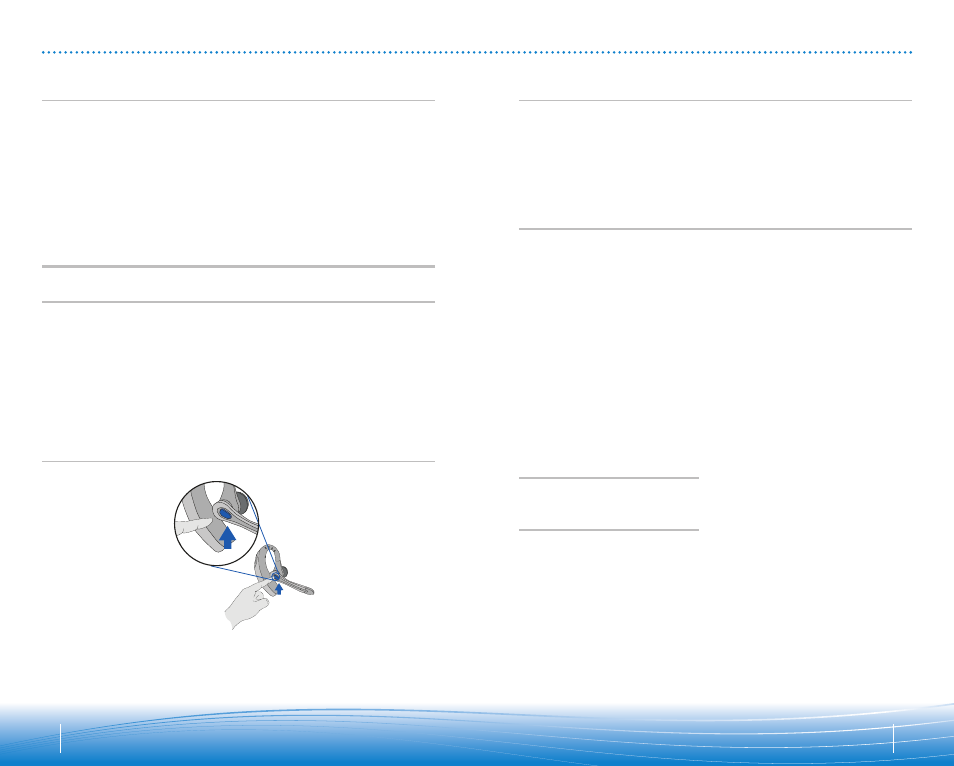
0
0
To make a call, press the call control button to take the softphone off hook. You should
hear a dial tone.
To answer or end a call, press the call control button.
When using PerSonoCall, the radio link between the headset and the USB Bluetooth adapter
will only be active during a call. This is the default setting intended to preserve the battery
life of the headset. However, you may wish to have the radio link active when not on a call
so you can listen to other audio sources, such as streaming audio on your PC. You can lock
the radio link on in two ways:
• Basic Options screen – check the box for "Lock headset radio link on" – see page 10.
• Right click on system tray icon – and choose "Lock radio link on".
NOTE: Locking the radio link on for extended periods of time will significantly reduce the
standby and talk time of the headset.
For Softphones Not Compatible with PerSonoCall
Check the PerSonoCall compatibility list at www.plantronics.com/personocall for the most
current information on softphone compatibility.
If your softphone is not currently supported by PerSonoCall, remote detection and answer/
end via the headset does not function. Pressing the call control button on the headset
will only open and close the radio link providing audio; you must answer the call from
the softphone.
To answer or end a call, briefly press the call control button.
To make a call, enter number on your phone, press send, and the call is automatically
transferred to headset; no need to press the call control button.
15
14
USING YOUR HEADSET
Additional Features
Only with Mobile Phone
Answering/Ending/Making Calls
with PerSonoCall on Softphone
Redialing Last Number
To activate last number redial, double
click the call control button. You will hear
a high tone for each key press. When you
hear a further tone, the last number has
been redialed.
Rejecting a Call
When receiving an incoming call, press
and hold the call control button. You will
hear a tone. When you hear a second
tone, the call has been rejected and you
can release the button.
Using Voice Dialing
With the headset on, press and hold
the call control button for 2 seconds,
until you hear a second tone, to activate
voice dialing.
NOTE: To use voice activated dialing, the
voice dialing feature must be enabled on
your phone. See your Bluetooth phone
manual for instructions.
Switching a Call From Phone to Headset
To switch an active call from your phone
to your headset, briefly press the call
control button.
Switching a Call From Headset to Phone
To switch an active call from your headset
to your phone, press and hold the call
control button until you hear a tone.
When you hear a second tone, the transfer
has been completed and you can release
the button.
Answering/Ending/Making Calls
with Mobile Phone
The Voyager 510-USB headset has multipoint technology which allows you to seamlessly
switch between two audio devices. You can answer a call from either your PC-based
softphone or your mobile phone by pressing the call control button. The headset must be
paired to both devices, and then to enable this functionality, see "Allow call control button
to toggle the headset’s radio link" on the Basic Options screen on page 10.
Multipoint Versatility
