Troubleshooting for voyager 510-usb – Plantronics Voyager 510 User Manual
Page 10
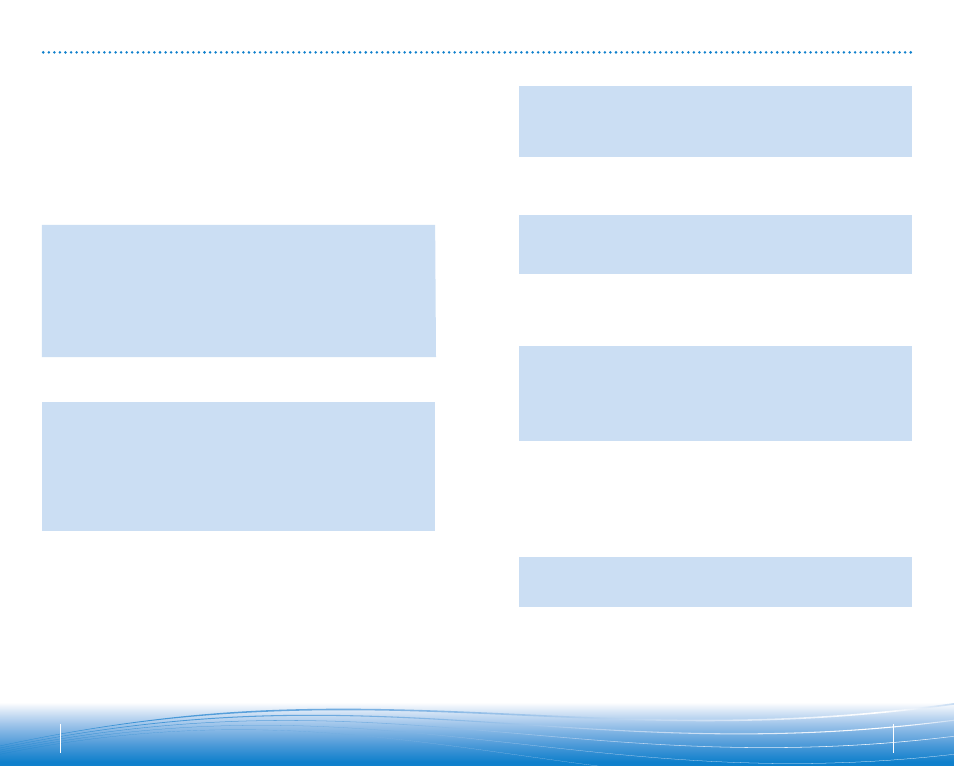
19
18
TROUBLESHOOTING FOR VOYAGER 510-USB
• Lower the listen volume on your softphone until
the distortion disappears.
• If the distortion is still present, lower the listen
volume control on the computer.
• Adjust volume on headset. See page 16.
• Speak volume is too high. Lower the speak
volume on your softphone until the noise
disappears. If the noise is still present, lower the
microphone volume control on the computer.
• The USB Bluetooth adapter will set itself as the
default audio device in Windows
®
. Use the Audio
settings in Windows
®
under Sounds and Audio
Devices to change the device used for audio.
• Headset battery may be dead, so be sure the
headset is fully charged. See page 5.
• When a PC goes into standby or hibernation, the
USB Bluetooth adapter no longer is powered on.
Be sure your PC is in an active state.
• Battery is going bad; replace the battery
with a new battery pack. Call Plantronics at
(866) 363-BLUE (2583).
• The headset radio link is locked on. Be sure you
do not lock the radio link on for long periods of
time as it will significantly reduce standby and
talk time of the headset. See page 10.
• One beep every 10 seconds is caused by a low
battery warning. Recharge battery by returning
headset to the charging stand for one to three
hours until indicator light turns blue.
• One beep is an out of range warning.
Move closer to the USB Bluetooth adapter.
• Two beeps every 30 seconds indicate your mute is
on. Press the mute button once to turn mute off.
• Uncheck the box in the Basic Options screen for
“Allow headset call control button to toggle the
headset’s radio link.” See page 11.
• Check the box in the Basic Options screen for
“Allow headset call control button to toggle the
headset’s radio link.” See page 11.
Sound in headset is distorted.
I can hear echo in headset.
I can hear too much background
conversation or noise.
The other headset I was using to listen
to music does not work any more.
My headset stops responding
to button presses.
Battery talk time or standby time is
significantly degraded even after a
full charge.
I hear beeps in the headset.
Pressing the call control button on the
headset when I have an incoming call
on my softphone hangs up the call.
I am using my headset to answer
calls from both my softphone and
my cell phone, and pressing the call
control button on the headset takes
my softphone off hook instead of
answering my ringing cell phone.
• Check compatibility list on www.plantronics.com/
personocall to ensure your softphone is
compatible for remote answer and disconnect.
• Headset battery needs to be charged. See page 5.
• Headset is not paired to the USB Bluetooth
adapter. See page 8.
• When a PC goes into standby or hibernation, the
USB Bluetooth adapter no longer is powered on.
Be sure your PC is in an active state.
• Be sure PerSonoCall software is installed
and running. See page 9.
• Headset is not paired to the USB Bluetooth
adapter. See page 8.
• Headset battery needs to be charged. See page 5.
• Headset may be out of range of the USB
Bluetooth adapter. Move closer to adapter until
the headset is within range. Range varies with
office environment.
• When a PC goes into standby or hibernation, the
USB Bluetooth adapter no longer is powered on.
Be sure your PC is in an active state.
• Headset is not paired to the USB Bluetooth
adapter. See page 8.
• Headset is not paired to the USB Bluetooth
adapter. See page 8.
• Headset battery needs to be charged. See page 5.
• The USB Bluetooth adapter is not set as the
default audio device. Use the Audio settings in
Windows
®
under Sounds and Audio Devices to
select “Plantronics BT Adapter” as the audio
device.
• Listening volume is too low. Press the volume up
button on the headset. See page 16.
• Headset is muted. Press the mute button on
headset to unmute the microphone. See page 16.
• Headset microphone boom aligned incorrectly.
Align the headset boom with your mouth.
• Speak volume is too low. Increase the speak
volume on your softphone until you can be heard
by callers. If the volume is still too low, increase
the microphone level on your computer.
• Headset battery needs to be charged. See page 5.
• The USB Bluetooth adapter is not set as the
default audio device. Use the Audio settings in
Windows
®
under Sounds and Audio Devices
to select “Plantronics BT Adapter” as the
audio device.
My Voyager headset does not work
with the softphone I am using on my
PC. (I cannot answer or disconnect
from the headset call button).
I’ve plugged in the USB Bluetooth
adapter but my headset does not respond
to button presses.
I’ve installed PerSonoCall and the USB
Bluetooth adapter but the system tray icon
shows a red X (denoting no connection).
I cannot hear caller/dial tone.
Callers cannot hear me.
Problem
Solution
Problem
Solution
