2 connecting 10base-t ethernet port to pc (dte), 3 connecting 10base-t ethernet port to hub (dce), Connecting 10base-t ethernet port to pc (dte) – Patton electronic 2155 User Manual
Page 8: Connecting 10base-t ethernet port to hub (dce), Er to section 3.2, “connecting
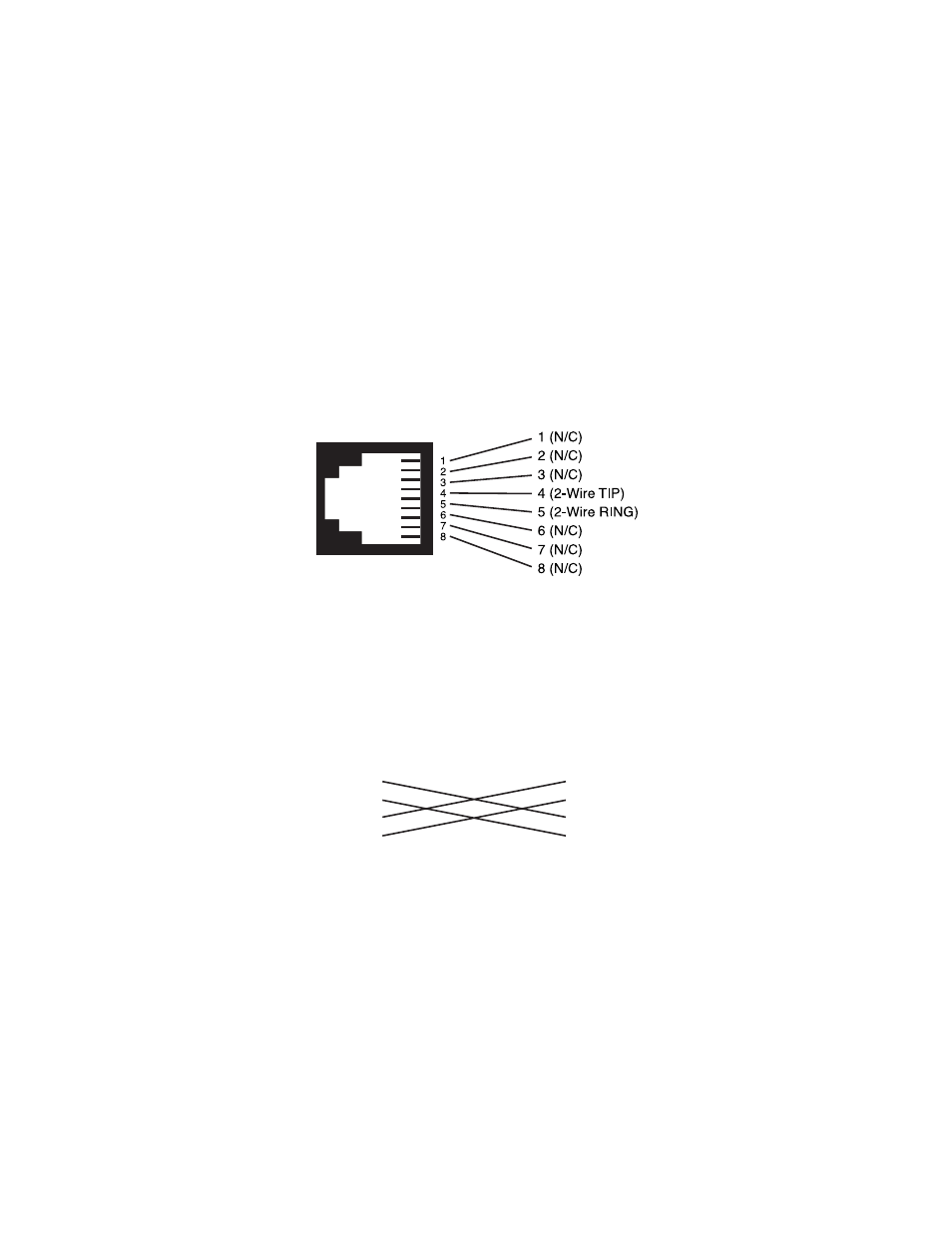
8
1. To function properly, two Ethernet Extenders must be connected
together using twisted-pair, unconditioned, dry, metal wire, between
19 (0.9mm) and 26 AWG (0.4mm). Leased circuits that run through
signal equalization equipment are not acceptable.
2. The Models 2155 are equipped with an RJ-45 interface. The Copper-
Link interfaces are a two-wire interface. Observe the signal/pin rela-
tionships on the CopperLink interface jack.
The RJ-45 connector on the Model 2155’s twisted pair interface is polar-
ity insensitive and is wired for a two-wire interface. The signal/pin rela-
tionships are shown in Figure 3 below.
Figure 3.
Model 2155 twisted pair line interface
3.2 CONNECTING 10BASE-T ETHERNET PORT TO PC (DTE)
The 10Base-T interface is configured as DTE (Data Terminal Equip-
ment). If the Model 2155 is to to connect to another DTE device such as
a 10Base-T network interface card, construct a 10Base-T crossover
cable and connect the wires as shown in Figure 4.
Figure 4.
Connecting 10Base-T Ethernet port to PC
3.3 CONNECTING 10BASE-T ETHERNET PORT TO HUB (DCE)
The 10Base-T interface is configured as DTE (Data Terminal Equip-
ment), just like a 10Base-T network interface card in a PC. Therefore, it
“expects” to connect to a 10Base-T Hub using a straight-through RJ-45
10Base-T DTE
RJ-45 Pin No.
1 (TD+)
2 (TD-)
3 (RD+)
6 (RD-)
10Base-T Port
RJ-45 Pin No.
1 (TD+)
2 (TD-)
3 (RD+)
6 (RD-)
