About progressive scan video, Other connections 08 – Pioneer XV-DV535 User Manual
Page 32
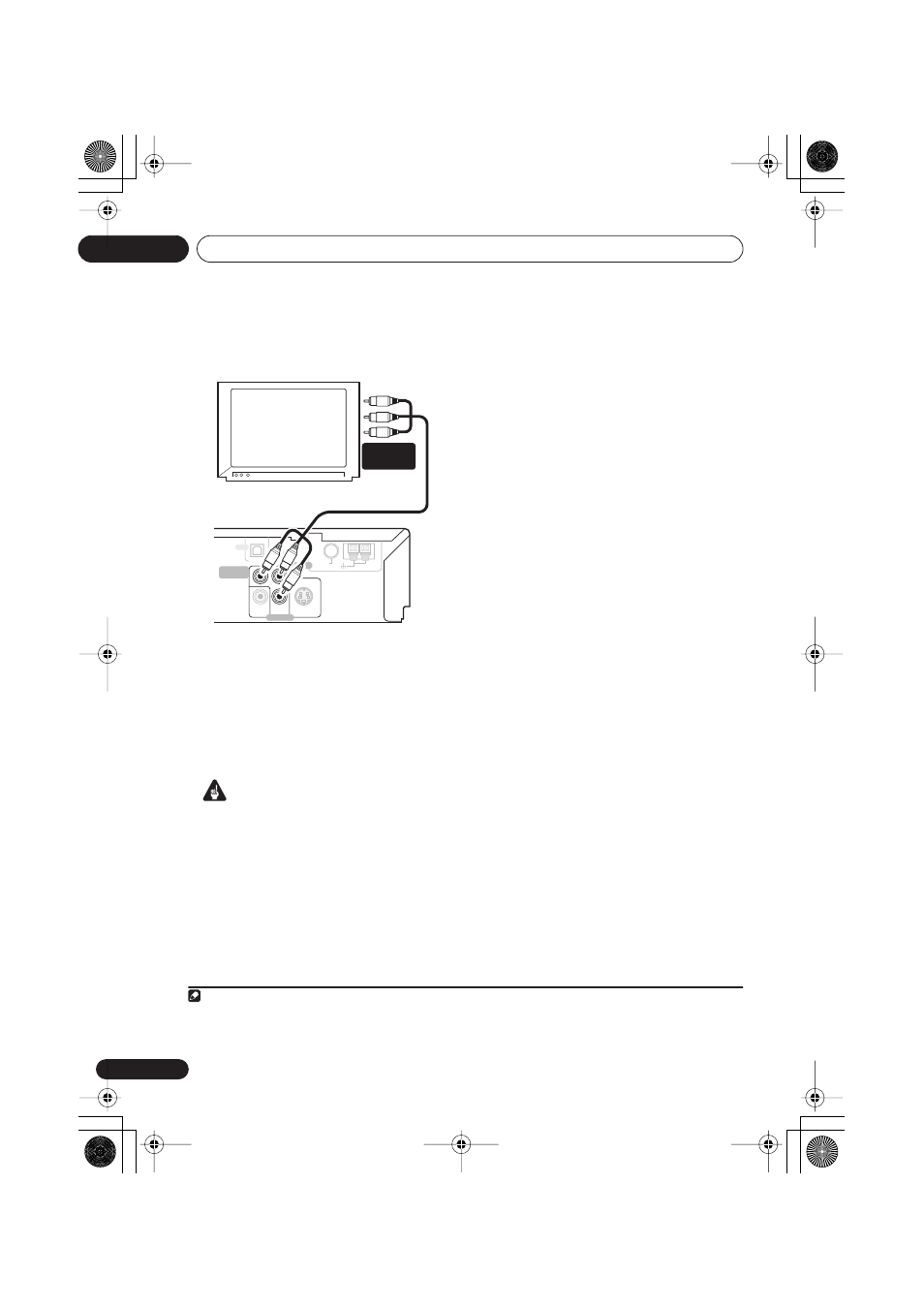
Other connections
08
32
En
•
Use a component video cable to connect
the
COMPONENT VIDEO OUT
to a set of
component inputs on your TV.
About progressive scan video
Compared to interlace video, progressive scan
video effectively doubles the scanning rate of
the picture, resulting in a very stable, flicker-
free image. Progressive scan video is available
only from the component video output.
Important
• If you connect a TV that is not compatible
with a progressive scan signal and switch
the system to progressive, you will not be
able to see any picture at all. In this case,
press
STANDBY/ON
to put the system
in standby, then press and hold the front
panel
(stop) button for about 8 seconds
until the display shows
Mem.Clr.?
. Press
the front panel
VOLUME
–
(
DOWN
) or
+
(
UP
) button so that the display shows
Interl?
. Press the front panel
button
to set to interlace and switch the system
back on.
Compatibility of this player with
progressive-scan and high-definition TVs
This player is compatible with progressive
video Macro Vision System Copy Guard.
1
This system is compatible with the following
Pioneer displays and monitors: PDP-503HDG,
PDP-504HDG, PDP-433HDG, PDP-434HDG.
FM
UNBAL 75
Ω
AM
LOOP ANTENNA
OPTICAL IN
VIDEO
OUT
LINE 2
AUDIO
ANTENNA
IN
CONTROL
S-VIDEO
OUT
COMPONENT
VIDEO OUT
P
R
P
B
Y
VIDEO
TV
XV-DV535
COMPONENT
INPUT
Note
1 Consumers should note that not all high-definition television sets are fully compatible with this product and may cause arti-
facts to be displayed in the picture. In case of 525 progressive scan picture problems, it is recommended that the user switch
the connection to the ‘standard definition’ output (Interlace). If there are questions regarding our TV set compatibility with this
model, please contact our customer service center.
XV-DV535_IPPAN.book 32 ページ 2005年2月23日 水曜日 午後2時56分
