Part 15 rules – Polycom IP 600/601 User Manual
Page 34
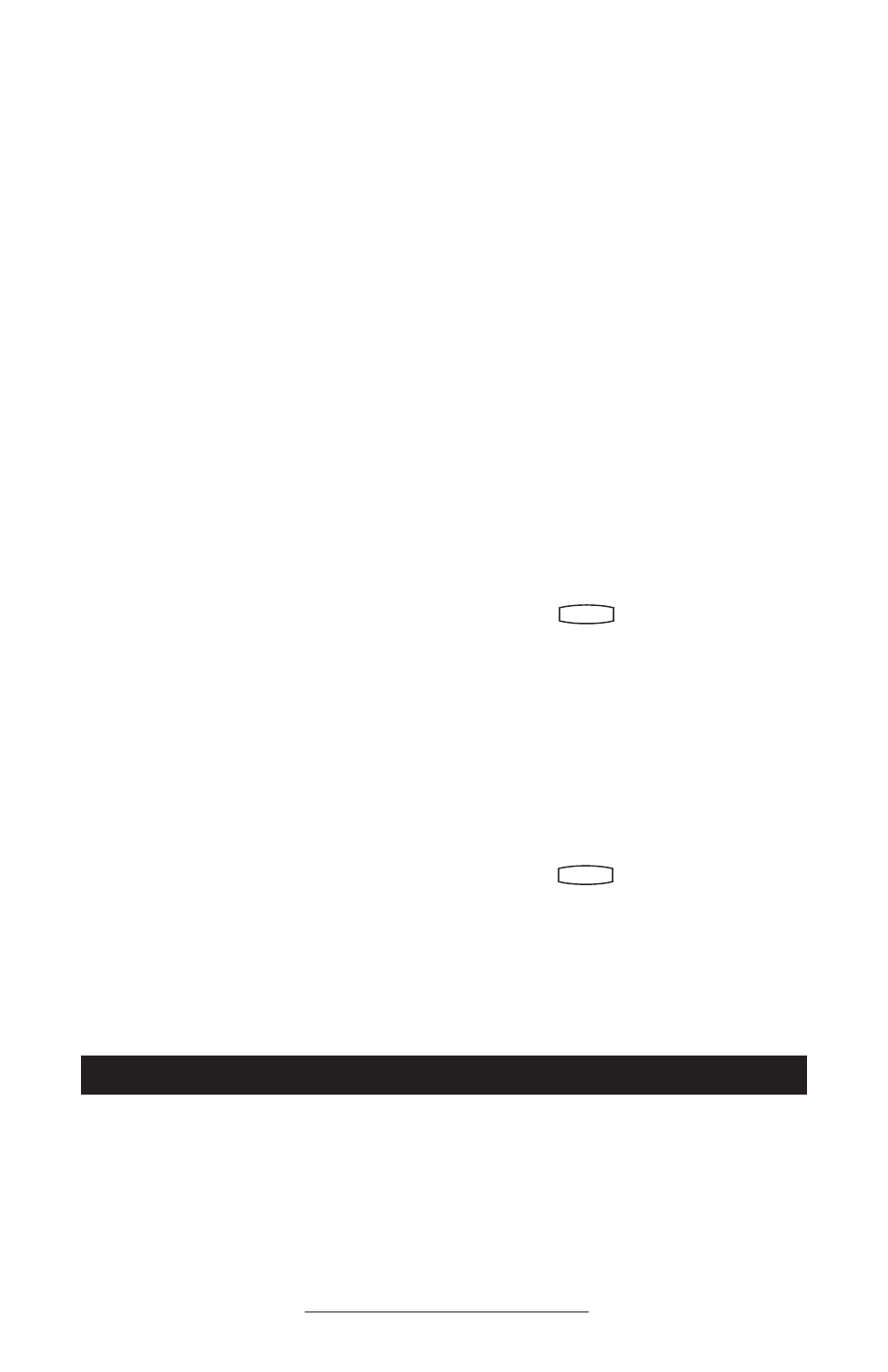
No Response from Feature Key Presses
Verify phone is in active state:
• Make a call to the phone to check
for inbound call display and ring-
ing as normal. If successful, try to
press feature keys within the call to
access Directory or Buddy Status for
example.
• Press
Hold
Del
Sel
1
3
DEF
5
JKL
4
GHI
6
MNO
8
TUV
7
PQRS
9
WXYZ
0
OPER
*
#
2
ABC
Hold
Menu
Messages
Do Not Disturb
ABC
2
1
DEF
3
5
4
MNO
JKL
GHI
6
TUV
8
7
WXYZ
9
OPER
PQRS
0
Directories
Services
Conference
Transfer
Redial
followed by System
Status
and Server
Status
to confirm line
is actively registered to the server.
• Reboot the phone to attempt re-reg-
istration to the server.
Display shows “Network Link is Down”
Verify LAN cable is properly connected:
• Check termination at the switch or
hub (furthest end of the cable from
the phone).
• Check that the switch or hub is opera-
tional (flashing link/status lights) or
contact your System Administrator.
• Press
Hold
Del
Sel
1
3
DEF
5
JKL
4
GHI
6
MNO
8
TUV
7
PQRS
9
WXYZ
0
OPER
*
#
2
ABC
Hold
Menu
Messages
Do Not Disturb
ABC
2
1
DEF
3
5
4
MNO
JKL
GHI
6
TUV
8
7
WXYZ
9
OPER
PQRS
0
Directories
Services
Conference
Transfer
Redial
followed by System
Status
and Network
Status
. Scroll down
to verify LAN port is Active.
• Reboot the phone to attempt recon-
nection to the network.
No Ringing
Verify incoming ring setting and volume
levels:
• Adjust the ringing level from the front
panel using the volume up/down keys.
• Check that ring type selection is not
Silent Ring.
Verify successful outbound or inbound
calling:
• As “No Display” above.
• Check same status of handset,
headset (if connected) and through
the hands-free speakerphone.
No Audio on Headset
Verify correct connections:
• Ensure the headset is plugged into
the jack marked Headset at the rear
of the phone.
• Ensure the headset amplifier (if pres-
ent) is turned on and/or the volume
is correctly adjusted.
• Ensure that headset is compatible
with the phone.
Safety.and.Compliance
Part 15 Rules
This device complies with Part 15 of the
FCC Rules. Operation is subject to the fol-
lowing two conditions:
1. This device may not cause harmful
interference, and
