Cd - vcd – Philips FW-V28 User Manual
Page 13
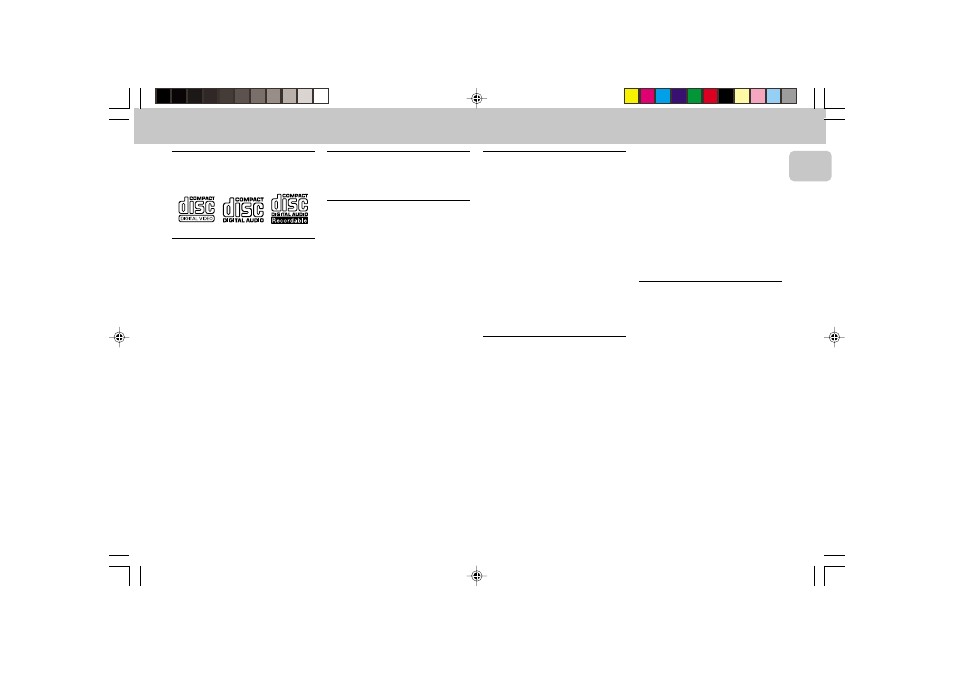
3139 116 20021
13
English
CD - VCD
Discs for playback
This system can playback all audio CD,
finalized audio CD-Recorder format discs.
Loading the Disc Changer
1 Press VCD to select VCD/CD mode.
2 Press OPEN•CLOSE.
™ The disc carousel tray slides out.
3 Load a disc with the printed side up in
the right tray.
• You can load another disc in the left
tray.
• To load the third disc, press the DISC
CHANGE button.
™ The disc carousel tray will rotate
until the empty tray is ready for
loading.
™ Playback will always start with the
disc in the inner disc tray.
4 Press OPEN•CLOSE to close the disc
carousel tray.
™ The total number of tracks and the
playing time of the last selected disc
appear on the display.
Note:
– To ensure good system performance,
wait until the disc changer completely
reads the disc(s) before proceeding.
Disc Direct Play
You can play a disc directly by pressing the
DISC 1, DISC 2 or DISC 3 button.
Playing a normal disc
For normal VCD:
Ensure that the system is switched to
the corresponding PAL or NTSC
system of your TV set (except multi-
system TV).
1 Press PLAYÉÅ to start playback.
™ The disc tray, track number and
elapsed playing time of the current
track appear on the display.
• To interrupt playback, press PAUSE
ÉÅ.
™ The playing time flashes.
• To resume playback, press PLAYÉÅ
again.
2 To stop playback, press Ç.
Note:
– During Disc Reading mode, if you press
any button, "
PLEASE WAIT" will be
displayed.
Disc Change
You can change the outer two discs while
the third inner disc is stopped or is playing.
1 Press DISC CHANGE.
™ The disc carousel tray slides out.
2 Replace the discs in the left and right
disc trays.
• If you press DISC CHANGE again
during playback, the disc will stop
playing.
™ The disc carousel tray will rotate
until the inner tray is rotated out and
is ready for changing.
3 Press OPEN•CLOSE to close the disc
carousel tray.
Selecting a desired track
Selecting a desired track when
playback is stopped
• Press digit 0 – 9 on the remote control
to select the desired track.
™ Playback will start immediately for
the selected track.
™ The selected track number and
elapsed playing time appear on the
display.
Selecting a desired track during
playback
• Press í or ë
(or
digit 0-9
on the
remote control) until the desired track
appears on the display.
™ The selected track number and
elapsed playing time appear on the
display.
• If you press í once it will skip to the
beginning of the previous track and play
the track.
Searching for a particular
passage during playback
• Press à or á to select 4 different
search speed.
™ "FRX1" ; "FRX2" ; "FRX3" or
"FRX4" is displayed on the TV
screen when you select a fast rewind
search.
™ "FFX1" ; "FFX2" ; "FFX3" or
"FFX4" is displayed on the TV
screen when you select a fast
forward search.
™ Normal playback will begin at the
end of the fast rewinding or
forwarding of the selected track.
• Play returns to normal when PLAYÉÅ
is pressed or when a new track is
selected.
Untitled-1
31/05/2001, 11:35 AM
13
