Helpful hints (cont’d) 49 – Philips CCC 092AT User Manual
Page 49
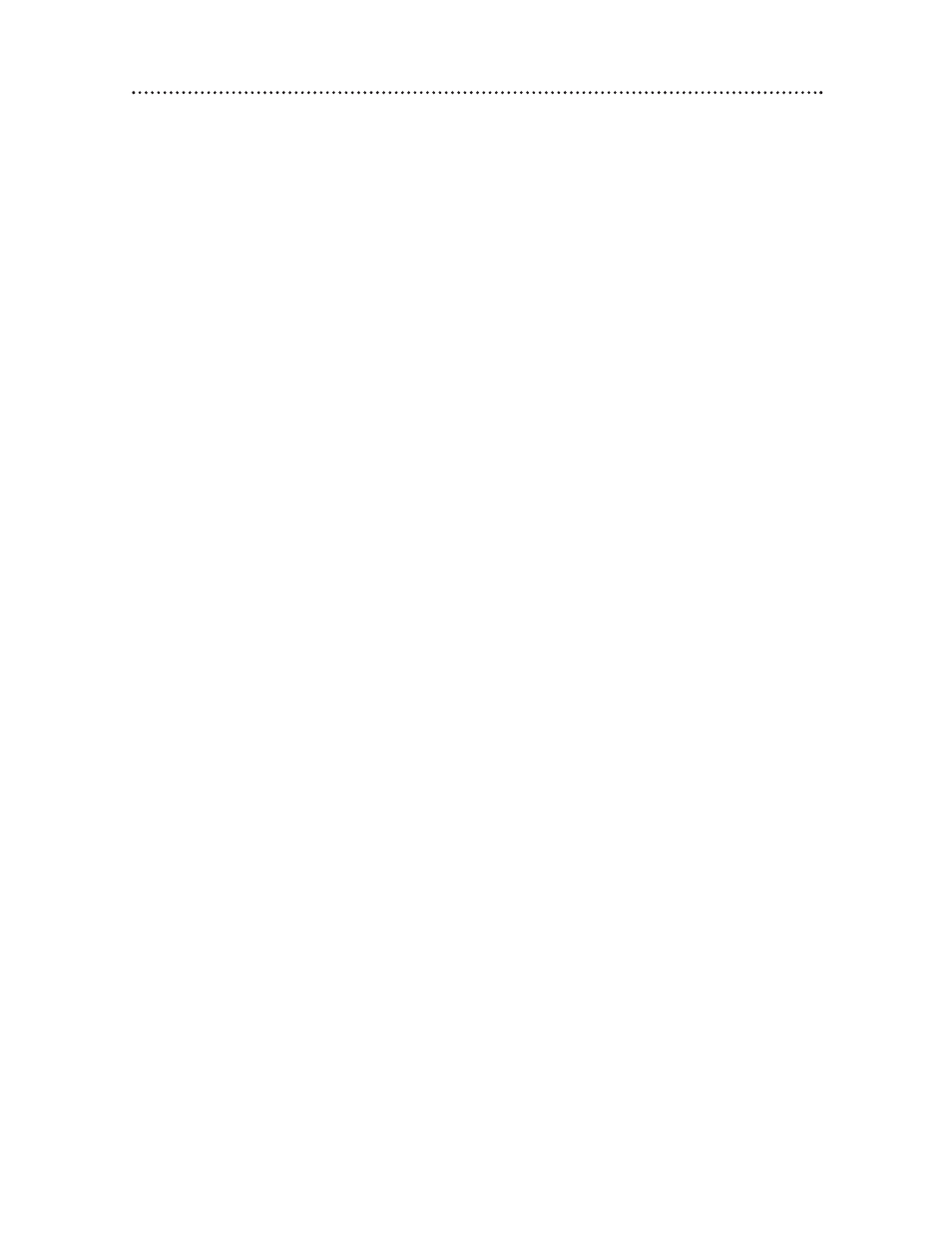
The remote control is not available, or the remote control will not access the menu.
• Use the buttons on the front of the TV/VCR to access the menu. You can not enter numbers (for example,
to program a timer recording) using the front panel buttons. Details are on page 21.
TV/VCR has no power.
• Connect the AC power cord securely to the AC 120V jack on the back of the TV/VCR and to an AC
(alternating current) outlet. Details are on page seven.
TV/VCR power shuts off after approximately 15 minutes.
• To save energy, the TV/VCR will shut itself off after 15 minutes when it is on a channel that is not receiving
a broadcast signal (for example, a station that has gone off the air for the night). This is normal.
TV/VCR does not have a picture.
• Connect or adjust the antenna. Details are on pages six-eight.
• Adjust the TV/VCR picture controls. Details are on pages 26-27.
• Select an active channel. Details are on pages 10-11.
TV/VCR has poor sound or no sound.
• Adjust the volume.
• Press the MUTE button to restore the volume.
Tape playback is poor or tape is destroyed.
• Adjust the tracking. Details are on page 47.
• If moisture has accumulated in your TV/VCR, keep the power on for at least two hours, but do not try to
play a tape. Details are on page 48.
Remote control does not operate the TV/VCR.
• Aim the remote control directly at the TV/VCR’s remote sensor. Details are on pages five and 21.
• Remove all obstacles between the remote control and the TV/VCR.
• Inspect and replace the batteries in the remote control. Details are on page five.
Number buttons will not select channels above 69.
• Enter channel numbers as a two-digit number. If you want to select channels 100 and above, enter channel
numbers as a three-digit number. Details are on page 22.
• If you are using an antenna, only channels 2-69 will be available. Details are on pages 10-11.
You can not insert a tape into the TV/VCR.
• Insert the tape with the window side up, with the record tab facing you.
• Make sure a tape isn’t already in the TV/VCR by pressing the STOP/EJECT button on the TV/VCR.
• Gently push on the center of the tape. Never force a tape into the TV/VCR.
• If you have set a timer recording and the TV/VCR power is off, the TV/VCR will eject the tape if the record
tab is missing.
• Moisture may be present in the TV/VCR. If “DEW PROTECTION PLEASE WAIT” appears on the screen,
you may not be able to insert a tape for several hours. Details are on page 48.
You can not remove the tape from the TV/VCR.
• Make sure the power cord is connected completely to a power outlet.
• If a timer recording is programmed, turn on the TV/VCR power, then eject the tape. Be sure to insert a
tape and turn off the TV/VCR power for the timer recording.
• Unplug the power cord for five minutes. Then, plug in the power cord again, then press the POWER button
on the TV/VCR. If the tape does not eject, press the STOP/EJECT button on the TV/VCR three to five
times. If the tape still does not eject, you may need to have an authorized servicer remove the tape.
The cylinder rotates when tape playback is stopped.
• To enable the quick play mechanism, the cylinder will rotate for about five minutes. This is normal. The
quick play mechanism switches the tape mechanism from Stop to Play in just one second.
Automatic clock setting won’t work.
• Disconnect the car battery cord from the DC 13.2V jack. Instead, connect the AC power cord to the AC
120V jack on the TV/VCR and to an AC power outlet to supply standard electrical power. Details are on
pages six-seven.
Helpful Hints (cont’d) 49
