Displaying text information of an audio, File, Selecting files from the file name – Pioneer AVH-P5900D User Manual
Page 52: List, Xm tuner, Basic operations 52, Available accessories, Displaying text information of an audio file, Selecting files from the file name list, Basic operations
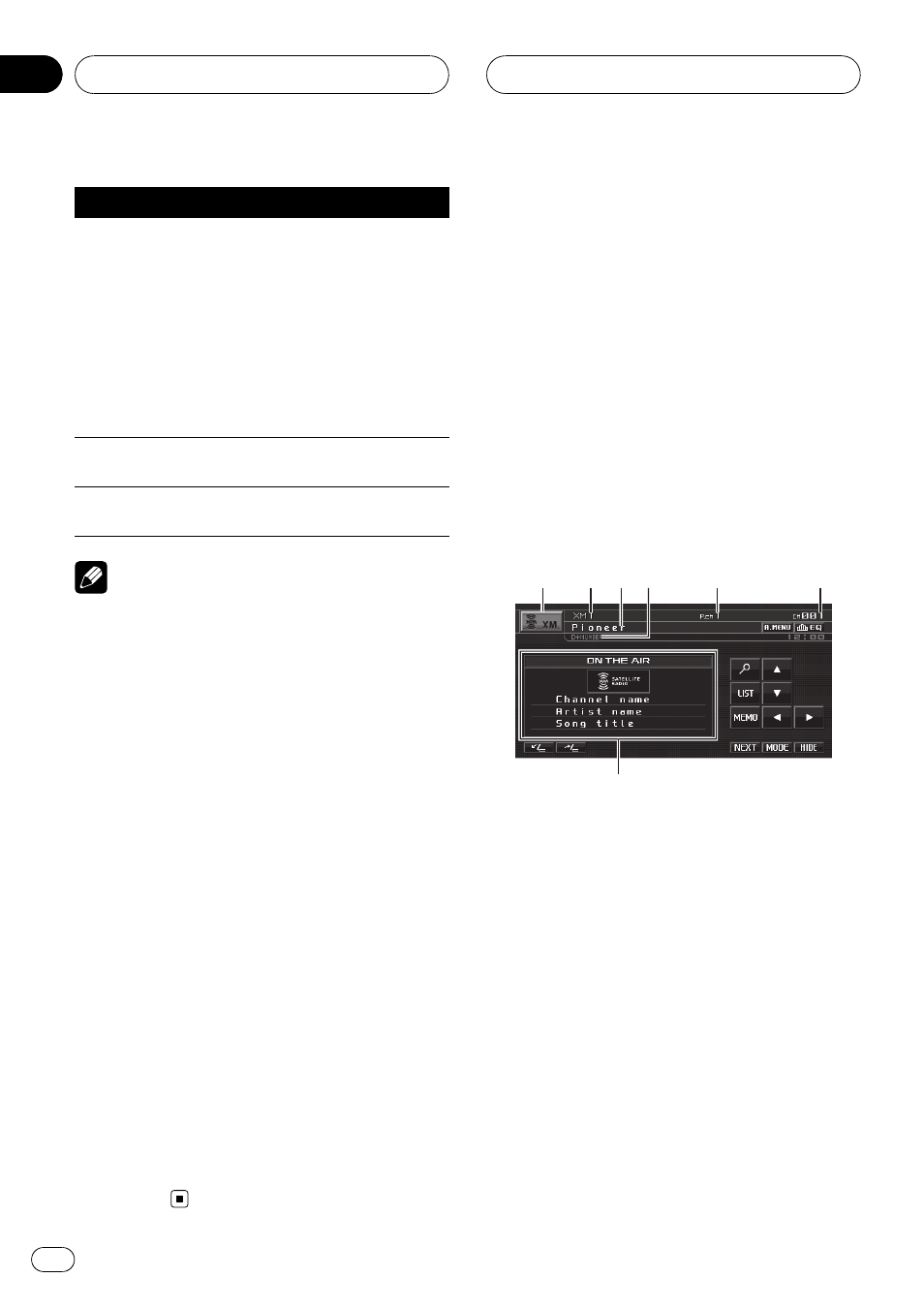
Function name
Operation
REPEAT
Refer to Repeating play on page 29.
But the repeat play ranges you can
select are different from that of the
built-in DVD player. The repeat play
ranges of the USB portable audio
player/USB memory are as below:
! FILE – Repeat just the current
file
! FOLDER – Repeat the current
folder
! ALL – Repeat all files
RANDOM
Refer to Playing tracks in random
order on page 29.
SCAN
Refer to Scanning tracks or folders
on page 30.
Notes
! If you select another folder during repeat play,
the repeat play range changes to
ALL.
! If you perform track search or fast forward/re-
verse during
FILE, the repeat play range
changes to
FOLDER.
! When FOLDER is selected, it is not possible to
play back a subfolder of that folder.
! After file or folder scanning is finished, nor-
mal playback of the files will begin again.
Displaying text information of
an audio file
The operation is the same as that of the built-
in DVD player.
Refer to Text information on page 28.
! If the characters recorded on the audio file
are not compatible with this unit, those
characters will not be displayed.
Selecting files from the file
name list
The operation is the same as that of the built-
in DVD player.
Refer to Selecting files from the file name list
on page 28.
XM tuner
Basic Operations
You can use this unit to control an XM satellite
digital tuner (GEX-P920XM), which is sold
separately.
For details concerning operation, refer to the
XM tuner
’s operation manuals. This section
provides information on XM operations with
this unit which differs from that described in
the XM tuner
’s operation manual.
! This unit does not have the text scroll
function.
! With this unit, you can operate one addi-
tional function: XM channel direct
selection.
2
2
2 3
3
3
1
1
1
6
6
6
4
4
4
7
5
5
5
1 Source icon
2 XM band indicator
3 XM channel category
4 XM channel select setting indicator
Shows what channel select setting has been
selected.
5 XM preset number indicator
6 XM channel number indicator
7 Detail information
Shows the detail information of the broadcast
channel currently being received.
1
Touch the source icon and then touch
XM to select the XM.
Available accessories
En
52
Section
04
