Press the ok button, Select [divide movies] on the movie edit screen – Pentax Optio A10 User Manual
Page 143
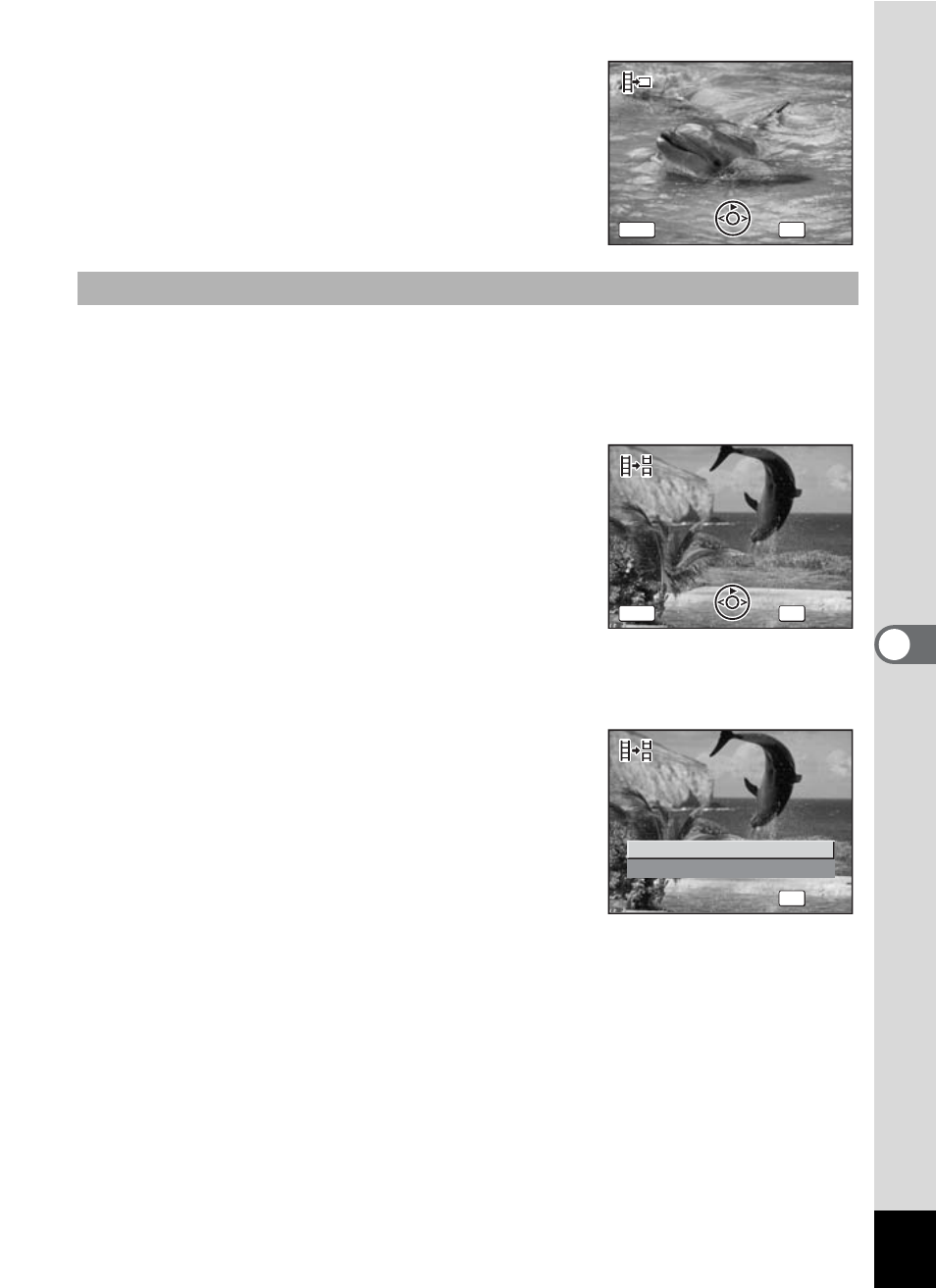
141
6
Play
bac
k
/D
el
eting
/Editi
n
g
7
Use the four-way controller (45)
to choose the frame you want to
save.
8
Press the OK button.
The selected frame is saved as a still
picture.
5
Select [Divide Movies] on the Movie Edit screen.
6
Press the OK button.
The screen for choosing the dividing position appears.
7
Use the four-way controller
(2345) to determine the
dividing position.
2
: Plays the movie
3
: Stops the movie
4
: Reverses the movie frame by frame
(available only during pause)
5
: Advances the movie frame by frame
(available only during pause)
8
Press the OK button.
The confirmation screen appears.
9
Use the four-way controller (23)
to select [Divide].
10
Press the OK button.
The movie is divided at the specified
position and the two portions are saved as
separate files.
Dividing a Movie
Select image to save
Select image to save
Select image to save
OK
MENU
Cancel
Cancel
OK
OK
Cancel
OK
Select image for
Select image for
dividing position
dividing position
Select image for
dividing position
OK
MENU
Cancel
Cancel
OK
OK
Cancel
OK
Cancel
Cancel
Divide
Cancel
Divide at this position?
Divide at this position?
Divide at this position?
OK
OK
OK
OK
