Using the polycom cx300 phone as an audio device, Using the polycom cx300 phone as, An audio device – Polycom CX300 User Manual
Page 17: Using the polycom cx300, Phone as an audio device
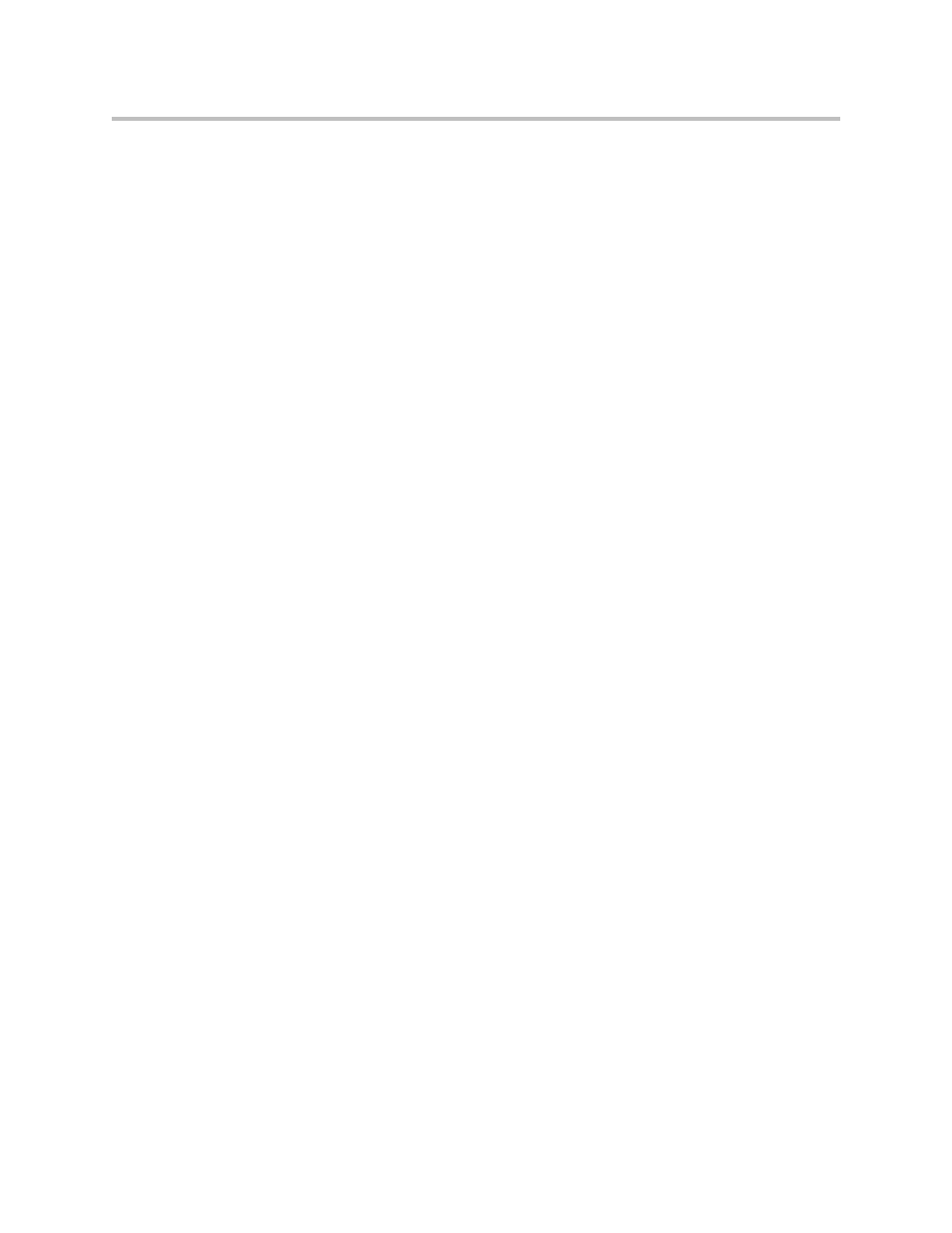
Troubleshooting the Polycom CX300 Phone
Draft 1
11
• The party I am calling cannot hear me.
Check the following:
— Your phone's microphone is on Mute (the Mute button backlight is lit
up).
— The microphone, which is located on the lower-right corner of the
phone, is pointed toward you and not blocked by other objects.
— The microphone setting in Microsoft Office Communicator is set
appropriately. To check, go to Tools in Microsoft Office
Communicator, select Set Up Audio and Video, select the Polycom
CX300 phone from the applicable drop-down menus, and then adjust
the volume settings.
— The speaker and microphone volume settings in the computer’s
Windows operating system may be turned too low or to No Sound. To
check, locate the appropriate Sounds application in the Windows
Control Panel. Remember that any changes in sound levels that you
make in your operating system will be reflected in all the phone’s
audio devices. Also, although you can change volume playback and
recording levels of your phone by using the Sound application in
Control Panel, it is not recommended.
• The party I am calling can hear noise.
Check the following:
— Your phone is pointed toward you and is not blocked by other objects.
— Make sure that the microphone is pointed toward you and turned
away from the source of the sound.
Using the Polycom CX300 Phone as an Audio Device
I cannot hear sound from my phone.
Check the following:
• The volume level of the speaker of the phone device that you are using
(handset, headset, or speaker) may be set too low. Raise the volume level
by pressing the Playback volume + button on the keypad. Be aware that
the volume settings of the handset, headset, and speaker are independent
of one another. Changing the volume setting of one device does not
change the volume setting of the other two devices.
