Issues when making calls on the phone – Polycom CX300 User Manual
Page 14
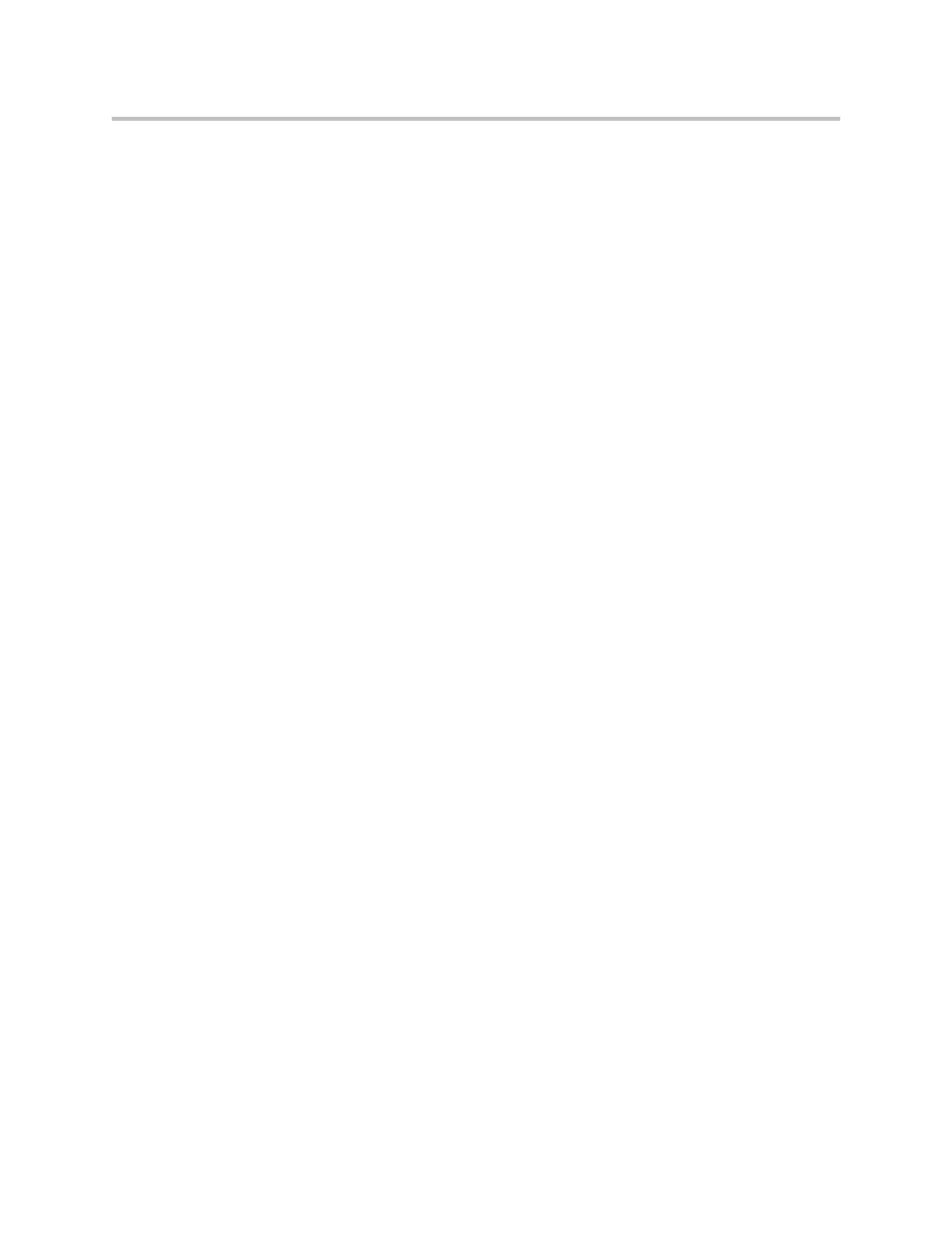
Deployment Guide for the Polycom CX300 Desktop Phone
8
Draft 1
• The user is accessing Microsoft Office Communicator 2007 R2 in a Remote
Desktop session.
Microsoft Office Communicator 2007 R2 voice features are not supported
in remote desktop scenarios. Therefore, the user may see a Sign in message
even when signed in to Office Communicator during a Remote Desktop
session.
• The connection to the network is lost.
The phone display shows “Please Upgrade Office Communicator”.
Check whether your computer is running a version of Microsoft Office
Communicator that does not support the Polycom CX300 phone.
Uninstall the version of Microsoft Office Communicator currently on the
computer. Then, install Microsoft Office Communicator 2007 R2 version
3.5.6907.37 or a later version.
The phone display shows “Enter a number to dial” immediately after the startup
screen.
Check that the handset is resting on the hookswitch.
The phone display shows audio graphics.
This is typical behavior when a program other than Microsoft Office
Communicator 2007 R2 is streaming audio through the phone.
In computers that are running Windows Vista operating systems, the Polycom
CX300 phone display will show audio graphics even if audio has stopped
streaming, as long as the audio application is still running.
Issues When Making Calls on the Phone
No dial tone
First, follow these steps:
• Confirm that the computer is running a version of Microsoft Office
Communicator that supports the phone. The user must be signed in to
Microsoft Office Communicator.
• If the user has just changed the default audio device setting of their
computer in Control Panel, you must perform one of these steps:
— Exit and then restart Microsoft Office Communicator.
— Disconnect the phone from the computer, wait 10 seconds, and then
reconnect.
