Rmx™ 1000, Configuring other network options (optional), Starting a conference via remote control – Polycom RMX 3725-32799-002 User Manual
Page 2: Connecting to a conference via remote control
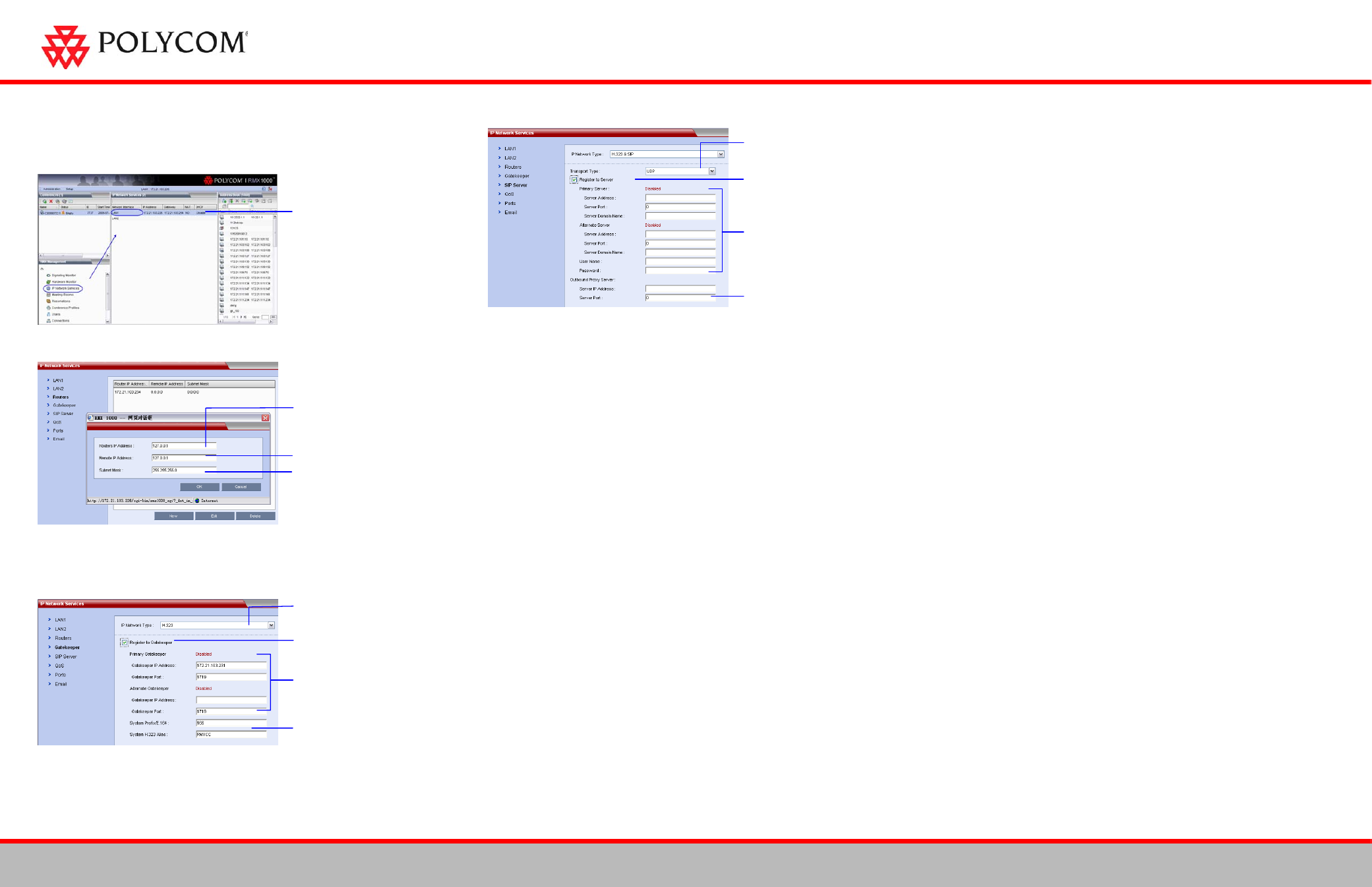
RMX™ 1000
Configuring Other Network Options (Optional)
2
3725-32799-002
If necessary, you can configure other network parameters according to the following
procedure:
1
.
2 Click the Routers tab.
3
4 If your IP network type is SIP only, go to step 8.
5 To register the system to the gatekeeper, click the Gatekeeper tab.
6
7 If your IP network type is H.323 only, go to step 10.
8 To configure the SIP server, click the SIP Server tab.
9
10 Click OK.
The system is now ready for use. For additional configuration instructions, please refer
to the Polycom RMX 1000 System User Guide.
Starting a Conference via Remote Control
The RMX 1000 conference platform offers several ways to start a conference.
Participants can dial into a meeting room configured by the administrator or create
their own conference ID on-the-fly and invite additional participants by adding their
endpoint numbers to the dial string. The following sections describe how to start a
simple conference using a dial-in string the user created to initiate a conference.
H.323 Participants
H.323 participants dial:
Password][##Chairperson Password]
Here, the character in [ ] is optional.
For example, if RMX 1000 prefix in gatekeeper is 925, to create a conference which ID is
1001, dial 9251001. At the meantime if want to set a conference password 1111 and a
chairperson password 2222, dial 9251001##1111##2222
SIP Participants
SIP participants dial:
Static Route Domain Name>
Here, the character in [ ] is optional.
For example, if RMX 1000 static route domain name is polycom.com, to create a
conference which ID is 1001, dial 1001@ polycom.com. At the meantime if want to set a
conference password 1111 and a chairperson password 2222, dial
[email protected]
Connecting to a Conference via Remote Control
Set the transport layer protocol
used for communicating with the
SIP server.
A user can directly dial in to the ongoing conference or meeting room using the remote
control. In this way, the user must obtain the conference ID and password (if the
conference password or chairperson password is set) first.
Check the option to register to SIP
Server
Set the Primary/Alternate SIP
server parameters. Primary
/Alternate Server filed indicates
whether or not the device is
registered successfully.
Enter the user name and password
provided by the SIP server.
H.323 Participants
H.323 participants dial:
Chairperson Password]
Here, the character in [ ] is optional.
Optional: Set the IP address and
port number for the outbound
proxy server.
For example:
RMX 1000 prefix in gatekeeper: 925
ID of the conference to be dialed in: 1001
Then, the endpoint dials 9251001
If the conference to be dialed in is set with the conference password 1111 and
chairperson password 2222
Set the IP address for the sending
router of packet transmission
Then, the regular participant dials 9251001##1111
The conference chairperson dials 9251001##2222
Set the target network address for
packet transmission
SIP Participants
Set the subnet mask for the target
network
SIP participants dial:
Static Route Domain Name>
Here, the character in [ ] is optional.
For example:
RMX 1000 static route domain name: polycom.com
ID of the conference to be dialed in: 1001
Choose an IP network type for the
RMX 1000 system to make a call
Then, the endpoint dials 1001@ polycom.com
Check the option to register to GK
and set the following parameters
If the conference to be dialed in is set with the conference password 1111 and
chairperson password 2222
Set the Primary / Alternate
Gatekeeper parameters.
Primary/Alternate Gatekeeper filed
indicates whether or not the device
is registered successfully
Then, the regular user dials 1001$$1111@ polycom.com
The conference chairperson dials 1001$$2222@ polycom.com.
Set the E.164 prefix / H.323 alias
for the system
Click IP Network Services,
then double click LAN 1 item.
