12 automatic channel setup – Philips SVB106 User Manual
Page 12
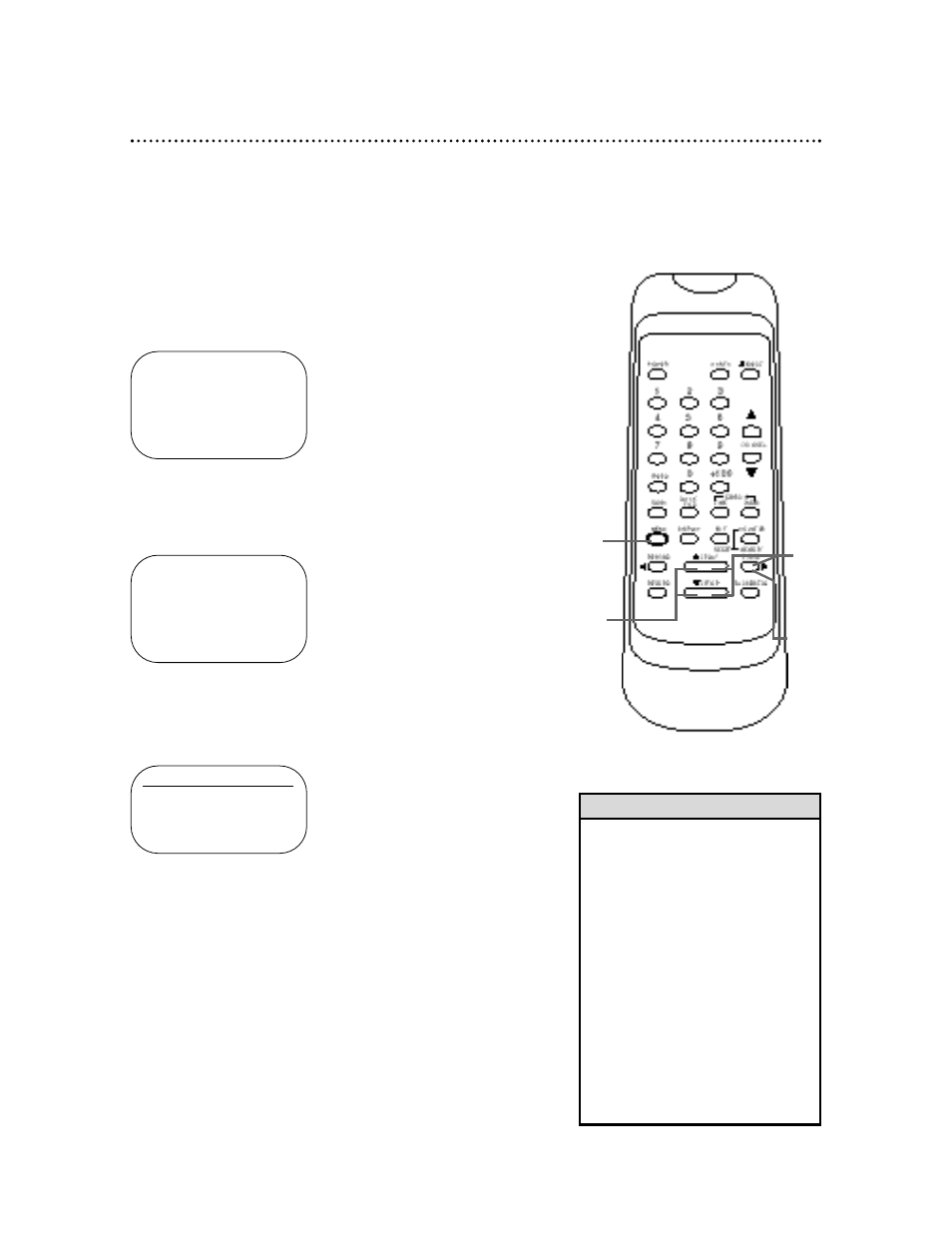
12 Automatic Channel Setup
Although your VCR may automatically set up the channels you
receive when you turn it on for the first time, this function lets
you set up channels again. Make sure:
●
The VCR is on and is in VCR position. (The VCR/TV light will
appear on the display panel. If it does not, press the VCR/TV
button once.)
1
Press the MENU button until MENU 1 appears.
2
Press the PLAY button or the STOP button repeatedly to
select CHANNEL SET UP. Then, press the F.FWD button.
3
Press the PLAY button or the STOP button repeatedly to
select AUTO SET UP.
4
Press the F.FWD button. The VCR will memorize all available
channels. AUTO SET UP will flash on the screen and channels will
count up on the screen as setup progresses. When setup is com-
plete, the lowest channel you receive will appear on the screen.
• Line Input mode will always be
stored in the VCR’s memory as
channel 001 or 002. When you
select channel 001 or 002 with the
Number buttons, LineIn Rear (L1)
(the AUDIO and VIDEO IN jacks on
the back of the VCR) or LineIn
Front (L2) (the AUDIO and VIDEO
In jacks on the front of the VCR)
will appear on the screen.
You may also select LineIn Rear
(L1) or LineIn Front (L2) with the
CHANNEL o/p buttons.
• You can not program channels if
you are using a Cable Box/DBS.
Details are on pages eight-nine.
Helpful Hints
1
2
3
4
- M E N U 1 -
TIMER PROGRAMMING
AUTO REPEAT
[OFF]
PICTURE SELECT
B
CHANNEL SET UP
CLOCK SET
LANGUAGE SELECT
AUTO SATELLITE LINK
CHANNEL SET UP
B
AUTO SET UP
MANUAL SET UP
- M E N U 1 -
B
TIMER PROGRAMMING
AUTO REPEAT
[OFF]
PICTURE SELECT
CHANNEL SET UP
CLOCK SET
LANGUAGE SELECT
AUTO SATELLITE LINK
