Philips DVDR520H/75 User Manual
Page 19
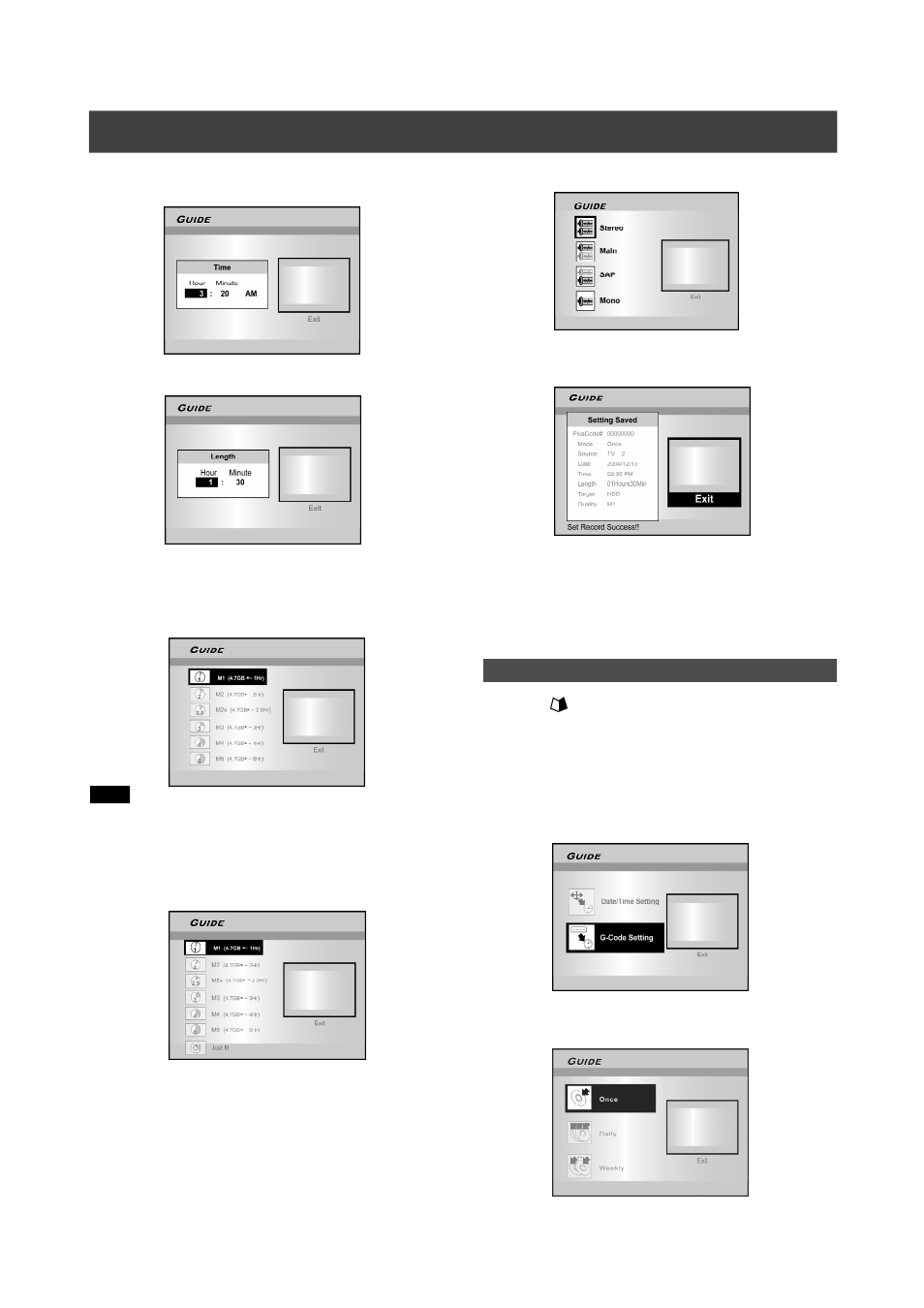
19
G
UIDE
M
ENU
: T
IMER
R
ECORD
Timer Record (G-Code
®
Setting)
1. Press [
GUIDE] to display the Guide menu and
press [OK].
2. Press [
p] [q] to select “Timer Record” and
then press [OK].
3. Press [
p] [q] to select “G-Code Setting” and
press [OK].
4. Press [
p] [q] to select once, daily or weekly
and press [OK].
7. Press [
p][q] [t] [u] or the numbered buttons
(0~9) to set the time and press [OK] when
done.
8. Press [
p][q] to set “Length” and then press [OK] .
9. Press [
p][q] to select “Device” and then press
[OK] .
10.Press [
p] [q] to select “Recording mode” and
press [OK].
Note:
For Timer Record, there are seven recording modes for recording
on DVD disc: M1, M2, M2x, M3, M4, M6 and Just Fit. The “Just
Fit” recording mode is only applicable when recording onto DVD
disc. When the recording mode is set to be “Just Fit,” the
recording mode will be automatically adjusted depending on how
much recording space is available on the disc.
If you select “TV” in step 4, press [
p] [q] to select TV audio and
press [OK].
11. The “Timer Record information” will appear and
press [OK] to confirm the settings.
13. Press [
u] and [OK] to exit the timer record
settings.
14. Press [ STANDBY-ON] to turn the recorder
off to activate Timer Record function.
