Connecting additional components – Philips MX5000/37 User Manual
Page 13
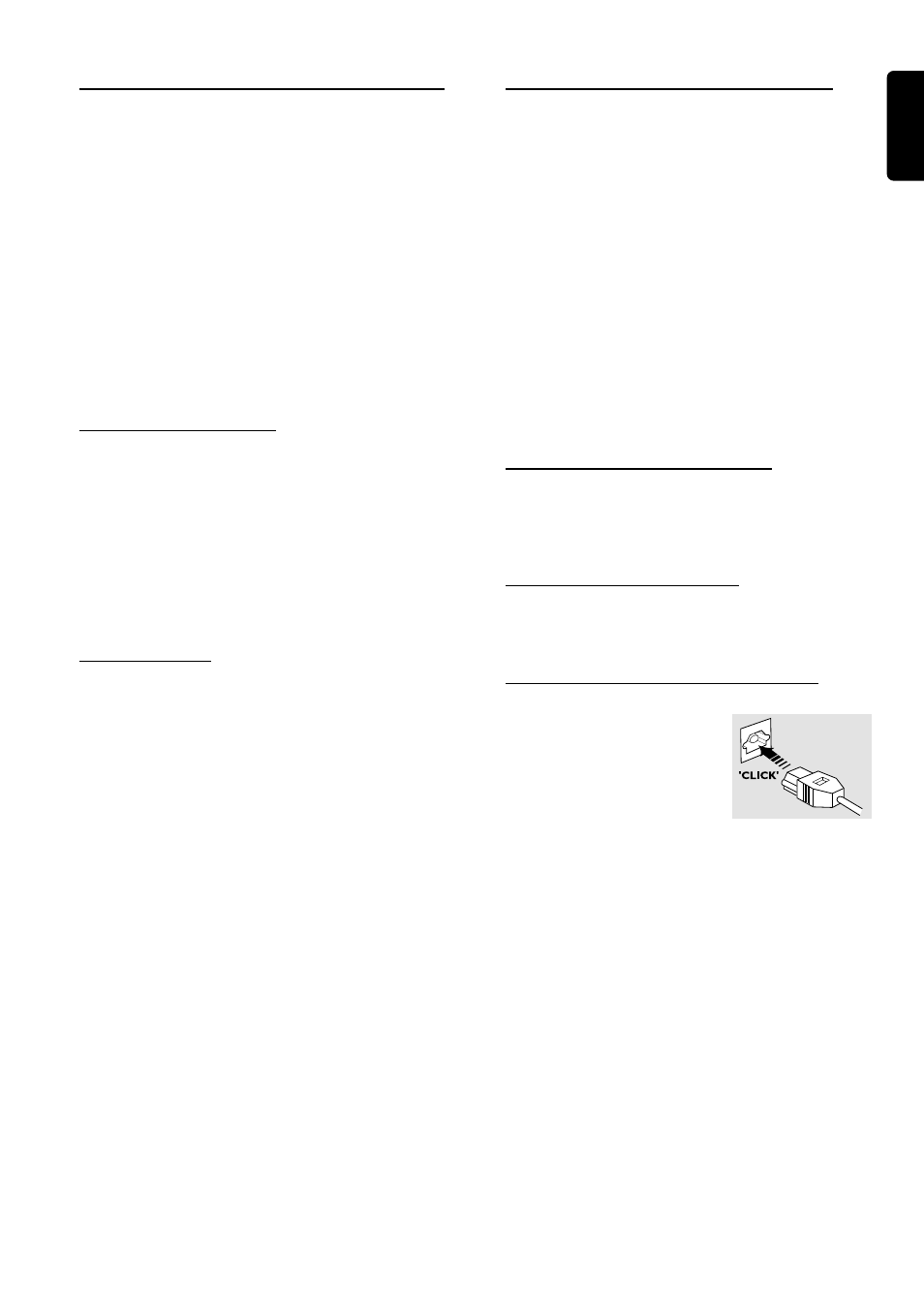
11
English
Connecting additional
components
You can connect other audio and audio/visual components
to the DVD system in order to use the Home Cinema
Audio System’s surround sound capabilities.
IMPORTANT!
– For connection to additional components, the
audio/video cables are not supplied.
– When making connections, make sure that the
color of cables matching the color of jacks.
– Always refer to the instruction manual of the
connected equipment to make an optimal
connection.
– Some DVD discs have anti-copying devices, so
you will not able to record the disc through a VCR.
Connecting a CD Recorder
For analog recording
● Use the audio cables to connect AUDIO-CDR OUT
(L/R) jacks to the corresponding AUDIO IN jacks on the
CD Recorder.
For listening to the analog playback of the
connecting device
● Use the audio cables (not supplied) to connect
AUDIO-
CDR IN (L/R) jacks to the corresponding
AUDIO OUT jacks on the CD Recorder.
Connecting a VCR
Use audio/video cables to connect a VCR to the DVD
system.
For recording
1
Connect AUDIO-
VCR OUT (L/R) jacks to AUDIO IN
on the VCR.
2
Connect VIDEO-
VCR OUT jack to VIDEO IN jack on the
VCR.
For viewing to the playback of the connecting
device
1
Connect AUDIO-
VCR IN (L/R) jacks to AUDIO OUT
on the VCR.
2
Connect VIDEO-
VCR IN jack to VIDEO OUT jack on the
VCR.
Note:
– Make sure you connect the VCR to both the IN and OUT
sets of jacks.
Connecting a Satellite Receiver or Cable Box
Use a video cable to connect a satellite receiver or cable
box to the DVD system.
● Connect VIDEO-SAT IN jack to the VIDEO OUT jack of
the connecting device.
For analog connection
● Use the audio cables to connect AUDIO-SAT (L/R) jacks
to the AUDIO OUT jacks on the satellite receiver or cable
box.
For digital connection
● Use an optical fiber-optic cable to connect
OPTICAL-
SAT IN jack to the DIGITAL OPTICAL OUT
jack on the satellite receiver or cable box.
Note:
– If your satellite receiver or cable box is only equipped with
a coaxial output, connection to the DVD system is not possible.
Connecting an auxiliary audio device
Use the audio cables to connect AUDIO-
AUX (L/R) jacks
to the corresponding AUDIO OUT jacks on an external
audio device (such as an MP3 player, playback cassette deck,
or portable CD player).
Connecting a second Subwoofer
You can connect a larger powered subwoofer to the
system. Connect the subwoofer to the
SUBWOOFER
PRE-OUT jack using a shielded audio cable.
Connecting a Digital (Optical) audio device
1
Remove the dust caps from the
digital optical connections. Keep the
caps in a safe place.
2
Use an optical fiber-optic cable and
make sure that both plugs are fully
inserted (until a click is heard).
For digital recording
● Connect OPTICAL-DIGITAL OUT jack to the DIGITAL
OPTICAL IN jack on an external digital(optical) audio
device (such as Digital Audio Tape or CD Recorder).
For listening to the digital playback of the
connecting device
● Connect OPTICAL-SAT IN jack to the DIGITAL
OPTICAL OUT jack on a digital(optical) audio device (such
as satellite receiver, portable CD player or DAT recorder).
Notes:
– MP3 audio is not available on the digital output.
– If the DVDs are encoded with anti-copy digital signal, digital
recording is not possible.
C
ONNECTIONS
