Sorting and clearing tv channels manually – Philips 14 PV 202 User Manual
Page 10
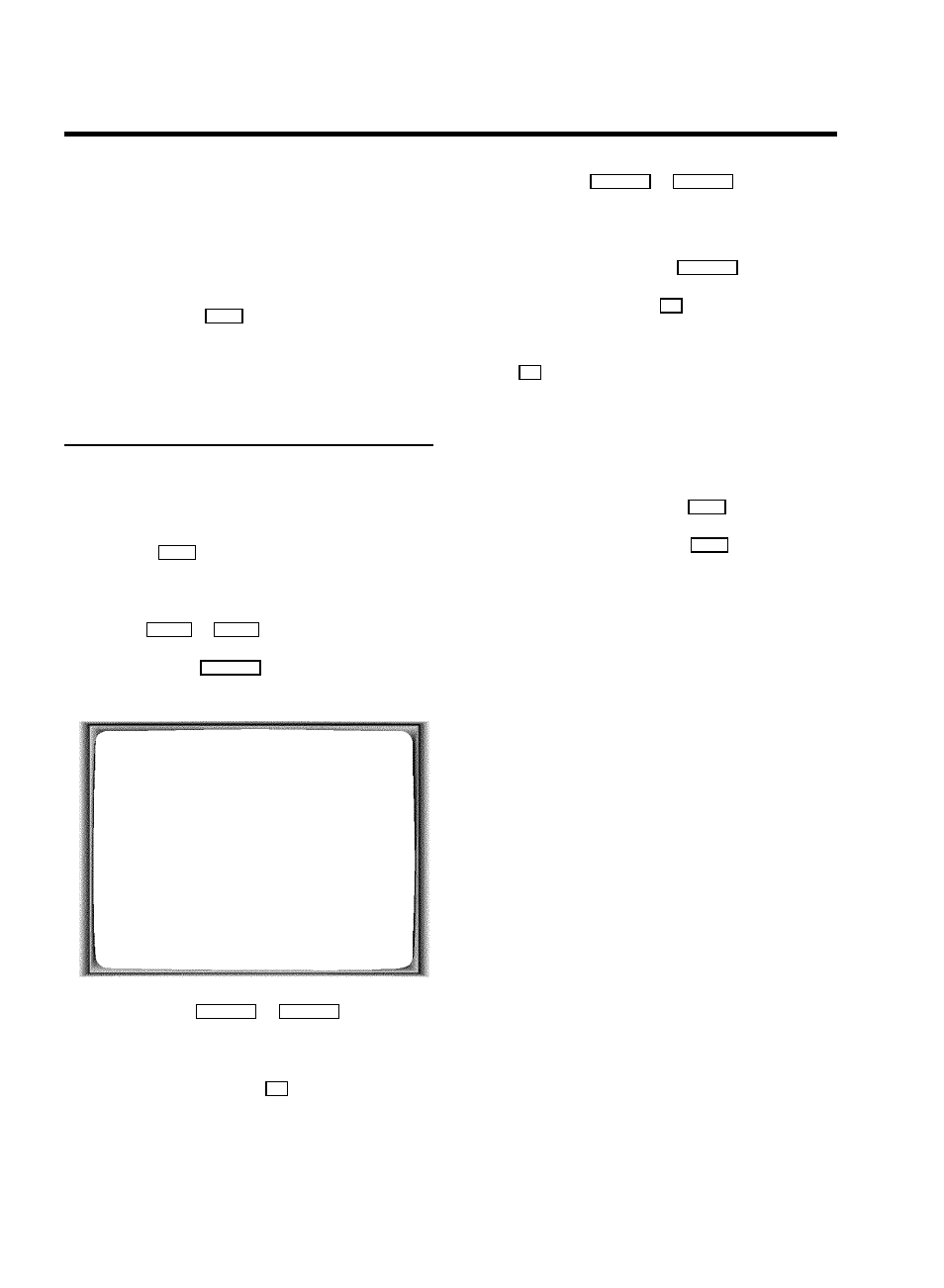
Wait until all TV channels have been found. This can take
several minutes.
d
When Autoinstall is complete, ’STORED’ will briefly
appear on the TV screen.
The time and date information have been set.
e
To end, press the
MENU
button.
Information on how to search for a TV channel manually can
be found in the section ’Manual TV channel search’.
Sorting and clearing TV channels manually
You can allocate a programmed TV channel to a random
programme number (e.g.: ’P01’) or you can delete a TV
programme recorded by mistake.
a
Press the
MENU
button on the remote control. The main
menu will appear.
b
Select the line ’TV CHANNEL ALLOC.’ with the menu
buttons
=P r
or
;P q
.
c
Confirm with the
SqP
button.
’ALLOCATE ON P01’ will appear in the display.
TV CHANNEL ALLOC.
ALLOCATE ON
P01
FREQUENCY
W
754
X
EXIT: MENU
STORE: OK
d
Use the buttons
QSr
or
SqP
to select the
stored TV channel to which you wish to allocate the
programme number ’P01’.
e
Confirm this allocation with
OK
. The following message
will briefly appear on the TV screen: ’STORED’.
f
After that, the allocation for the next-highest programme
number will appear on the screen, e.g.: ’ALLOCATE
ON P02’.
g
Use the buttons
QSr
or
SqP
to select the
stored TV channel which you wish to allocate the
programme number to, ’ e.g.: P02’.
D If you want to delete a TV programme recorded by
mistake, press the button
CLEAR (CL)
.
h
Confirm this allocation with
OK
. The following message
will briefly appear on the TV screen: ’STORED’.
D If you confirm the last possible allocation using the
OK
button, you will automatically be taken back to
the main menu. Continue at step
k
.
i
Repeat steps
f
to
h
until you have given a
programme number to all TV channels you wish to
allocate.
j
To stop the allocation, press the
MENU
button.
k
To exit the main menu, press the
MENU
button.
8
