Softphone support – Plantronics WO100 User Manual
Page 20
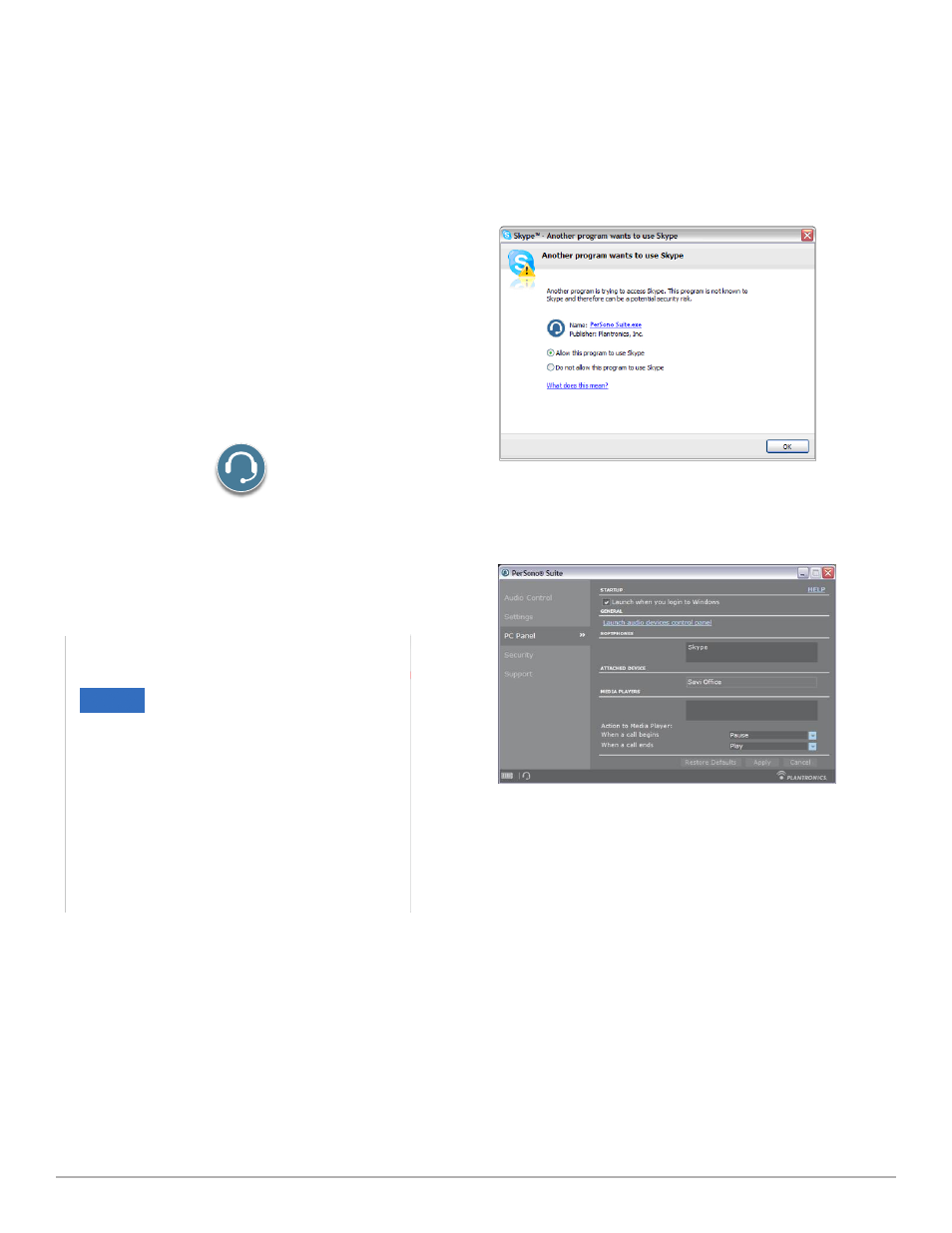
Plantronics Savi User Guide
20
4
to confirm that PerSono Suite is now supporting Skype,
go to the “PC Panel” tab in PerSono Suite and ensure
that Skype is listed under “Softphones”.
Softphone Support
For a list softphones supported by PerSono Suite refer to
www.
plantronics.com/SoftphoneCompatibility
PerSono Suite
software supports all the softphones on the list with no additional
steps by the user except Skype
™
.
To allow Skype to be a supported softphone in PerSono Suite
please follow these steps:
1
ensure PerSono Suite software is running on your PC.
You will see a headset icon in the lower right portion of
the PC tray bar when PerSono Suite software is running.
2
If Skype is running on your PC, Skype will notify you of
the event that “PerSonoSuite.exe wants to use Skype”.
Go to the “new event” tab located in the upper right of
the Skype window and click on the red flag. You then
will need to click on the “PerSonoSuite.exe” link to be
taken to the “Manage API Access Control” screen.
3
the “Manage API Access Control” screen will pop
up stating that “Another program is trying to access
Skype”. the name of the program will appear as
“PerSonoSuite.exe” with the publisher “Plantronics,
Inc.” You must select “Allow this program to use Skype”
and click OK.
