8persono suite software – Plantronics WO100 User Manual
Page 18
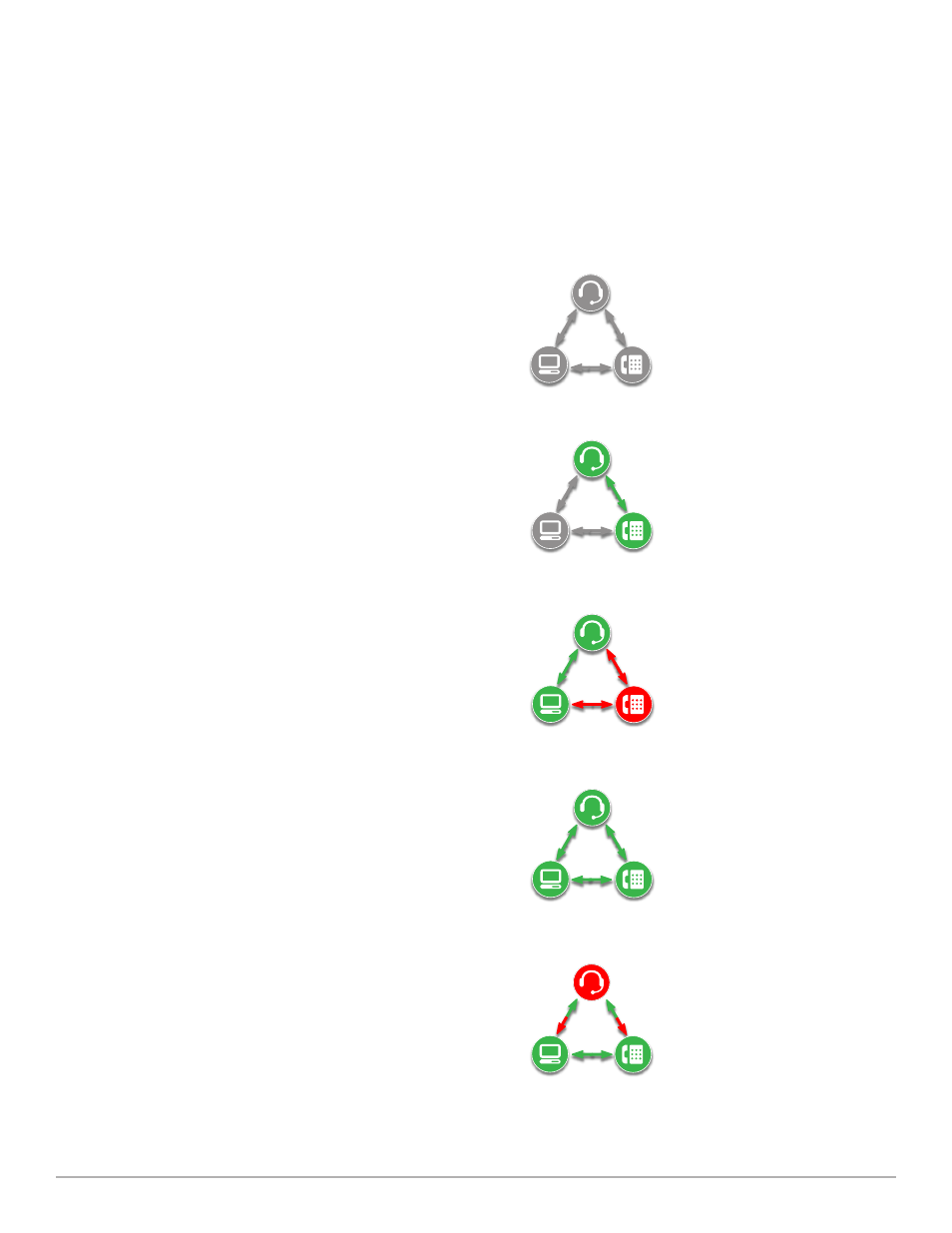
Plantronics Savi User Guide
18
8
PerSono Suite Software
It is highly recommended that you install the PerSono Suite
software. Though your Savi Office system will operate without
the software running it will limit the system’s capabilities.
PerSono Suite software allows you to do the following with your
Savi Office system:
• Answer/end calls from the PC remotely with the headset
(requires use of supported softphone)
• Mute/mix audio paths between the headset/desk phone/PC via
a clickable interactive Audio Control Screen.
• Customize your headset and base settings to your personal
preferences
• Automatically manage your PC multimedia so you never miss a call
• Quickly access links to product support and software/firmware
upgrade information
Audio Control
When the PerSono Suite software is launched and running the
headset icon will appear in the PC tray bar. To bring up the
PerSono Suite Software, double-click the headset icon. On the
left of the screen you will see a menu selection with Audio Control
highlighted. In the center is the clickable interactive screen where
you can mute/mix the audio paths between the headset/desk
phone/PC.
Audio links cannot be initiated or ended via the clickable
interactive Call Audio Control Screen. this can only be
done by using the headset call control button or the base
talk buttons.
Icons and Arrows
Icons
• Gray = device idle
• Green = device active
• Solid red headset = headset transmit muted
• Blinking red PC = PC on hold (all audio paths to and from PC
are muted)
• Blinking red desk phone = desk phone on hold (all audio paths
to and from Desk phone are muted)
Arrows
• Gray = audio path idle
• Green = audio path active
• Red = audio path muted
Interactive Rules
The headset, PC and desk phone icons are all clickable.
• When you click a green headset icon it will turn red and the
headset transmit will be muted. Clicking the red headset icon
will turn it back to green and unmute the headset.
• When you click a green PC or desk phone icon it will turn red
and start to blink, indicating the device has been put on-hold.
Clicking a blinking red PC or desk phone icon will turn it back
to green, indicating the device is active again.
examples
All devices idle
Active desk phone call, PC idle
Active PC call, desk phone on hold
All devices mixed
All devices mixed, headset muted
