Philips SNR6500 User Manual
Page 28
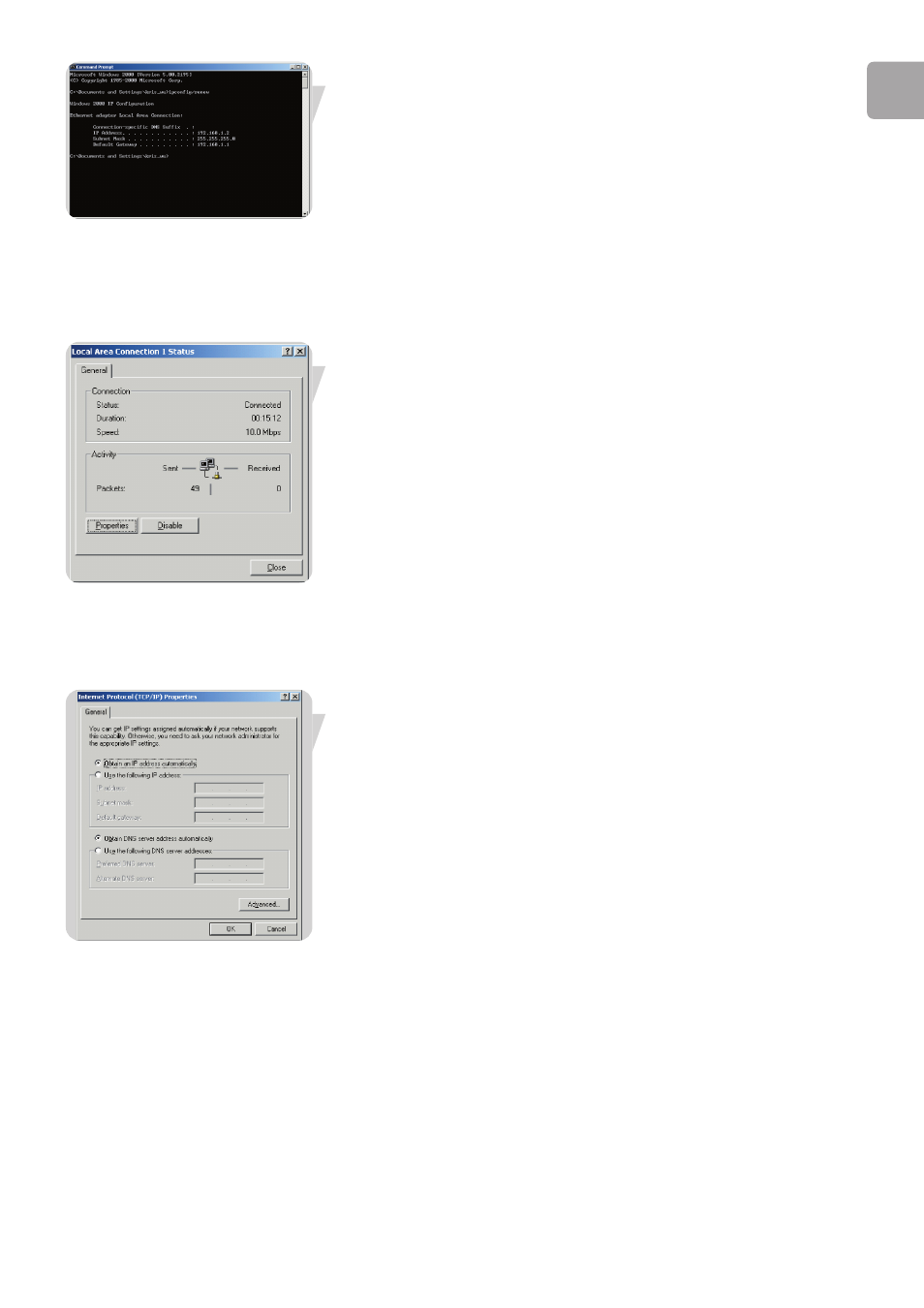
EN
29
4
Type ‘EXIT’ and press the ENTER key to close the Command Prompt window.
Your computer is now configured to connect to the Wireless Base Station.
Windows 2000
1
On the Windows desktop, click Start/Settings/Network and Dial-Up Connections.
2
Click the icon that corresponds to the connection to your Wireless Base Station.
3
The connection status screen will open. Click Properties.
4
Double-click Internet Protocol (TCP/IP).
5
If ‘Obtain an IP address automatically’ and ‘Obtain DNS server address
automatically’ are already selected, your computer is already configured for
DHCP. If not, select this option.
Disable HTTP Proxy
You need to verify that the ‘HTTP Proxy’ feature of your web browser is disabled.
This is so that your browser can view the Wireless Base Station's HTML
configuration pages (refer to ‘Internet Explorer’).
Obtain IP Settings from Your Wireless Base Station
Now that you have configured your computer to connect to your Wireless Base
Station, it needs to obtain new network settings. By releasing old DHCP IP settings
and renewing them with settings from your Wireless Base Station, you can verify that
you have configured your computer correctly.
