Menu: advanced settings – Philips SNR6500 User Manual
Page 25
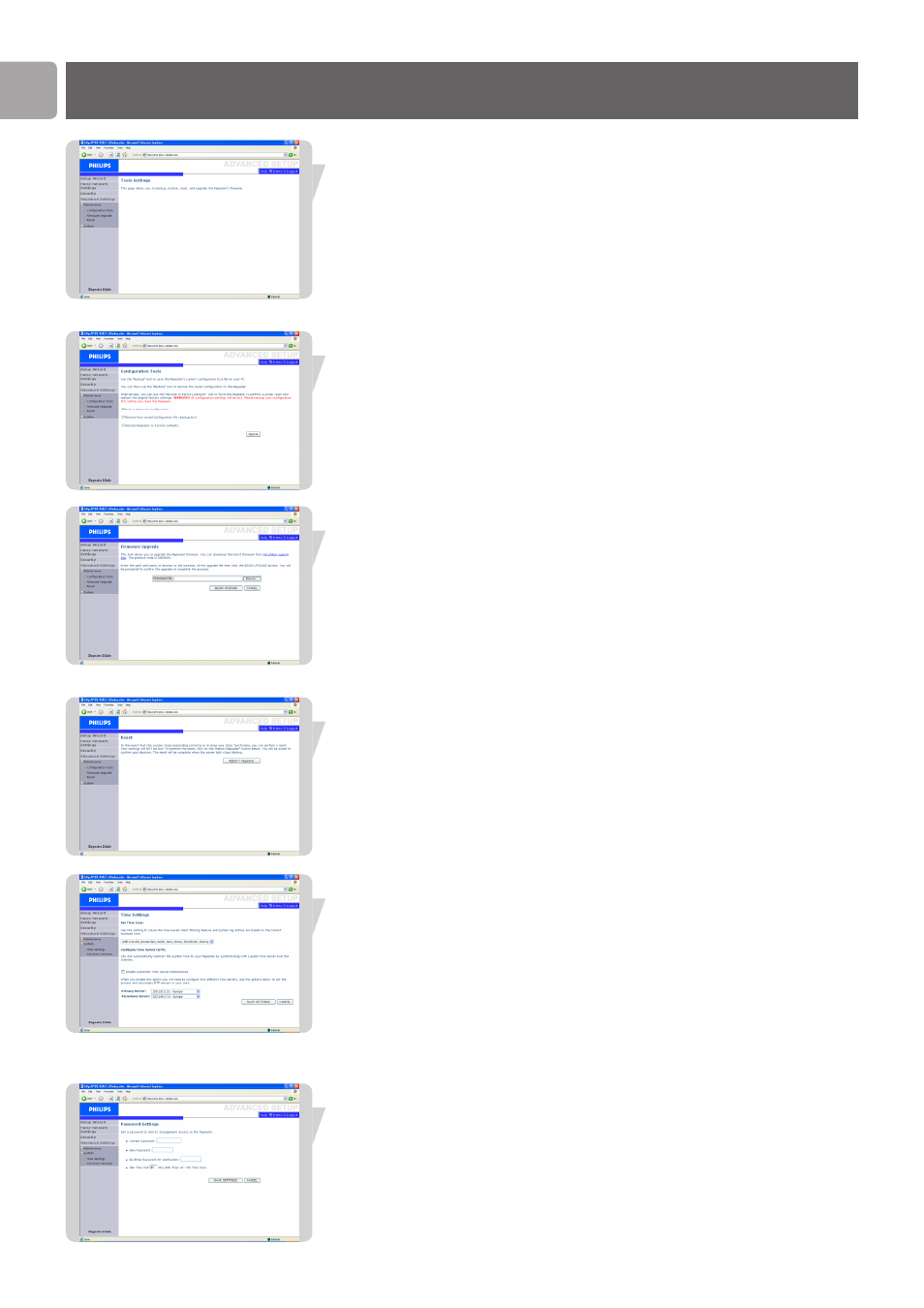
EN
26
Menu: Advanced Settings
Maintenance
Use the Maintenance menu to backup the current configuration, restore previously
saved configuration, restore factory settings, update firmware, and reset the Wireless
Range Extender.
Configuration Tools
Choose a function and click Next.
Backup allows you to save the Wireless Range Extender (WRE) configuration to a
file.
Restore can be used to restore the saved backup configuration file. Restore to
Factory Defaults resets the Wireless Range Extender (WRE) to the original settings.
You will be asked to confirm your decision.
Firmware Upgrade
Use the Firmware Upgrade screen to update the firmware or user interface to the
latest versions. Download the upgrade file from www.philips.com/support
(Model SNR6500), and save it to your hard drive. Then click ‘Browse...’ to look for
the downloaded file. Click ‘BEGIN UPGRADE’. Check the Status page Information
section to confirm that the upgrade process was successful.
Reset
Click ‘REBOOT Repeater’ to reset the Wireless Range Extender.
If you perform a reset from this page, the configurations will not be changed back to
the factory default settings.
Note: If you use the Reset button of the Wireless Range Extender (WRE) it performs
a power reset. Press the button for over five seconds, and the factory
default settings will be restored.
System
Time Settings
Select your local time zone from the drop down list. This information is used for log
entries and client filtering.
For accurate timing of log entries and system events, you need to set the time zone.
Select your time zone from the drop down list.
If you want to automatically synchronize the Wireless Range Extender (WRE) with a
public time server, check the box to Enable Automatic Time Server Maintenance.
Select the desired servers from the drop down menu.
Password Settings
Use this page to change the password for accessing the management interface of the
Wireless Range Extender.
Passwords can contain from 3~12 alphanumeric characters and are case sensitive.
Note: If you lost the password, or you cannot gain access to the user interface, press
the reset button, holding it down for at least five seconds to restore the
factory defaults. By default, there is no password to login to the user interface.
