Loading labels for dough and mrd (non-peel) labels – Paxar Pizza Hut TC941XQR User Manual
Page 2
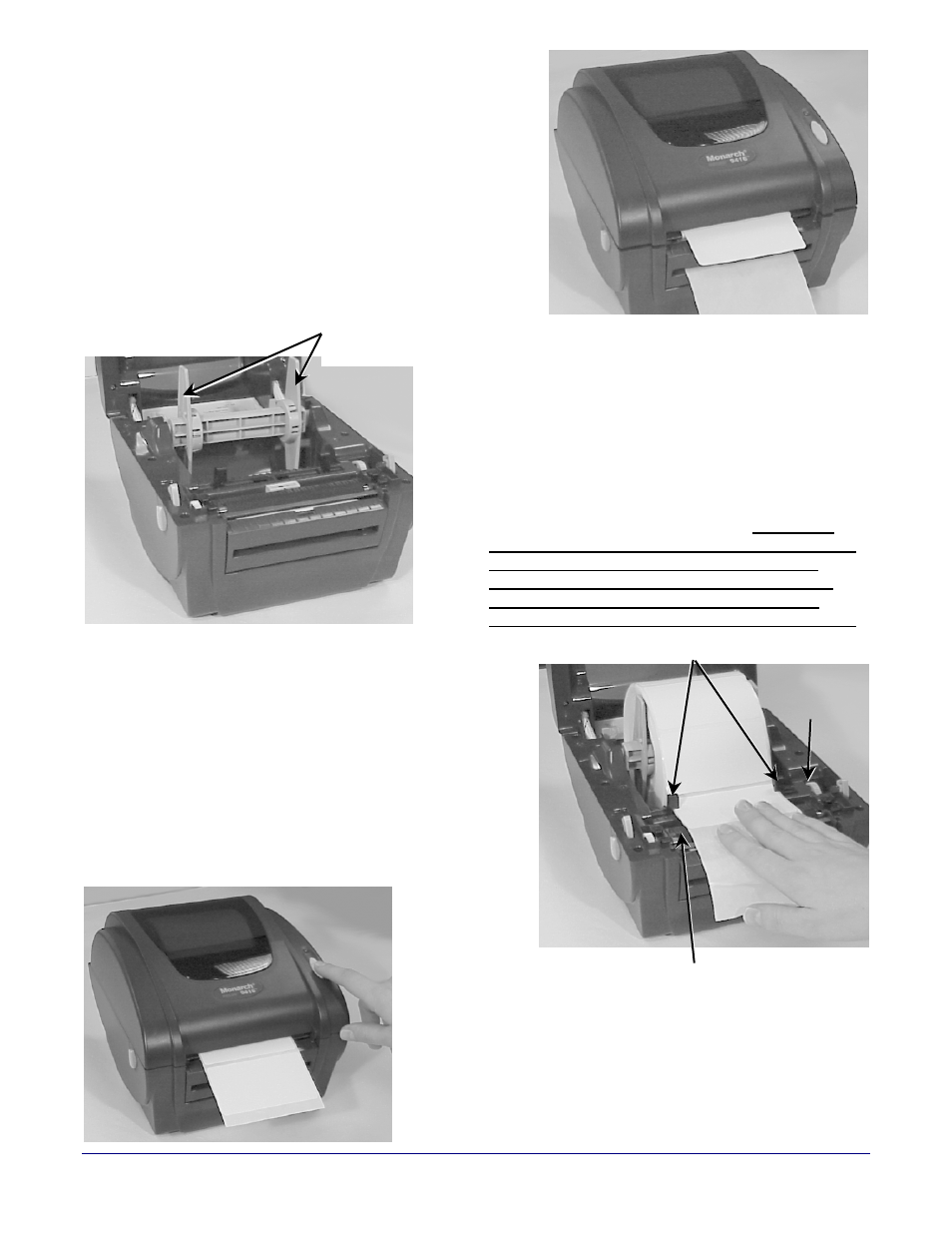
10. Push the peel door closed and close the cover
until it locks in place.
11. Press the FEED button. A label will peel off of
the backing paper.
12. Remove the peeled label and another one
prints.
Loading Labels for Dough and MRD
(Non-Peel) Labels
Follow these instructions to print multiple labels on a
continuous strip.
1. Press the cover release levers towards the
front of the printer to release the cover,
then lift it open.
S
S
u
u
p
p
p
p
l
l
y
y
H
H
o
o
l
l
d
d
e
e
r
r
G
G
u
u
i
i
d
d
e
e
s
s
2. Remove the supply holder guide from one
end of the supply holder.
3. Slide a roll of labels onto the supply
holder.
4. Place the supply holder guide back onto
the end of the supply holder. Push the
label core adapters into the ends of the
supply and center
the labels on the
supply holder. The number 4 (on the
supply holder) should be visible on
either side of the supply holder guides.
5. Insert the ends of the supply holder into the
slots in the label roll mount. Push the plastic
line attached to the end of the supply
holder out of the way.
D
D
i
i
a
a
l
l
P
P
l
l
a
a
t
t
e
e
n
n
R
R
o
o
l
l
l
l
e
e
r
r
S
S
u
u
p
p
p
p
l
l
y
y
G
G
u
u
i
i
d
d
e
e
s
s
6. Feed the labels, printing side up, under the
supply guides and over the platen roller.
7. Turn the dial to move the supply guides so
they barely touch the edges of the backing
paper.
8. Close the cover until it locks in place.
9. Press the FEED button. The indicator light
should be GREEN.
IF YOU NEED HELP, CALL 1-888-666-9414. IF YOU
NEED MORE PAPER LABELS, CALL ONE OF THE
FOLLOWING:
PrimeSource: 800-397-4737 (order item #85221)
Wasserstrom: 800-999-9277 (order item #374014)
Unified Food Co-Op: 800-444-4144 (order item #374014)
