Audio setup – Philips BDP7500S2 User Manual
Page 20
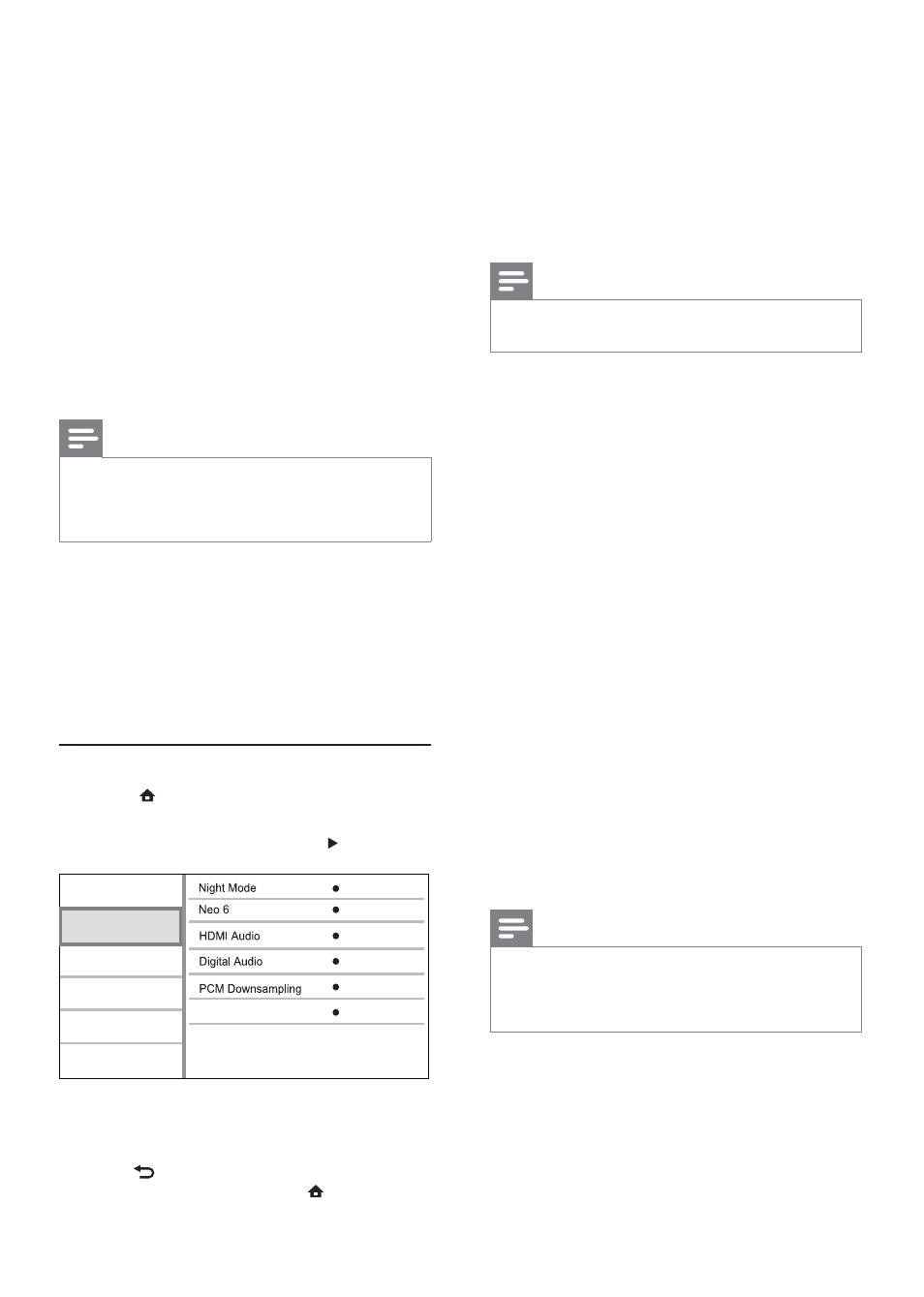
20
[Night Mode]
Increase a soft sound level such as dialogue to
make it easier to hear at a low volume, while
simultaneously decreasing a loud sound level.
•
[Auto] - Detect and select a best sound level
at a low volume. Applicable to tracks with
Dolby TrueHD audio only.
•
[On] – For quiet viewing at night.
•
[Off] – For surround sound with a full dynamic range.
Note
Applicable only to Dolby encoded DVD-video or BD-
•
video.
[Neo 6]
A post processing by DTS to generate a surround
sound effect from 2 channel audio.
•
[Cinema] – Enable Neo 6 post processing to
the cinema mode.
•
[Music] - Enable Neo 6 post processing to the
music mode.
•
[Off] – Disable Neo 6 post processing.
[HDMI Audio]
Select an HDMI audio output when you connect this
product and the TV/audio device with an HDMI cable.
•
[Bitstream] – Select the best original HD
audio experience (only via an HD audio
compatible receiver).
•
[Auto] – Detect and select the best supported
audio format automatically.
[Digital Audio]
Select an audio format for the sound output from
the DIGITAL OUT jack (coaxial/optical).
•
[Auto] - Detect and select the best supported
audio format automatically.
•
[PCM] - The audio device does not support
multi-channel format. Audio is downmixed to
two-channel sound.
•
[Bitstream] - Select the original audio to
experience Dolby or DTS audio (BD-video
special sound effect is disabled).
Note
Ensure that the audio format is supported by the disc
•
and the connected audio device (amplifier/receiver).
When
•
[Bitstream] is selected, interactive audio like
button sound is muted.
[PCM Downsampling]
Set the sampling rate for PCM audio output from
the DIGITAL OUT jack (coaxial/optical).
•
[On] - PCM audio is down-sampled at 48kHz.
•
[Off] - For BD or DVD recorded in LPCM
without copyright protection, two-channel
audio signals up to 96 kHz are output as LPCM
signals with no conversion.
[HDMI Deep Color]
This feature is available only when the display
device is connected by an HDMI cable, and when it
supports deep color feature.
•
[Auto] - Enjoy vivid images in over a billion
colors on Deep Color enabled TV.
•
[On] - Enjoy vivid images in over a billion
colors on Deep Color enabled TV. Output 12
bit color that reduces the posterization effect.
•
[Off] - Output standard 8 bit color.
[Component Video]
Select a component video output resolution that is
compatible with the TV display capability.
•
[480i/576i], [480p/576p], [720p], [1080i] -
Select a video resolution setting that is best
supported by the TV. See the TV manual for
details.
Note
If the setting is not compatible with the TV, a blank
•
screen appears. Wait for 10 seconds for auto recovery.
Copy protected DVDs can only output 480p/576p or
•
480i/576i resolution.
[Picture Settings]
Select a predefined set of picture color settings.
•
[Standard] – Original color setting.
•
[Vivid] – Vibrant color setting.
•
[Cool] - Soft color setting.
•
[Action] – Sharp color setting. It enhances the
details in the dark area. Ideal for action movies.
•
[Animation] – Contrast color setting. Ideal for
animated pictures.
Audio setup
1
Press .
2
Select[Setup], and press OK.
3
Select
[Audio Setup], and press .
4
Select an option, and press OK.
5
Select a setting, and press OK.
To return to the previous menu, press
•
BACK.
To exit the menu, press
•
.
Off
Auto
Auto
On
Speaker Setup
Video Setup
Advanced Setup
Audio Setup
Network Setup
Preference Setup
EasyLink Setup
Off
EN
