6 adjust settings – Philips BDP7500S2 User Manual
Page 19
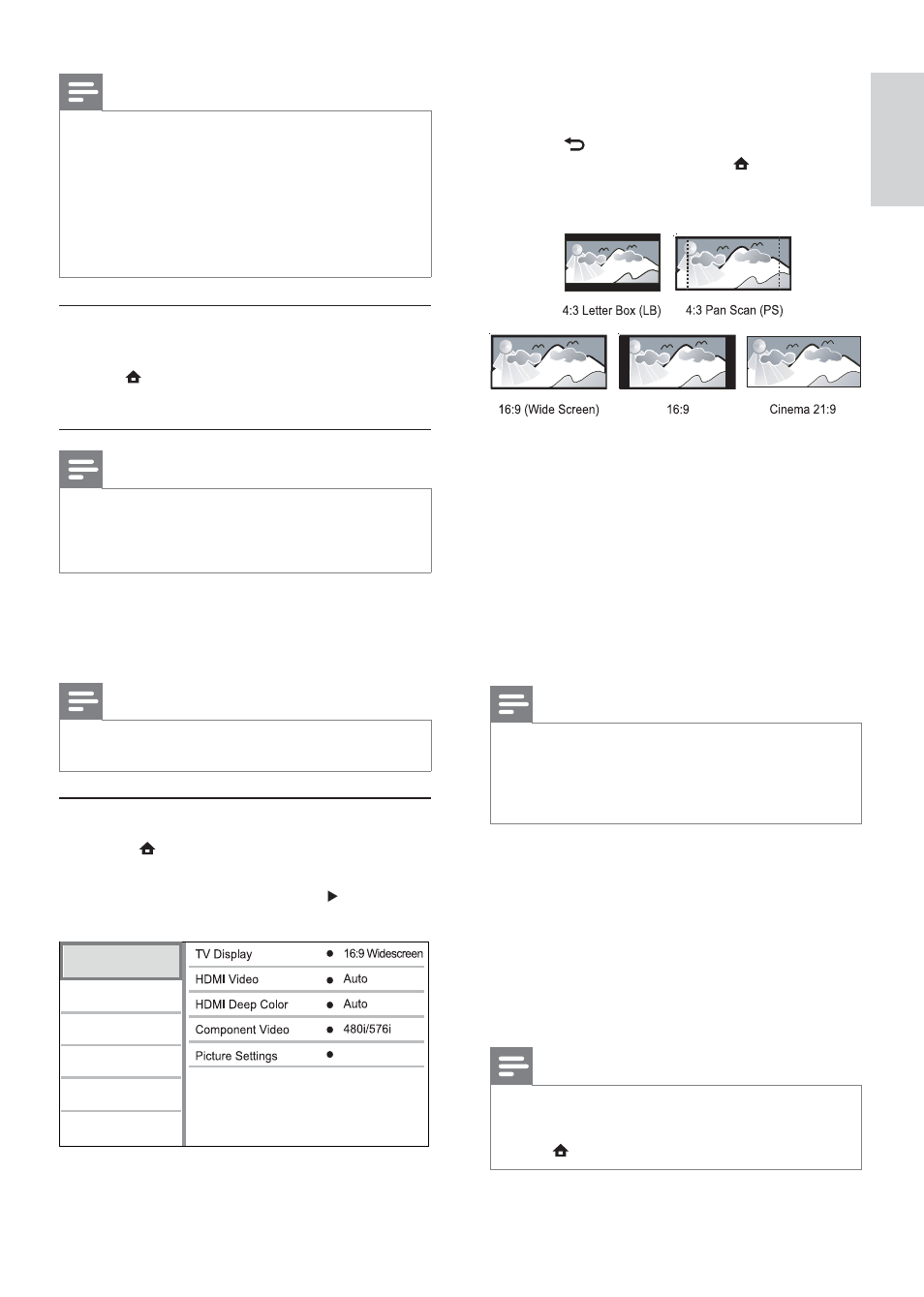
19
4
Select an option, then press OK.
5
Select a setting, then press OK.
To return to the previous menu, press
•
BACK.
To exit the menu, press
•
.
[TV Display]
Select a display format:
•
[4:3 Letterbox] – For 4:3 screen TV: wide-
screen display with black bars on the top and
bottom of the screen.
•
[4:3 Panscan] – For 4:3 screen TV: full-height
display with the trimmed sides.
•
[16:9 Widescreen] – For wide-screen TV:
display picture at ratio 16:9.
•
[16:9] – For 16:9 screen TV: display picture at
ratio 4:3 for a disc with 4:3 ratio, with black
bars on the left and right side of the screen.
•
[21:9 Cinema] – For wide-screen TV of display
ratio 21:9.
Note
If
•
[4:3 Panscan] you have selected is not supported by the
disc, the screen displays in the [4:3 Letterbox] format.
Help text display is available in all modes, except
•
[21:9 Cinema].
For optimum viewing with Philips Cinema 21:9 TV, refer
•
to the TV’s user manual.
[HDMI Video]
Select an HDMI video output resolution that is
compatible with your TV display capability.
•
[Auto] - Detect and select the best supported
video resolution automatically.
•
[Native] - Set to original video resolution.
•
[480i/576i], [480p/576p], [720p], [1080i],
[1080p], [1080p/24Hz] - Select a video
resolution setting that best is supported by the
TV. See the TV manual for details.
Note
If a selected video resolution is not supported with
•
your TV and a blank screen appears, to recover picture
display, wait for 10 seconds, or on the remote control
press
and then press “731” (numeric buttons).
Note
Only services on the Net TV pages can be locked.
•
Advertisement and open Internet websites can not be
locked.
Services are locked per country. Categories are locked
•
for all countries.
When you have registered Net TV and you switch
•
off Parental control in the Options menu, all locks
are remembered and available again when you switch
Parental control back on.
Clear history
Clear the Parental control code, passwords,
cookies and history.
1) Press
to display the home menu.
2) Select [Setup] > [Network Setup] >
[Clear Net TV Memory].
Note
If you clear the Net TV memory with Clear history, you
•
need to redo the first use registration when you link up
to Net TV again. If you have registered before, you can
restore your former favorite services and former locks.
6 Adjust
settings
Note
If the setup option is grayed out, it means the setting
•
cannot be changed at the current state.
Video setup
1
Press .
2
Select
[Setup], and press OK.
3
Select
[Video Setup], and press .
Standard
Video Setup
Advanced Setup
Audio Setup
Network Setup
Preference Setup
EasyLink Setup
English
EN
