Philips BDP7500S2 User Manual
Page 15
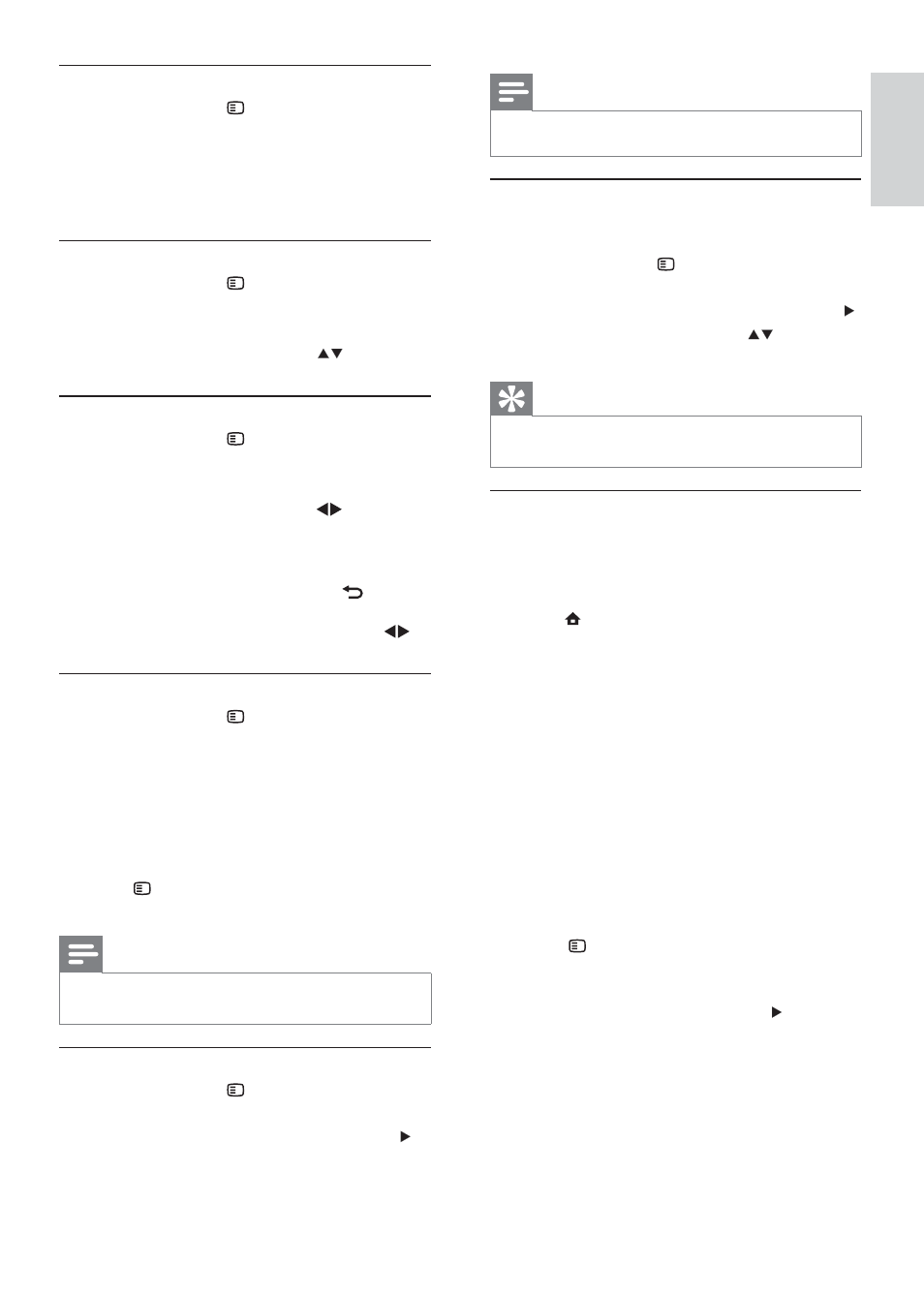
15
Note
Applicable only to discs that contain multi-angle scenes.
•
Manually shift subtitle display
You can manually adjust the subtitle position on the
TV screen.
1
During play, press
OPTIONS.
The play options menu is displayed.
»
2
Select
[Subtitle Shift] in the menu, and press .
3
Press
the
Navigation buttons (
) to shift
the subtitle, and press OK.
Tip
Subtitle shift is not supported for DivX video with
•
external subtitles.
Play BD-video
A Blu-ray video disc has a larger capacity and supports
features such as high-definition videos, multi-channel
surround sounds, interactive menus and so on.
1
Insert a BD-video disc.
2
Press
, select [Play Disc] and press OK.
3
Play automatically starts, or select a play
option in the menu and press OK.
During play, you can press
•
TOP MENU
to display additional information, features
or content stored in the disc.
During play, you can press
•
POP-UP
MENU to display the disc menu without
interrupting disc play.
Enjoy BONUSVIEW
(Applicable only to a disc compatible with the
BONUSVIEW or Picture-in-Picture feature)
You can instantly view additional content (such as
commentaries) in a small screen window.
1
Press
BONUSVIEW to turn on the secondary
video window .
2
Press OPTIONS.
The play options menu is displayed.
»
3
Select
[2nd Audio Language] or [2nd Subtitle
Language] in the menu, and press .
4
Select the language to play, and press OK.
Enjoy BD-LIVE
(Applicable only to a disc that enables BD-Live
bonus content.)
Additional contents (such as movie trailers,
subtitles, etc.,) can be downloaded to this product’s
local storage or a connected USB storage device.
Special video data may be played while they are
being downloaded.
Select a title/chapter
1
During play, press
OPTIONS.
The play options menu is displayed.
»
2
Select
[Titles] or [Chapters] in the menu, and
press OK.
3
Select the title or chapter number, and press
OK.
Skip play to a specific time
1
During play, press
OPTIONS.
The play options menu is displayed.
»
2
Select
[Time Search] in the menu, and press OK.
3
Press
the Navigation buttons (
) to change
the time to skip to, and press OK.
Zoom in/out
1
During play, press
OPTIONS.
The play options menu is displayed.
»
2
Select
[Zoom] in the menu, and press OK.
3
Press
the
Navigation buttons (
)to select a
zoom factor, and press OK.
4
Press
the
Navigation buttons to navigate in
the zoomed picture.
To cancel zoom mode, press
•
BACK
or OK to display the zoom factor bar,
and press the Navigation buttons (
)
until the zoom factor [x1] is selected.
Repeat play for a specific section
1
During play, press
OPTIONS .
The play options menu is displayed.
»
2
Select
[Repeat A-B] in the menu, and press
OK to set the starting point.
3
Forward the video play, and press OK to set
the ending point.
Repeat play starts.
»
To cancel repeat play mode, press
•
OPTIONS ,and select [Repeat A-B]
and press OK.
Note
The marked section for repeat play is only possible
•
within a track/title.
View video play from different camera angles
1
During play, press
OPTIONS.
The play options menu is displayed.
»
2
Select
[Angle List] in the menu, and press .
3
Select an angle option, and press OK.
Play changes to the selected angle.
»
English
EN
