Assigning the digital inputs – Pioneer VSX-AX5i-G User Manual
Page 89
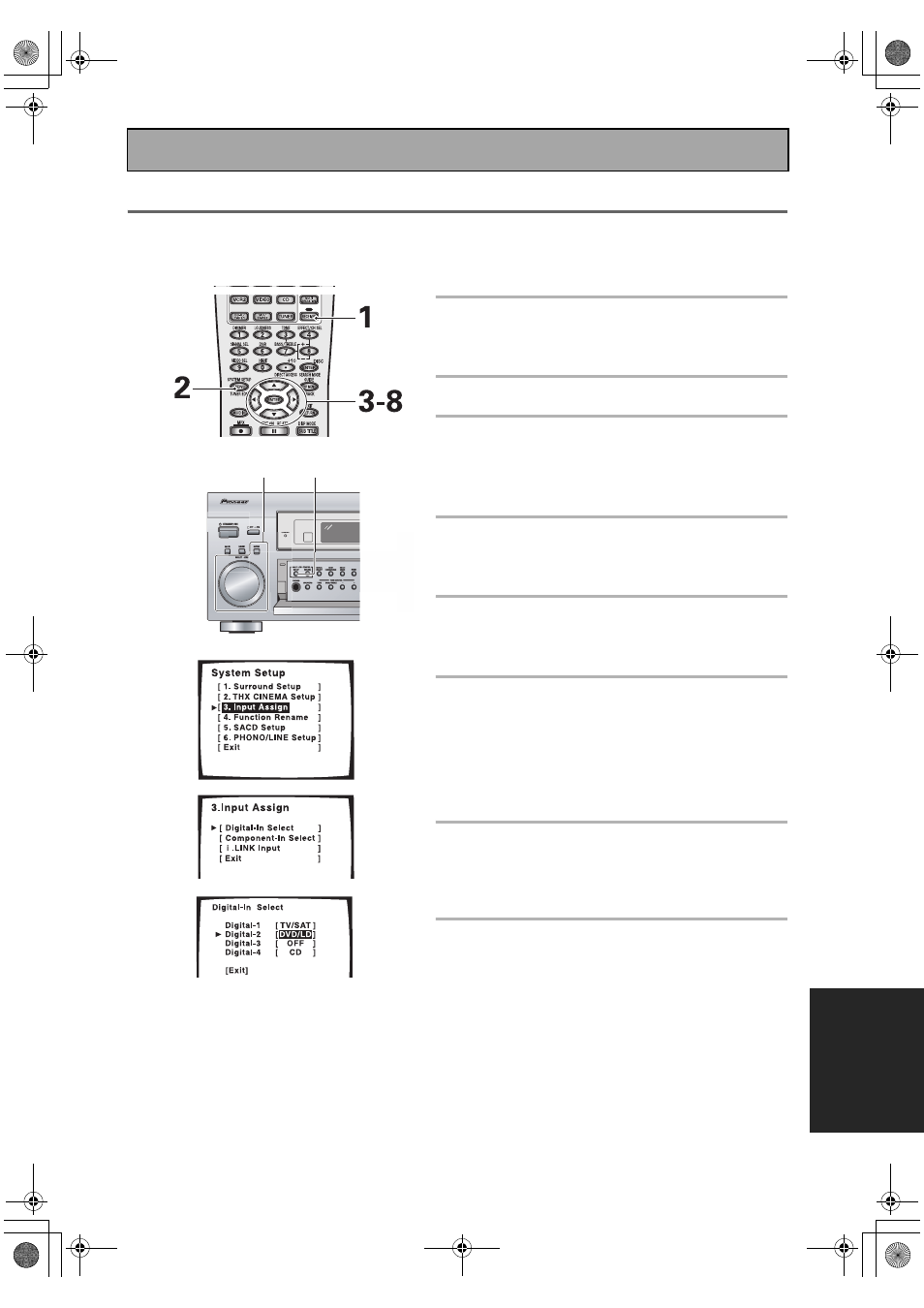
Fine Tuning Your System
89
En
EXPERT
Assigning the Digital Inputs
If you did not hook up your digital equipment in accordance with the default settings for the digital inputs (see
pages 17, 19 and 22) you need to complete the procedure below. You have to do this in order to tell the receiver what
digital equipment is hooked up to which terminal so the buttons on the remote correspond to what you have hooked
up.
1 Turn on the receiver and your TV,
press RECEIVER on the remote con-
trol.
2 Press the SYSTEM SETUP button.
3 Looking at the on-screen display on
your TV, use the
buttons to select
INPUT ASSIGN. Press the ENTER
button.
4 DIGITAL–IN SELECT should be
selected, if not use the
buttons to
select it. Press the ENTER button.
5 Use the
buttons to move through
the different digital inputs and press
the ENTER button.
6 Use the
buttons select the
component that you hooked up to
that digital in. Press the ENTER
button.
If you're not sure which component is connected to which
digital in, look on the back of the receiver and check the
cables you connected.
7 When you're finished use the
buttons to select EXIT and press
ENTER.
This exits the DIGITAL–IN SELECT mode.
8 Use the
buttons to select EXIT
and press ENTER. Then, use the
buttons to select EXIT and press
ENTER again.
This exits the SYSTEM SETUP mode and returns to
normal operation.
Memo:
•
The possible digital inputs that can be
assigned are: DVD/LD, TV/SAT, VCR1, VCR2,
CD, CD-R, MD.
•
If you assign a digital input to a certain
function (for example DVD/LD) then any
digital inputs previously assigned to that
function will automatically be set to OFF. This
is because one function cannot be assigned
to two different places.
3
4
5
3-8 2
VSX-AX5i.book Page 89 Friday, May 23, 2003 6:33 PM
