Channel step setting (multi-voltage model only), To change channel steps, Direct access tuning – Pioneer VSX-AX5i-G User Manual
Page 59
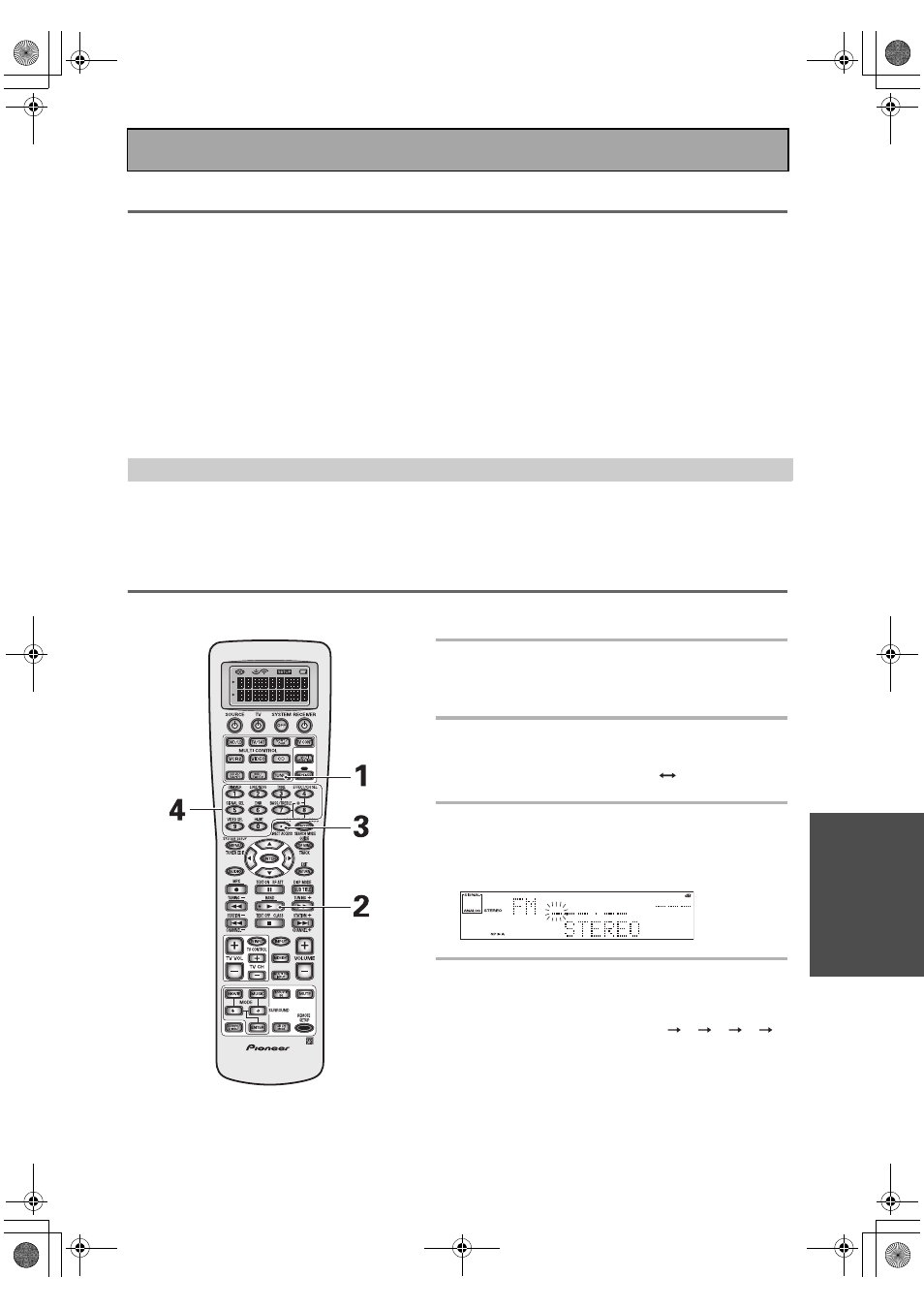
Using the Tuner
59
En
BA
SIC
Channel Step Setting (multi-voltage model only)
The unit has been factory preset to the channel allocation value for the area in which it is to be sold. If this value is
set incorrectly, the tunes in frequency may be wrong, or sound may be distorted, resulting in an inability to
reproduce reception signals at their proper sound quality. For this reason, be sure to confirm that the values are set
correctly before first using the unit.
FM 50 kHz, AM 9 kHz:
Set to this position, for areas with an FM reception step of 50 kHz and AM 9 kHz.
FM 100 kHz, AM 10 kHz:
Set to this position for areas with an FM reception step of 100 kHz and AM 10 kHz.
Memo:
When unsure about the channel allocation for your area, consult your dealer for correct
information.
To Change Channel Steps
1
Turn the power off (standby mode).
2
While holding down the TONE – button press the STANDBY/ON button.
You will see
STEP 9K/50K or STEP 10K/100K appear in the display.
Direct Access Tuning
The following steps show you how to tune directly to a specific frequency using the remote control.
1 Press the TUNER button.
This selects the tuner function on the receiver and sets
the remote to the tuner operation mode.
2 Press the BAND button to select the
band (FM or AM).
Each press switches the band: FM
AM
3 Press the DIRECT ACCESS button to
activate the direct access tuning
mode.
The cursor blinks in the display on the front panel.
4 Use the number buttons to enter the
frequency of the station you want.
Example:
To tune station 106.00 (FM), press: 1
0
6
0
0
To cancel before inputting the frequency
Press DIRECT ACCESS, and enter the frequency again.
VSX-AX5i.book Page 59 Friday, May 23, 2003 6:33 PM
