Sorting and clearing tv channels manually, Setting the time and date – Philips 21PV548/07 User Manual
Page 10
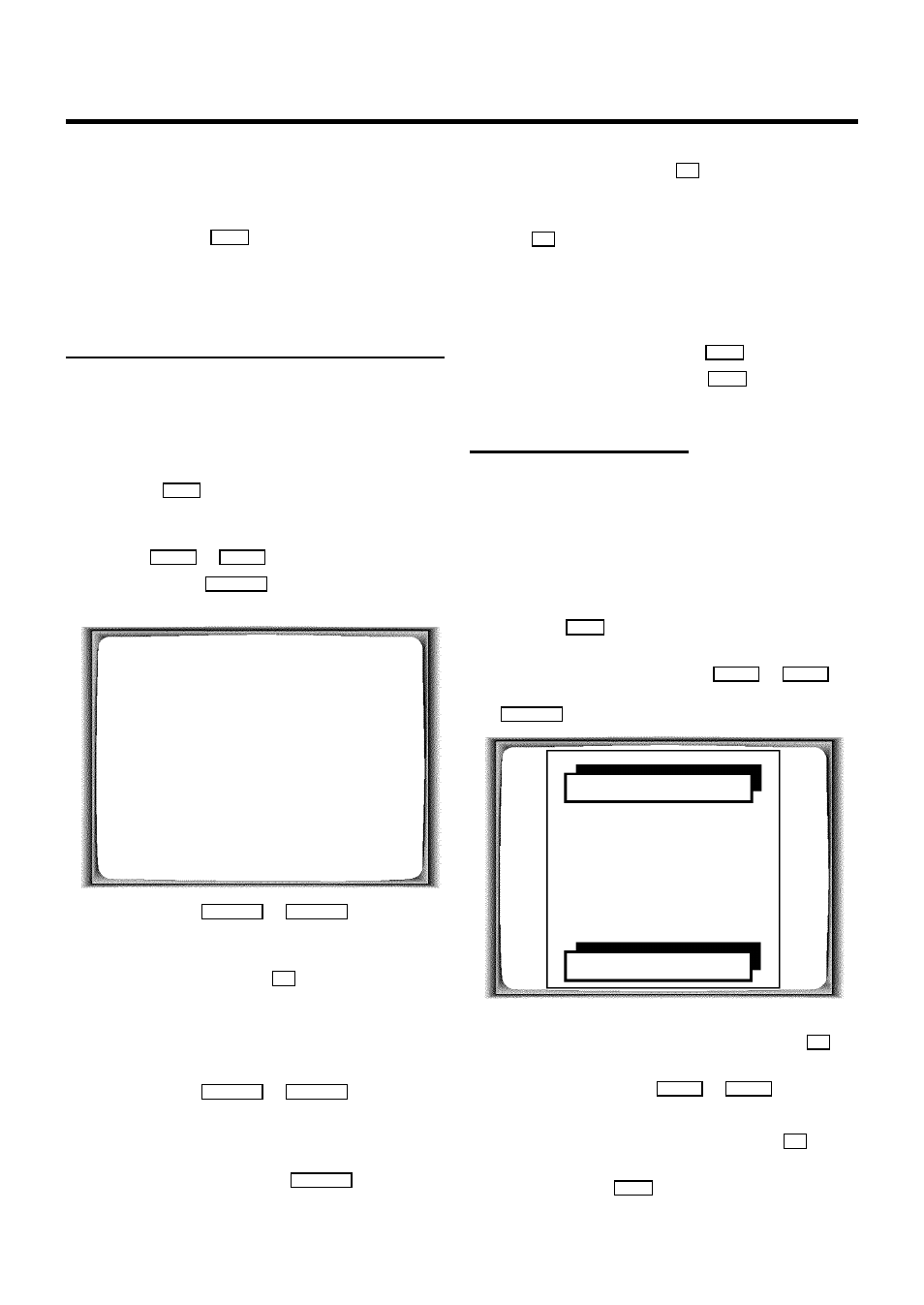
d
When Autoinstall is complete, ’STORED’ will briefly
appear on the TV screen.
The time and date information have been set.
e
To end, press the
MENU
button.
Information on how to search for a TV channel manually can
be found in the section ’Manual TV channel search’.
Sorting and clearing TV channels manually
You can allocate a programmed TV channel to a random
programme number (e.g.: ’P01’) or you can delete a TV
programme recorded by mistake.
D When you start this function, existing programmed
recordings may be deleted.
a
Press the
MENU
button on the remote control. The main
menu will appear.
b
Select the line ’MANUAL SEARCH’ with the menu
buttons
=P r
or
;P q
.
c
Confirm with the
SqP
button.
’ALLOCATE ON P01’ will appear in the display.
TV CHANNEL ALLOC.
ALLOCATE ON
P01
FREQUENCY/NAME
W
BBC1
X
EXIT: MENU
STORE: OK
d
Use the buttons
QSr
or
SqP
to select the
stored TV channel to which you wish to allocate the
programme number ’P01’.
e
Confirm this allocation with
OK
. The following message
will briefly appear on the TV screen: ’STORED’.
f
After that, the allocation for the next-highest programme
number will appear on the screen, e.g.: ’ALLOCATE
ON P02’.
g
Use the buttons
QSr
or
SqP
to select the
stored TV channel which you wish to allocate the
programme number to, ’ e.g.: P02’.
D If you want to delete a TV programme recorded by
mistake, press the button
CLEAR (CL)
.
h
Confirm this allocation with
OK
. The following message
will briefly appear on the TV screen: ’STORED’.
D If you confirm the last possible allocation using the
OK
button, you will automatically be taken back to
the main menu. Continue at step
k
.
i
Repeat steps
f
to
h
until you have given a
programme number to all TV channels you wish to
allocate.
j
To stop the allocation, press the
MENU
button.
k
To exit the main menu, press the
MENU
button.
Setting the time and date
D If a TV channel which transmits Teletext/PDC is
stored under programme number ’P01’, time and
date will automatically be taken from the
Teletext/PDC information. (SMART CLOCK)
D The next section ’Automatic setting of time/date
(SMART CLOCK)’ will show you how to turn ’SMART
CLOCK’ on and off.
a
Press the
MENU
button on the remote control. The main
menu will appear.
b
Select the line ’CLOCK’ using the
=P r
or
;P q
buttons and confirm this selection with the button
SqP
.
CLOCK
YEAR
W
2001
X
MONTH
01
DATE
01
TIME
20:00
SMART CLOCK
ON
…
STORE: OK
†
c
Check the year displayed in the line ’YEAR’. If required,
please change the year with the number buttons
0..9
on
the remote control.
d
Select the next line with
;P q
or
=P r
.
e
Check ’MONTH’, ’DATE’ and ’TIME’ in the same way.
f
When all information is correct, confirm with
OK
.
’STORED’ will briefly appear on the display.
g
To end, press the
MENU
button.
8
